Lumen help
Once all changes to a configuration are committed to a server, a configuration must be activated in one of the "production envrionment slots: to take effect. There are two activation modes to choose from: "Direct activation" - using single production slot (current), or "staged activation" - using both slots (current and candidate). Production environment slots are occupied by specific configuration version with designated traffic percentage.
From the "Configurations" tab, find the configuration and specific version you wish to deploy and click the "Activate" button once all your needed configurations settings have been committed to the server. If you want to activate an older version of a configuration (perhaps to rollback) visit the versions tab of the desired configuration and select "activate" from the actions drop down.
Staged Activation
Testing with production traffic
Lumen now allows you to gradually activate new configurations with minimal risk, using the same principles as the Canary release deployments. For this, we have "2 production environment slots" you can use:
Current slot
The "Current" slot should be used as your main slot. When only the "Current" slot is used, 100% of your traffic is served by the configuration you placed in that slot. This should be the routine state of your production environment.
If you are activating your first configuration, make sure you add the properties CNAMES in your DNS records.
Candidate slot
The "Candidate" slot should be used when you want to test a new configuration version with a small portion of production traffic. Adding a configuration to the "Candidate" slot will allow you to serve a part of your traffic (1%, 5% or more) to this new configuration, and verify that this new configuration doesn’t introduce any errors or issues to your production traffic using our real‑time monitoring or Log Streaming. Meanwhile the rest of the traffic is served to the configuration occupying the "Current" slot.
Once you have completed your tests and have enough confidence in the new configuration, you can increase the Candidate traffic share by clicking on "Edit Traffic Allocation".
"Traffic percentage" increases are made by you at the pace you desire. Each increase in traffic to the candidate slot causes a corresponding decrease to the current slot. Once the traffic adjustments reach 100%, and the changes candidate configuration is fully vetted, the candidate configuration should be promoted to the "Current" slot causing the candidate slot to be removed until it is needed again. You can do this by clicking on "Edit Traffic Allocation", and then "Promote" the configuration to "Current" slot.
You can only promote a Configuration from Candidate to Current slot if the Candidate slot traffic percentage is 100%
Conversely, if the candidate configuration results in negative outcomes, the candidate slot traffic percentage can be rapidly reduced, even to 0%, or the slot can be deleted. In that case, all the traffic rolls back to the "Current" configuration already in place.
The end goal steady state should always be to have a fully vetted configuration in the "current" slot governing all traffic. Do NOT leave a candidate configuration in place indefinitely.
If your service is in the process of being migrated to Version 3, you may notice that staged activation is foundational. In this case, a Lumen engineer is cautiously rolling out your migrated configuration in the candidate slot, while your premigration configuration continues to serve the rest of the traffic until the migration candidate configuration is fully approved.

Staged Activation Helpful Tips
The current and candidate slot configurations should have the same properties unless you want to exclude a specific property and no longer serve its production traffic or add a new property.
The traffic allocation settings are applied to every active property (which you can see in the property registry). The traffic allocation for a property in one slot always equals 100% minus the allocated traffic from the other slot. Therefore, if a property is not present in one slot, it will be applied to 100% of the network.
Media portal to help vet your candidate configuration.
There are several tools you might find useful during a staged activation interval:
- Use logs to look for anomalies. Logs provide you with splits per slot (current / candidate) which help you detect statistically significant anomalies even when testing with a tiny percent of production traffic
- To activate this feature, please contact your account manager or CDNsupport@lumen.com.
- To activate this feature, please contact your account manager or CDNsupport@lumen.com.
- Use caching real‑time metrics to look for anomalies, perhaps more than usual 5XXs, etc.
- Use CDN usage reports (historical usage stats) if your staged activation spans several days or weeks.
- Set alerts to be automatically notified based on trigers you define.
Learn more about monitoring your service.
Direct Activation
In some cases, you might need to directly replace your Current slot Configuration without going through Staged Activation. You are able to do that, by selecting a Configuration, and pushing it directly to the Current slot. This action will replace the Configuration that was in the Current slot, and will start serving 100% of your traffic to the newly pushed configuration as soon as the activation is complete.
Lumen doesn’t recommend this deployment method, as it increases activation risks.
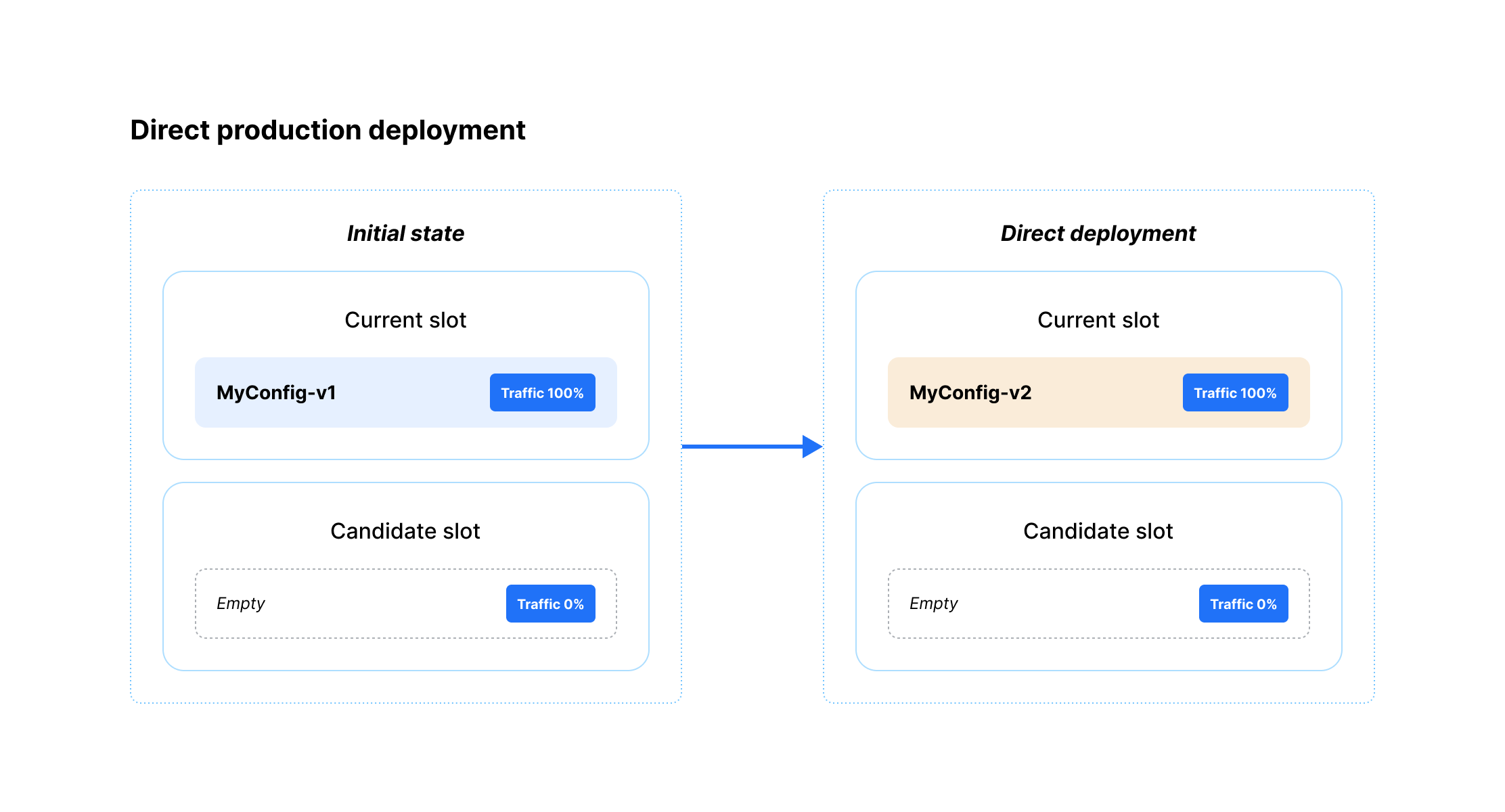
Production Properties - Property Registry
The Lumen CDN receives all CDN property settings as a collection, via the configuration activation process. Upon success, the properties contained in the configurations are added to the property registry. Each CDN property that is added is active by default and ready to affect edge traffic. Properties are never deleted, but they can be deactivated by activating a configuration that does not contain a property that is already in the registry. The property registry is displayed on the lower portion of “production” page.
Binding Traffic to the Lumen Edge - Production CNAMES
In order to bind traffic domains to the Lumen CDN edge domains, you’ll need to create DNS CNAME records in your DNS system for Primary Aliases of your active properties.
CNAME stands for Canonical Name Record and is a type of resource record in the Domain Name System that maps one domain name to another. Each time a configuration is deployed to a production slot, CNAMES are created for all new properties. To ensure you have the correct CNAME, Visit the "CNAME" table found in the lower portion of "Production" tab's landing page.
Transaction History
Each "activation action" - promitng a new version of a configuration to current or candidate slot, changing traffic allocation, etc., - is deplyoed to the network, which takes 10 or more minutes. With every promotion of a new configuration / new version of a configuration to either of the slots, the "environment" version for the production slot is increased by 1. Note that this is different than the configuration version. Each activation action causes a transaction record to be created in "Transaction History", and a recor is uniquely identified by a transaction ID. Visit the "Environment History" tab to become more familiar with environment versions and transactions.
Deployment FAQs
Any activation action - promoting a new version of a configuration to current or candidate slot, changing traffic allocation - is deployed to the network. It takes 10 or more minutes to fully distribute the settings to the network and the timing varies depending on the size and complexity of the configuration.
Reduce the traffic to 0% or delete the slot. This change typically takes 10 or more minutes.
Deployment status and slot states are displayed prominently on the top of the "production" page.
At this time, staged activation is manual, however you are welcome to use our API to create outcomes that best support your company’s needs.
If deployment results in error - which is a very rare case, the previous state of production environment slots will be reinstalled automatically.
While using staged activation - reduce the percentage of candidate slot to 0.
While using direct activation - activate a previous version of a configuration. You can activate any previous version of a configuration - visit versions tab to access all previous versions. Use the transaction history tab to see past activation actions and all the information regarding the previous states of your production environment slots.
Learn more about
Media portal
Explore Media portal
Top Media portal articles
- Adding a configuration
- Adding a match rule to a configuration
- Adding a property to a configuration
- Adding a token authentication definition to a configuration
- Promoting a configuration to an environment
- Adding a new certificate
- Editing a configuration
- Adding a DCT definition to a configuration
- Viewing CName information for aliases on a configuration
- Adding an accept encoding definition to a configuration




