Lumen help
Disconnecting a connection
When you're done using a Lumen® Dynamic Connections Ethernet connection, you can disconnect it (and end billing for it). If you need to use the connection again, you can clone it.
Note: If you're disconnecting a connection to AWS, be sure to disconnect any active virtual interfaces within the AWS portal before disconnecting the connection in Control Center.
To disconnect a connection:
- Click Services.
Control Center shows the Services console. Use the console to access an inventory of your services, check the status of orders, and manage your services.
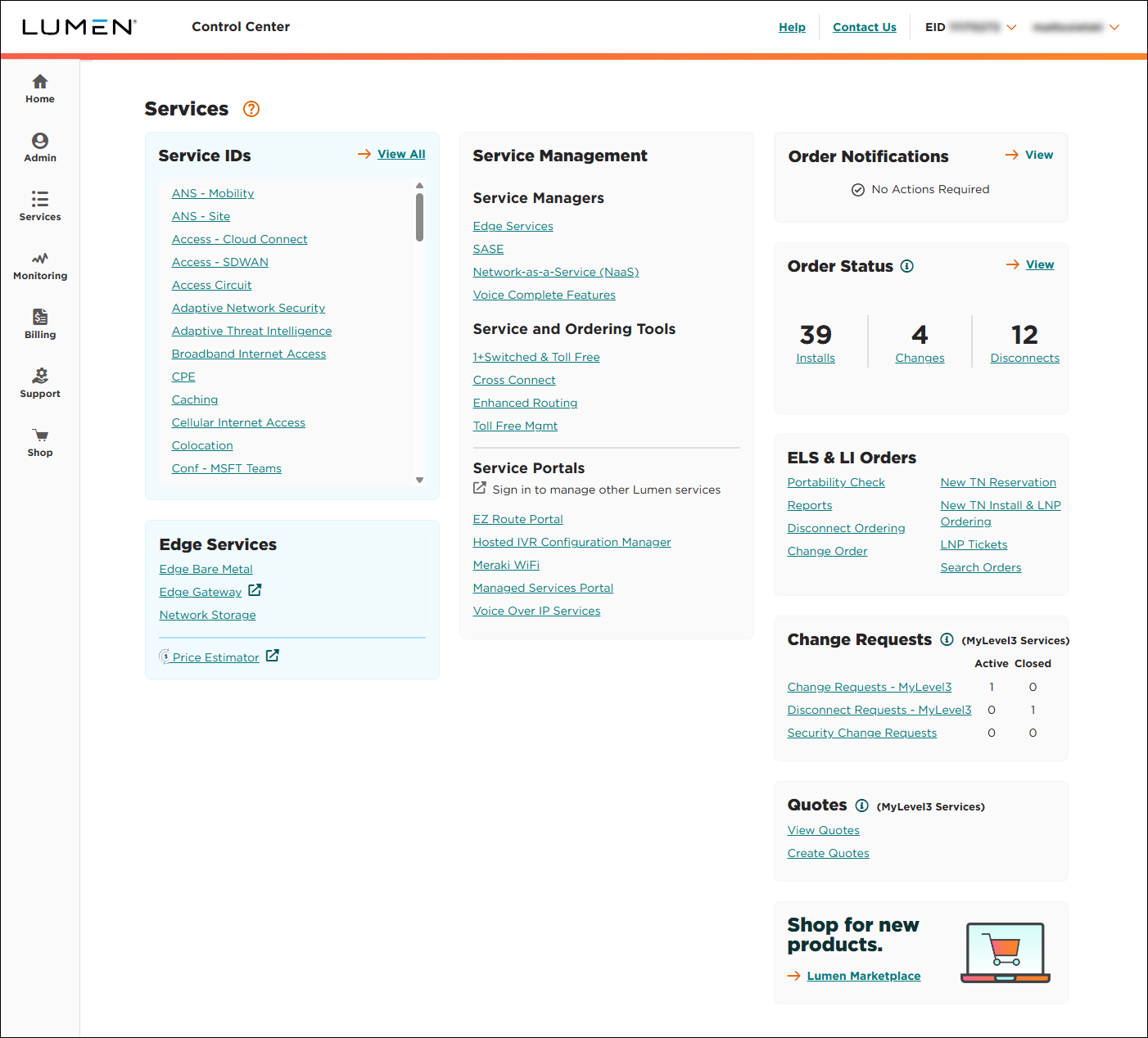
- In the Service and Ordering Tools box, click Dynamic Connections - Ethernet.
Control Center lists all your connections with a status and brief summary for each connection.
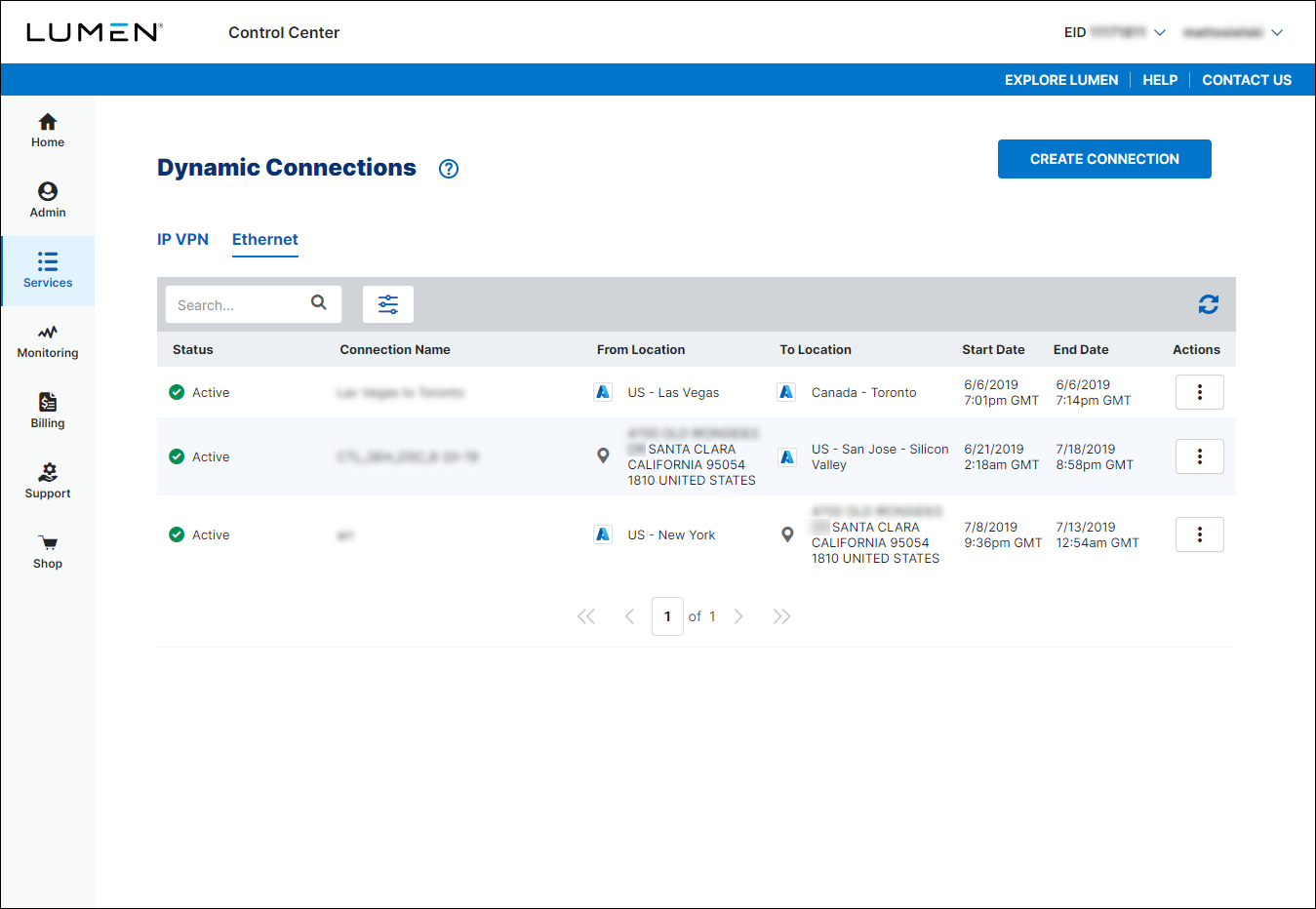
Note: If you're disconnecting an Azure connection, first go to the Azure portal and delete the associated ExpressRoute connection's BGP peering.
- Search for the connection you want to work with by doing one of the following:
- Scroll through the connections on the screen. If you have more than 10 connections, use the arrows at the bottom of the list to view more connections.
- Search for the connection by typing search criteria in the Search field (e.g., connection name, address, service ID (circuit ID for the UNI), etc.). Control Center filters the list as you type.
- Filter the list by click the icon, then using any of the filters that appear. You can filter by connection status, cloud service provider used in the connection, start date for a connection, or end date for a connection. As you use the filters, Control Center filters the list of connections.
- Disconnect your connection(s) by doing one of the following:
- To disconnect from the list of connections, click the icon (in the Actions column) on the row for the connection, then click Disconnect.
- To disconnect while viewing details for the connection, click Disconnect.
- To disconnect from the list of connections, click the icon (in the Actions column) on the row for the connection, then click Disconnect.
Control Center asks you to confirm that you want to disconnect the connection(s) you selected.
- To disconnect the connection, click Yes.
Control Center disconnects the connection. You'll now see the connection listed with a status of Disconnected. If you need to set up the same connection in the future, you can save time by cloning the connection.
Not quite right?
Try one of these popular searches:
Explore Control Center
Top content
- Signing in to Control Center
- Retrieving your username or password
- Creating a new user
- Adding accounts to an enterprise ID
- Creating a repair ticket
- Creating a disconnect request
- Deactivating or reactivating a Control Center user
- Editing a notification setting
- Paying an invoice online
- Viewing an invoice




