Lumen help
Adding a log‑streaming endpoint definition to a configuration
Use log-streaming endpoint definitions to specify when, where, and how you want log streaming information posted to your endpoint. Logs are batched in a JSON-formatted payload and posted to your endpoint in near real time (<5 minutes). You can add a log-streaming endpoint definition only if you've purchased Log Streaming. If you feel you should have access to this feature and don't, open a ticket with CDN Operations.
Note: If you have large traffic volumes, be sure your endpoint can handle a large amount of log information. If your endpoint can't handle the volume, you may lose log data because the Lumen log‑processing system only queues logs for a short period of time if your endpoint is unavailable or unable to keep up.
- Sign in to Media portal. (Get help resetting your password)
- From the main menu, select My Services > Caching.
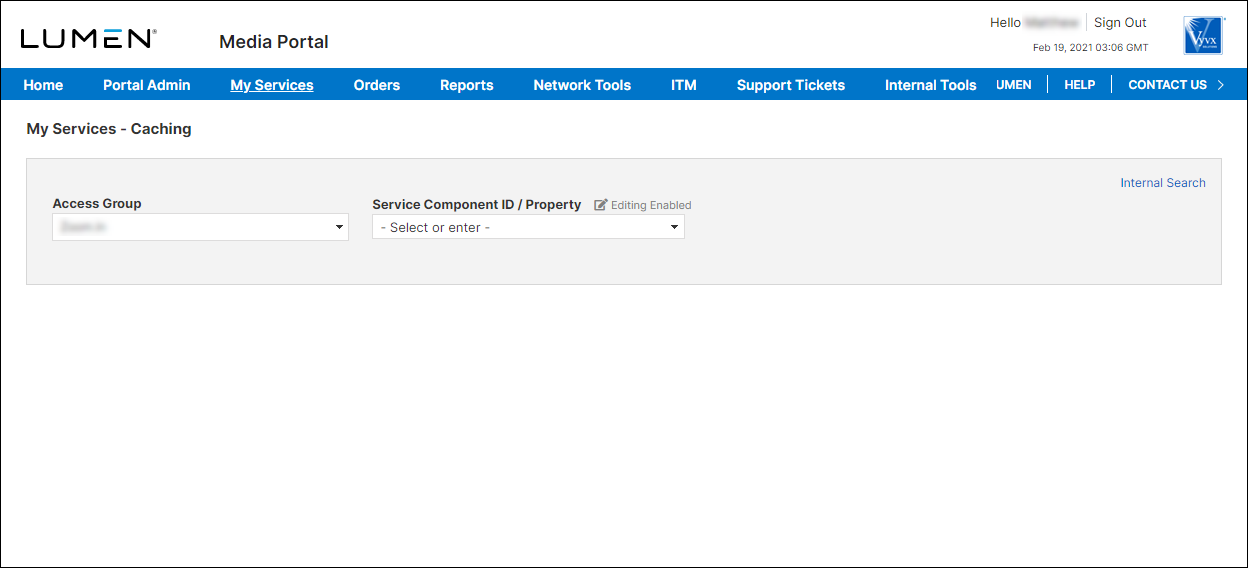
- From the lists, select the access group and SCID (service component ID) you want to work with.
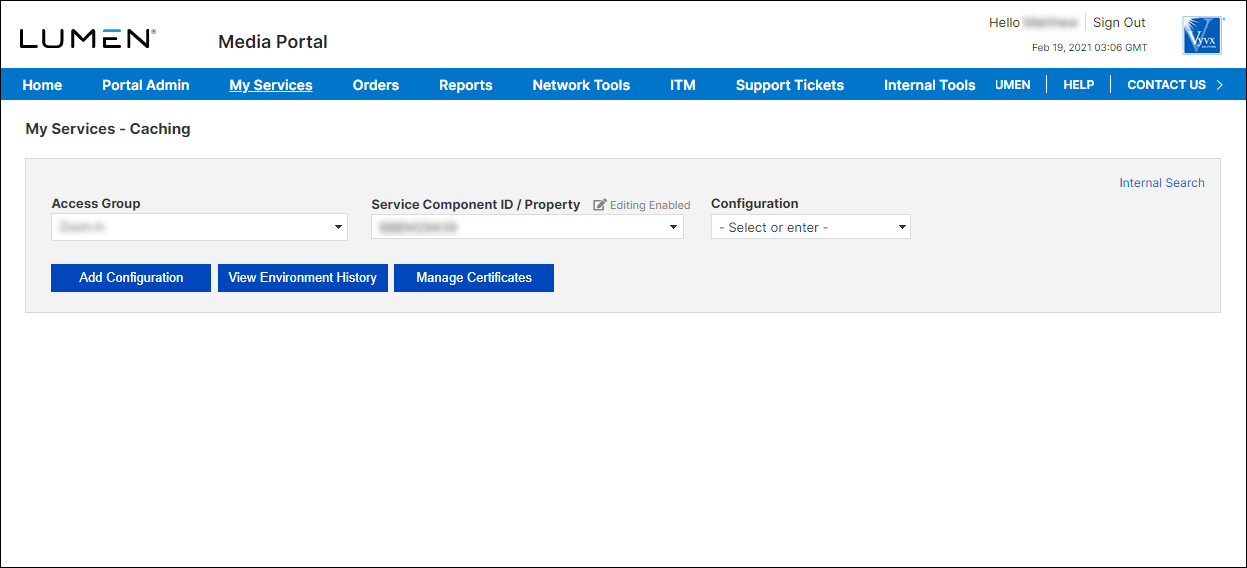
- From the list, select the configuration.
To add a log-streaming endpoint definition to a configuration:
- From an open configuration, click Edit Configuration.
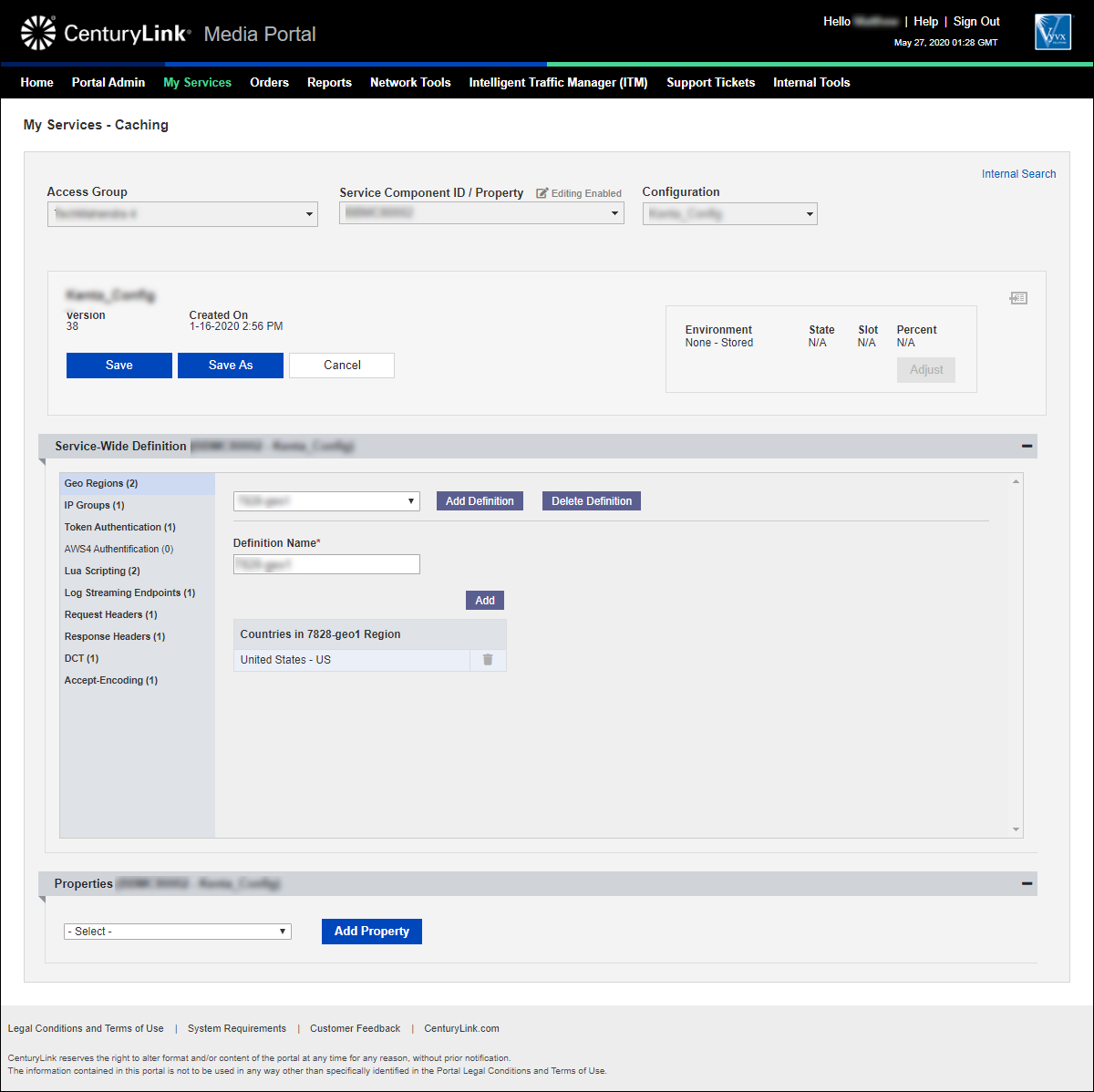
- In the Service-Wide Definition section, click Log Streaming Endpoints.
Media portal lists the log-streaming endpoint definitions for the configuration (if any).
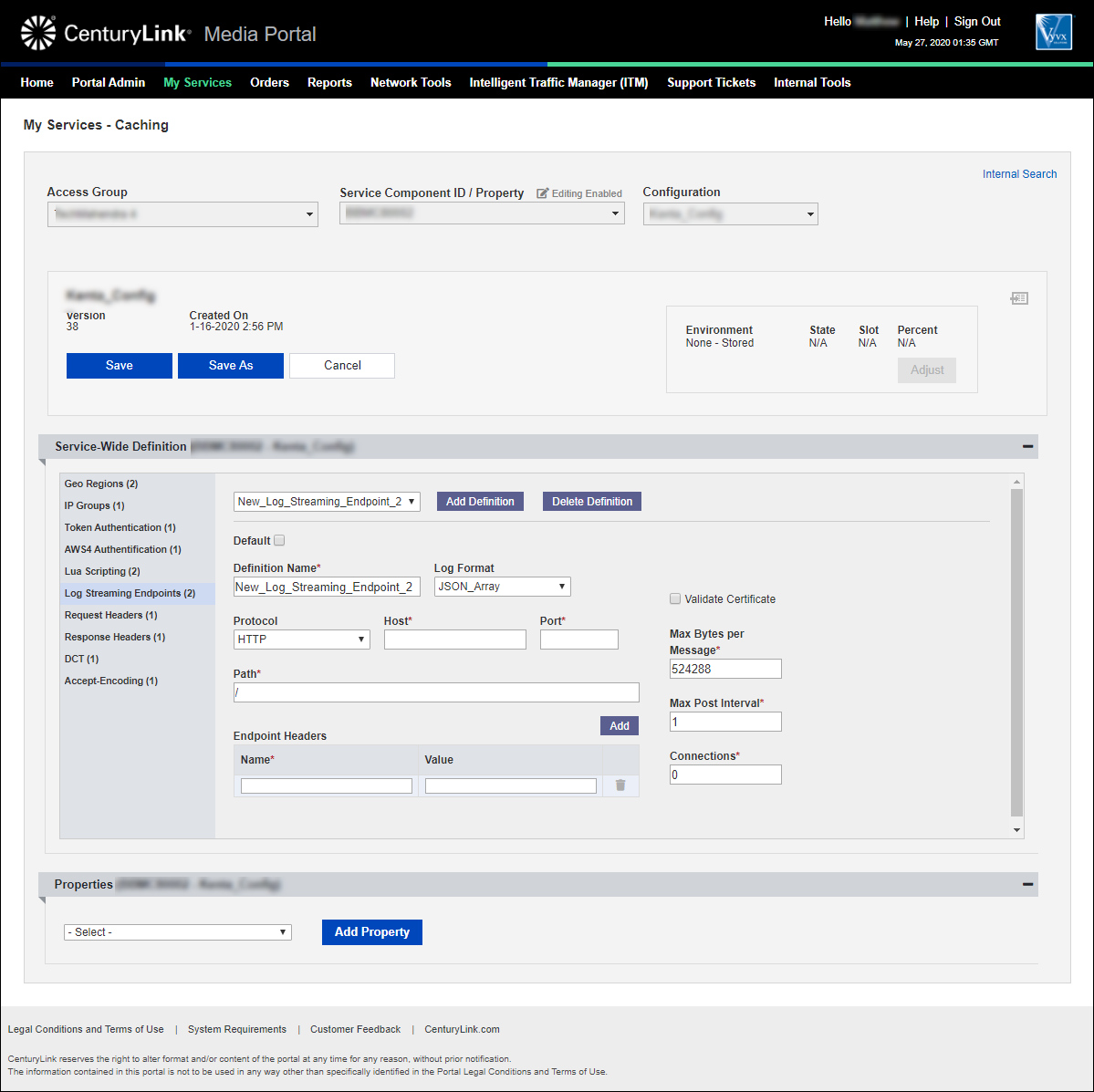
- Click New Definition.
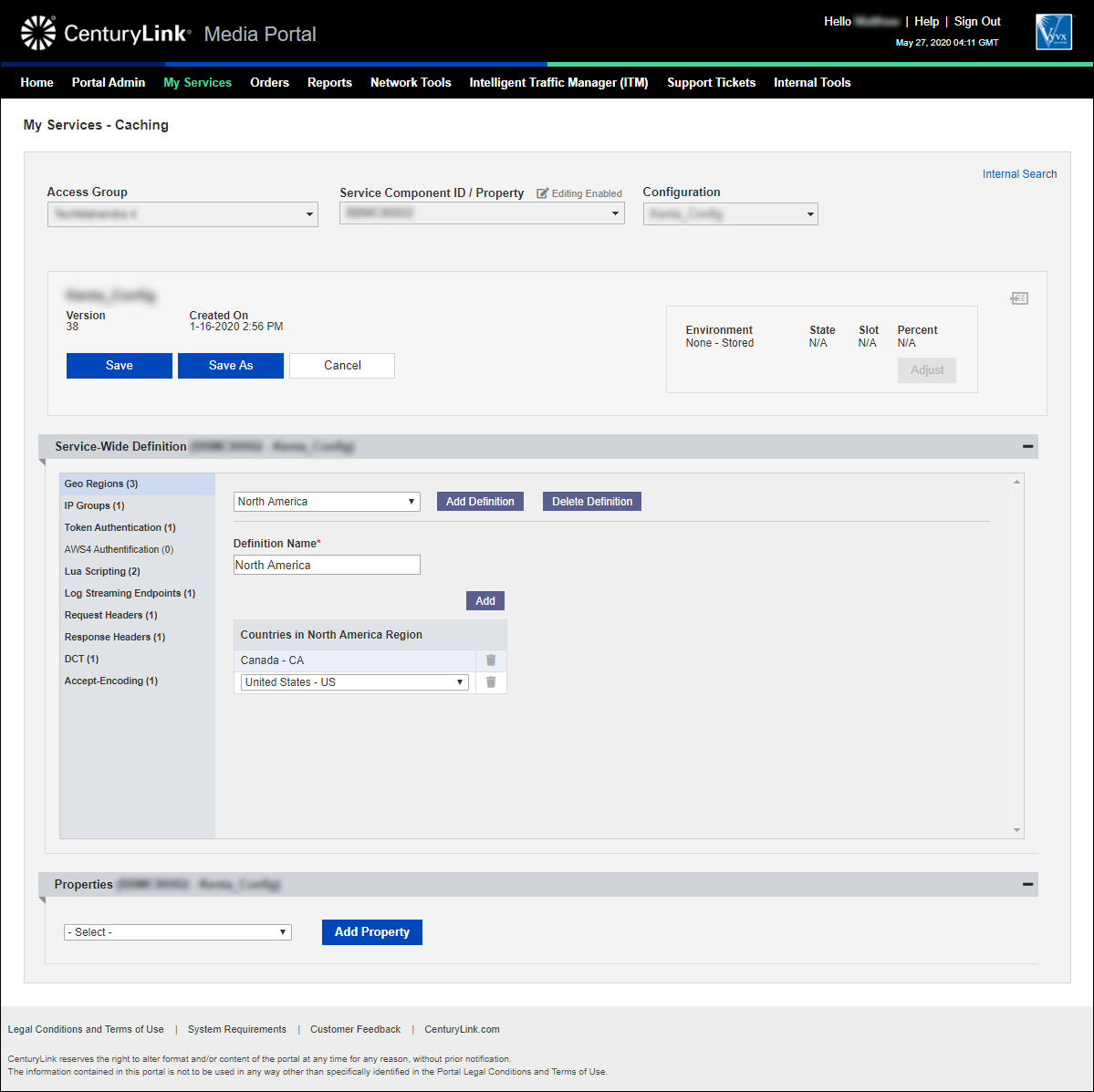
- Type a name for the definition. (You can leave the auto-generated name or type a name more meaningful to you.)
- Fill in the information for the definition:
- From the Log Format list, select the format you want the log to use: JSON_Newline or JSON_Array.
- If you want to check whether the presented certificate CN (common name) matches the hostname, select the Validate Certificate checkbox.
- From the Protocol list, select the protocol you want to use to deliver the logs.
- In the Host field, type the hostname of the remote server.
- In the Port field, type the port the remote server is listening on.
- In the Max Bites per Message field, type the maximum number of bytes of log data that will be sent in each post.
- In the Path field, type the path where the logs will be placed on the remote server.
- In the Max Post Interval field, type the maximum time the system will hold logs until they are sent to the remote server (if the log hasn't yet reached the number of bytes you specified above).
- In the Connections field, select the number of connections.
- To create custom headers to be added to the requests, click Add, then type the name and value for the request header.
- To add additional headers, repeat step j.
- From the Log Format list, select the format you want the log to use: JSON_Newline or JSON_Array.
- If you need to edit or add other definitions, continue editing the configuration without saving. (Saving the configuration creates a new version.) When you're done editing the configuration, continue with step 7.
- Click Save (above the Service-Wide Definition section). You can also click Save As to save the configuration under a new name.
- If needed, make any notes to describe the changes you made.
- Click Save again.
Media portal saves the configuration with the new definition.
Learn more about
Media portal
Explore Media portal
Top Media portal articles
- Adding a configuration
- Adding a match rule to a configuration
- Adding a property to a configuration
- Adding a token authentication definition to a configuration
- Promoting a configuration to an environment
- Adding a new certificate
- Editing a configuration
- Adding a DCT definition to a configuration
- Viewing CName information for aliases on a configuration
- Adding an accept encoding definition to a configuration




