Editing a node description in Bill Analyst
After you create a hierarchy and add nodes to it, you can update node descriptions to reflect changes in your organization. Use the Tree Builder tool to edit a node description—descriptive name (department or cost center) and general ledger (GL) code. (You can't change nodes on a hierarchy built by someone else.)
Make your hierarchy the active hierarchy when you open Bill Analyst.
You must create a hierarchy and make it active before you can add a node, move it, or change the description.
You can use hierarchies to structure your data to track your telecom use or spend across different groups and functions of your organization for more informed reporting and analysis:
- Review monthly telecom spend by business unit, division, department, group, or other segment of your organization; assign costs among groups that share telecom services.
- Use a hierarchy and its levels like data filters for your reports (in addition to standard and custom filters).
- Create multiple hierarchies to test and compare different reporting scenarios.
A hierarchy mirrors the structure of your organization—business units, regional offices, retail outlets, cooperatives, departments, and other reporting groups. The nodes and sub-nodes of a hierarchy form a tree structure, connected in parent-child relationships, representing your organization’s various groups. Split services between nodes to assign costs across multiple groups that share a service.
You can set a hierarchy you create as private (seen only by the person who created the hierarchy) or public (seen by all users in your organization).
Note: Some aspects of working with hierarchies are permission based. For example, you can only edit a node description, move a node to a different level, or remove a node if you are the owner or administrator.
To edit a node description:
- Sign in to Media portal. (Get help resetting your password)
- From the main menu, select Billing > Invoice Management.
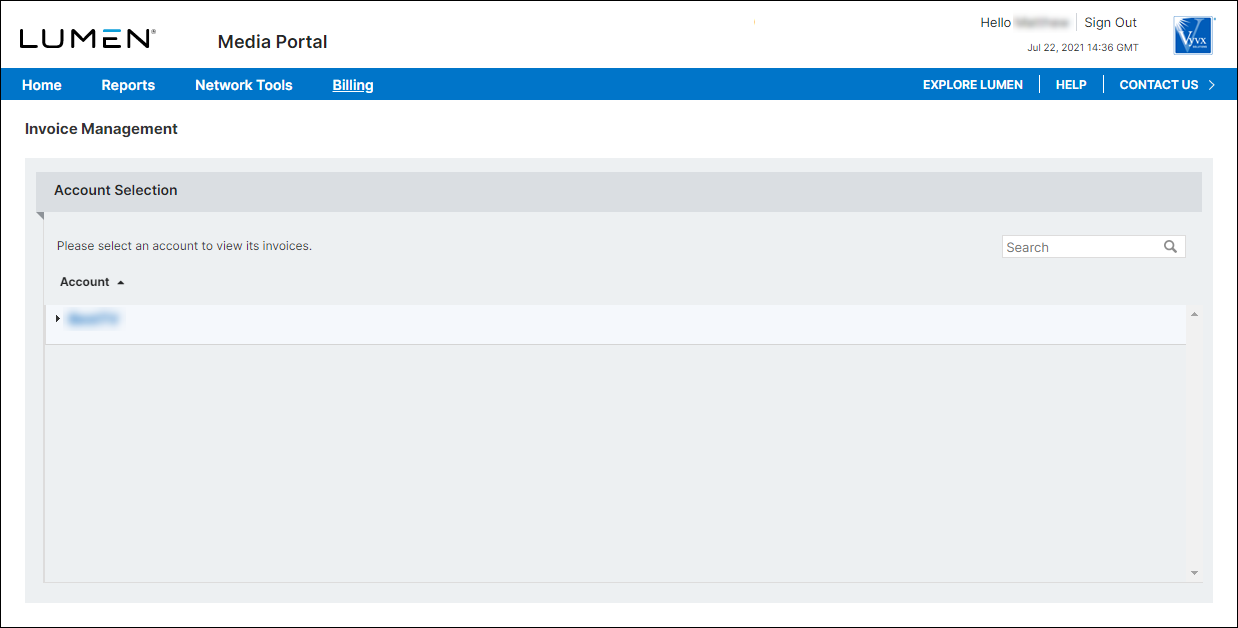
- From the list of accounts, click the blue hyperlink for the account you want to work with.
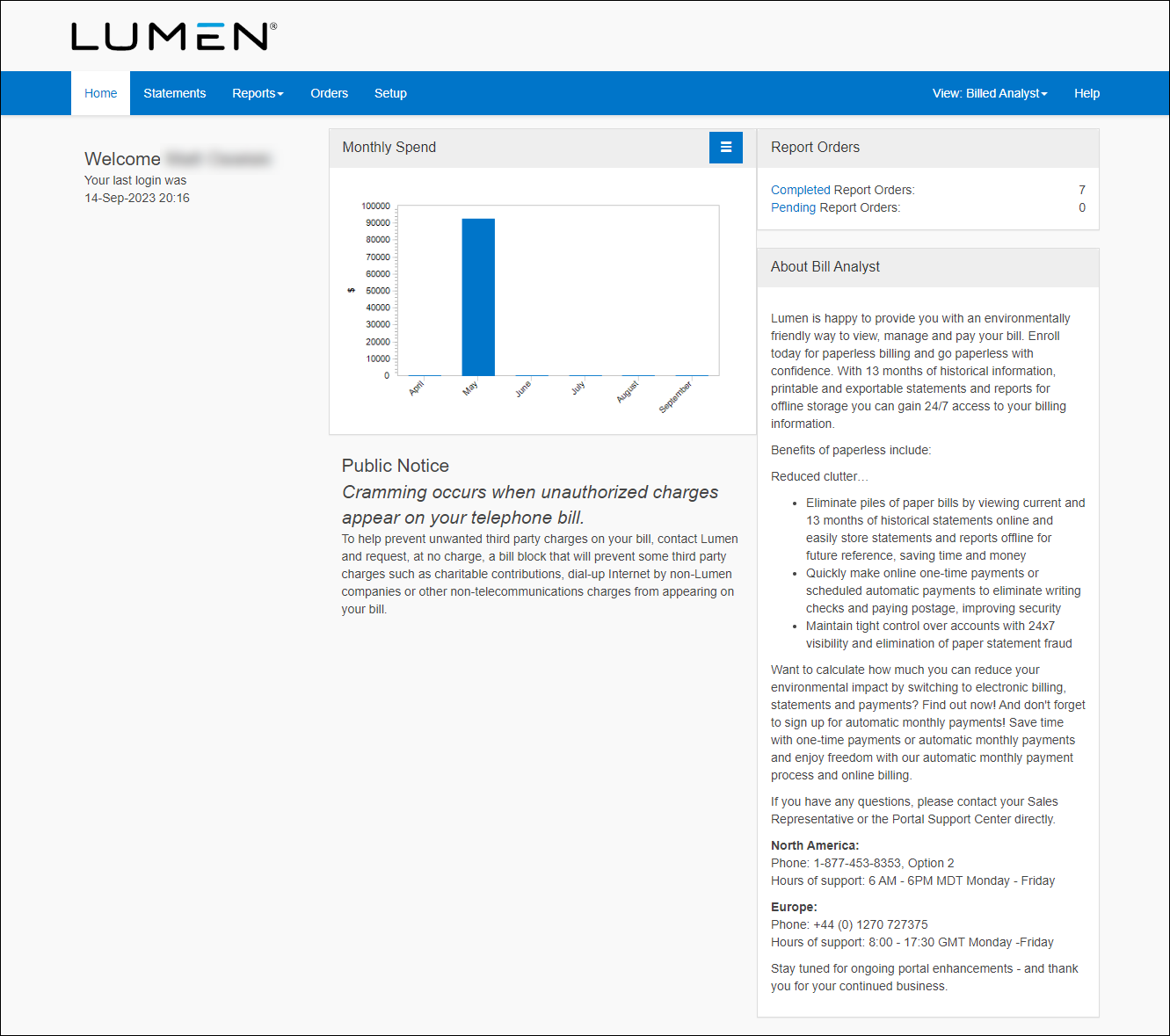
- Click the Setup tab.
- In the Hierarchies box, click Tree Builder.
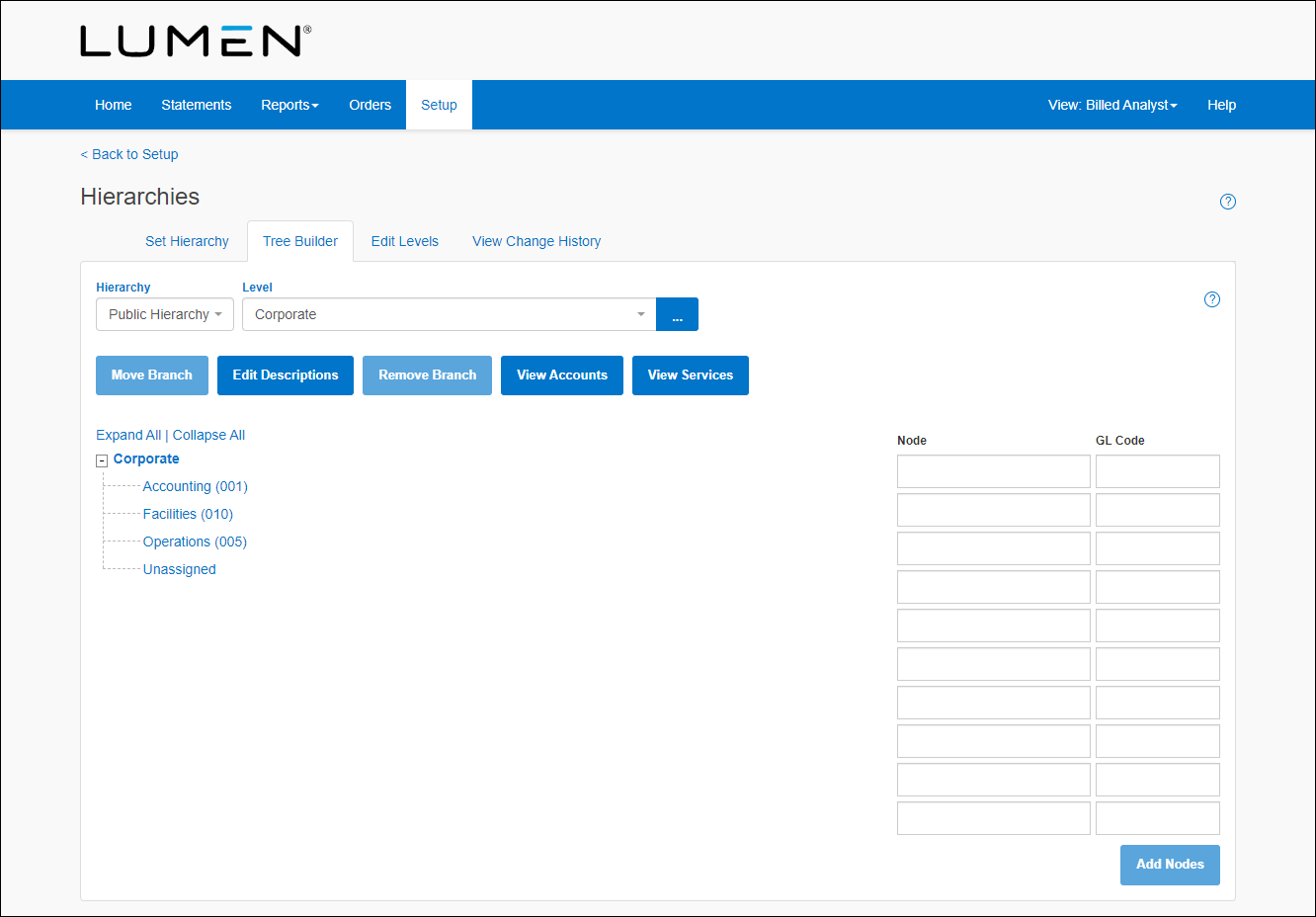
- Click the node(s) you want to change, then click Edit Descriptions.
- Click the Node field, then type a new description for the node.
- Click the GL Code field, then type a new description for the GL code.
- Click Save.
Explore Media portal
Top content
- Resetting your Media portal password
- Setting up an SSO client
- Viewing a list of available channels
- Requesting multifactor authentication
- Creating a billing request
- Viewing a statement
- Using the API test tool
- Signing in to Media portal
- Creating a custom detail billing report
- Updating your Media portal profile




