Exporting a hierarchy in Bill Analyst
In Bill Analyst, you can export either an entire hierarchy or a branch of a hierarchy to print or archive it for future reference. The downloaded file will contain the tree structure of the hierarchy. You can also include account and service assignments.
You can use hierarchies to structure your data to track your telecom use or spend across different groups and functions of your organization for more informed reporting and analysis:
- Review monthly telecom spend by business unit, division, department, group, or other segment of your organization; assign costs among groups that share telecom services.
- Use a hierarchy and its levels like data filters for your reports (in addition to standard and custom filters).
- Create multiple hierarchies to test and compare different reporting scenarios.
A hierarchy mirrors the structure of your organization—business units, regional offices, retail outlets, cooperatives, departments, and other reporting groups. The nodes and sub-nodes of a hierarchy form a tree structure, connected in parent-child relationships, representing your organization’s various groups. Split services between nodes to assign costs across multiple groups that share a service.
You can set a hierarchy you create as private (seen only by the person who created the hierarchy) or public (seen by all users in your organization).
Note: Some aspects of working with hierarchies are permission based. For example, you can only edit a node description, move a node to a different level, or remove a node if you are the owner or administrator.
To export a hierarchy:
- Using the left menu, click Billing, then click Bill Analyst.
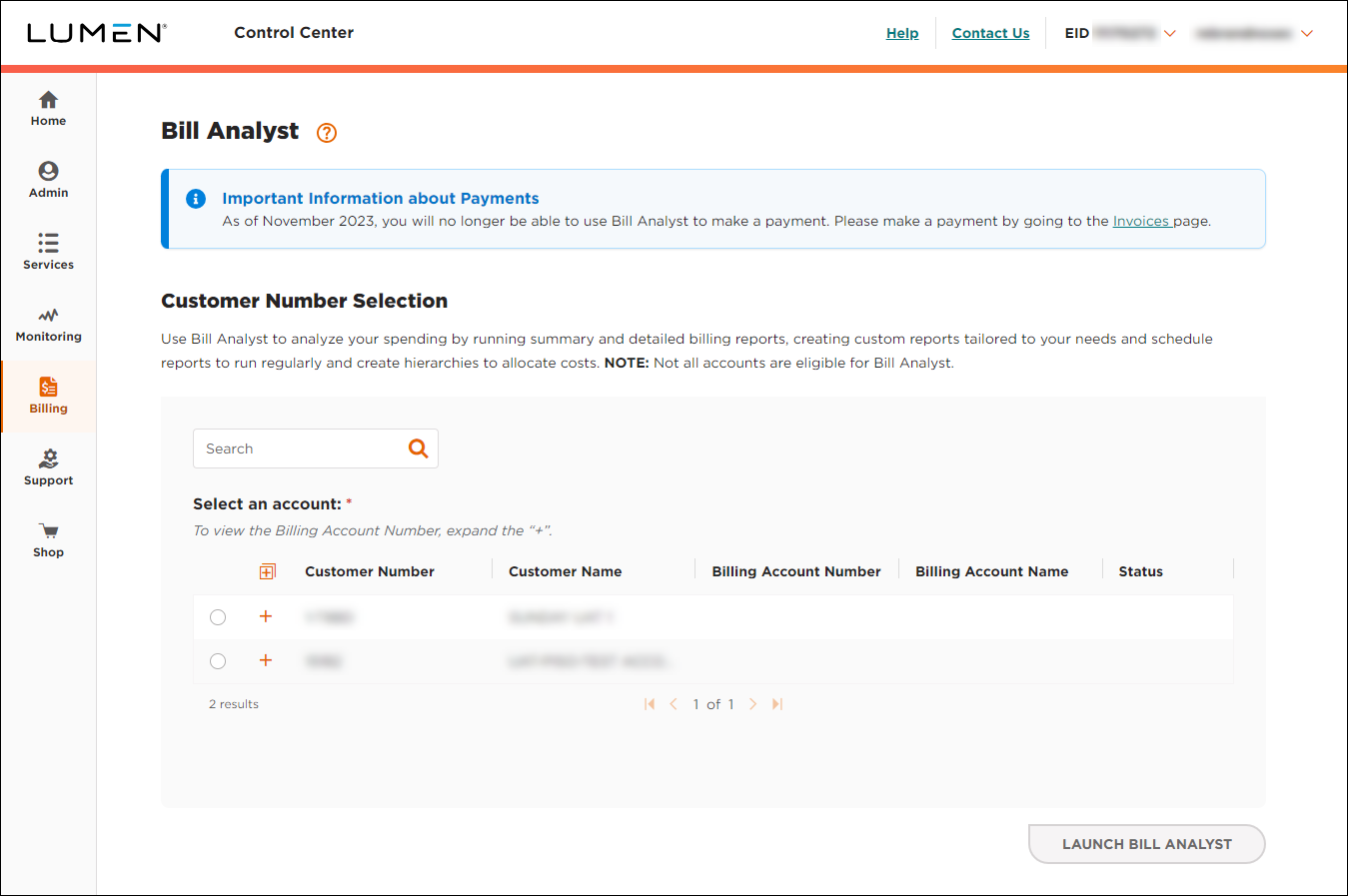
- Select the radio button next to the account you want to view, then click LAUNCH BILL ANALYST.
Control Center opens Bill Analyst on a new tab.
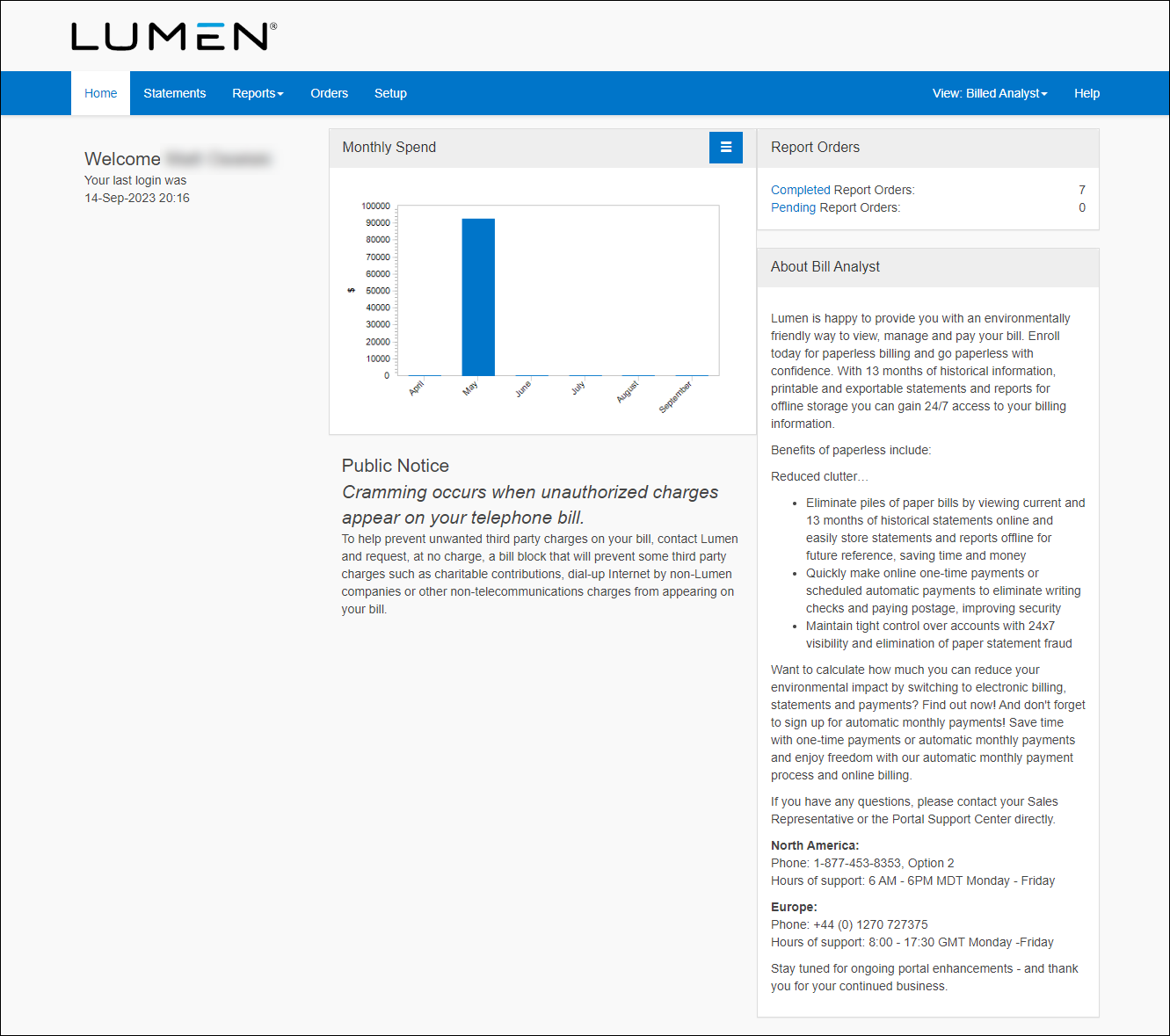
- Click the Setup tab.
- In the Hierarchies box, click Set Hierarchy.
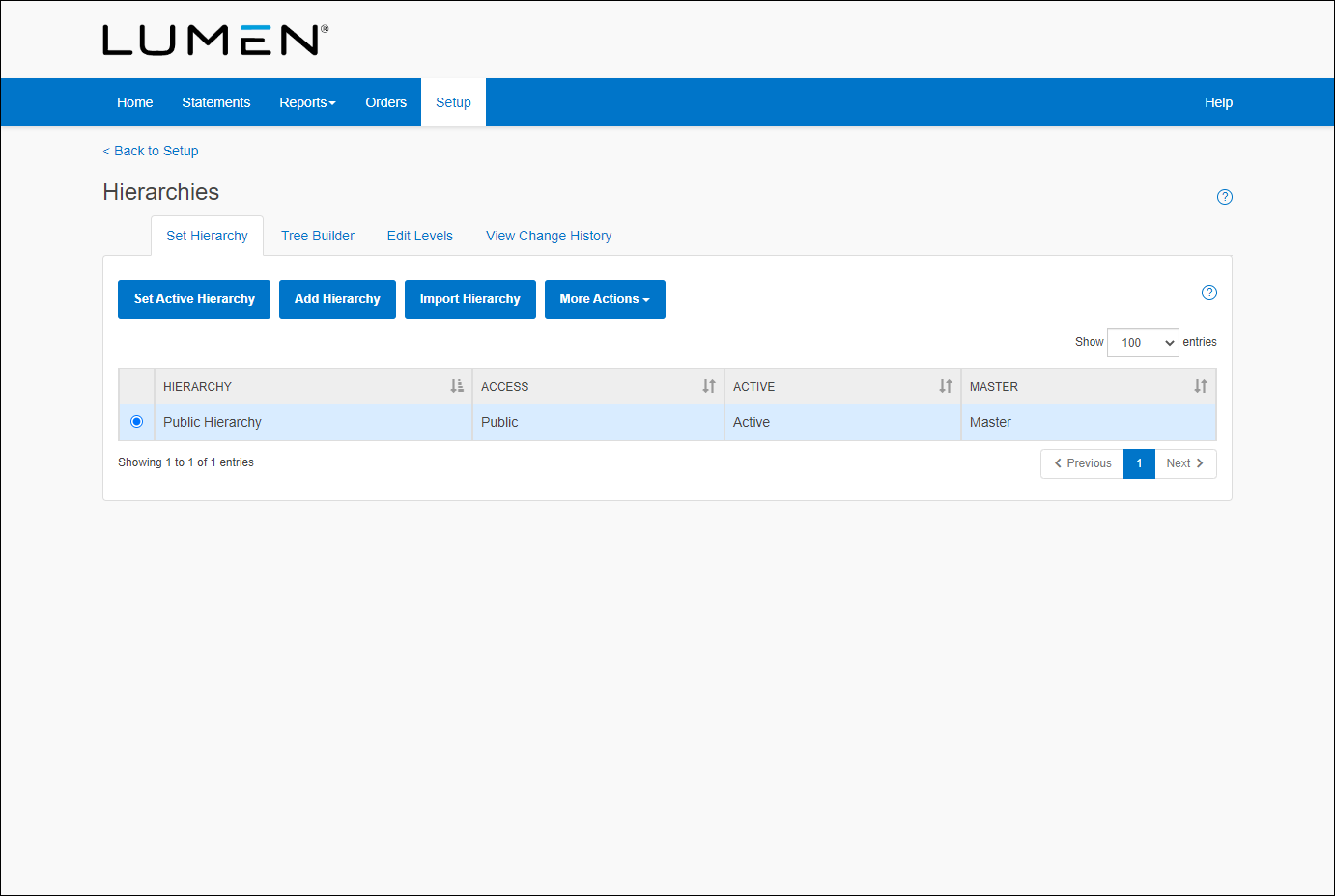
- Select the radio button next to the hierarchy you want to export, then from the More Actions list, select Export Hierarchy.
- Complete the form:
- From the Level list, select the branch you want to export.
- Select which elements to include with the exported hierarchy: nodes, accounts, services.
- Select the file format for exporting the hierarchy: PDF, CSV, XML.
- From the Level list, select the branch you want to export.
- Click OK.
Explore Control Center




