Deactivating or reactivating a Control Center user
After six months of inactivity, Control Center automatically deactivates a user's account. (After an additional six months of inactivity, Control Center deletes the user account.) As a Control Center system administrator, you can reactivate users so they're able to sign in again. You can also manually deactivate users temporarily if they don't need Control Center access and you can delete them entirely.
If it's been a while since the user last signed in, they may not remember their password. They can either retrieve their own password or you can reset their password for them.
To deactivate or reactivate a Control Center user:
- Using the left menu, click Admin, then click Users.
Control Center lists the users for your organization. For each user, Control Center shows whether the user is a system administrator, whether the user has two-factor authentication (2FA), the method for receiving the authentication code, when the user last signed in, and whether the user is active.
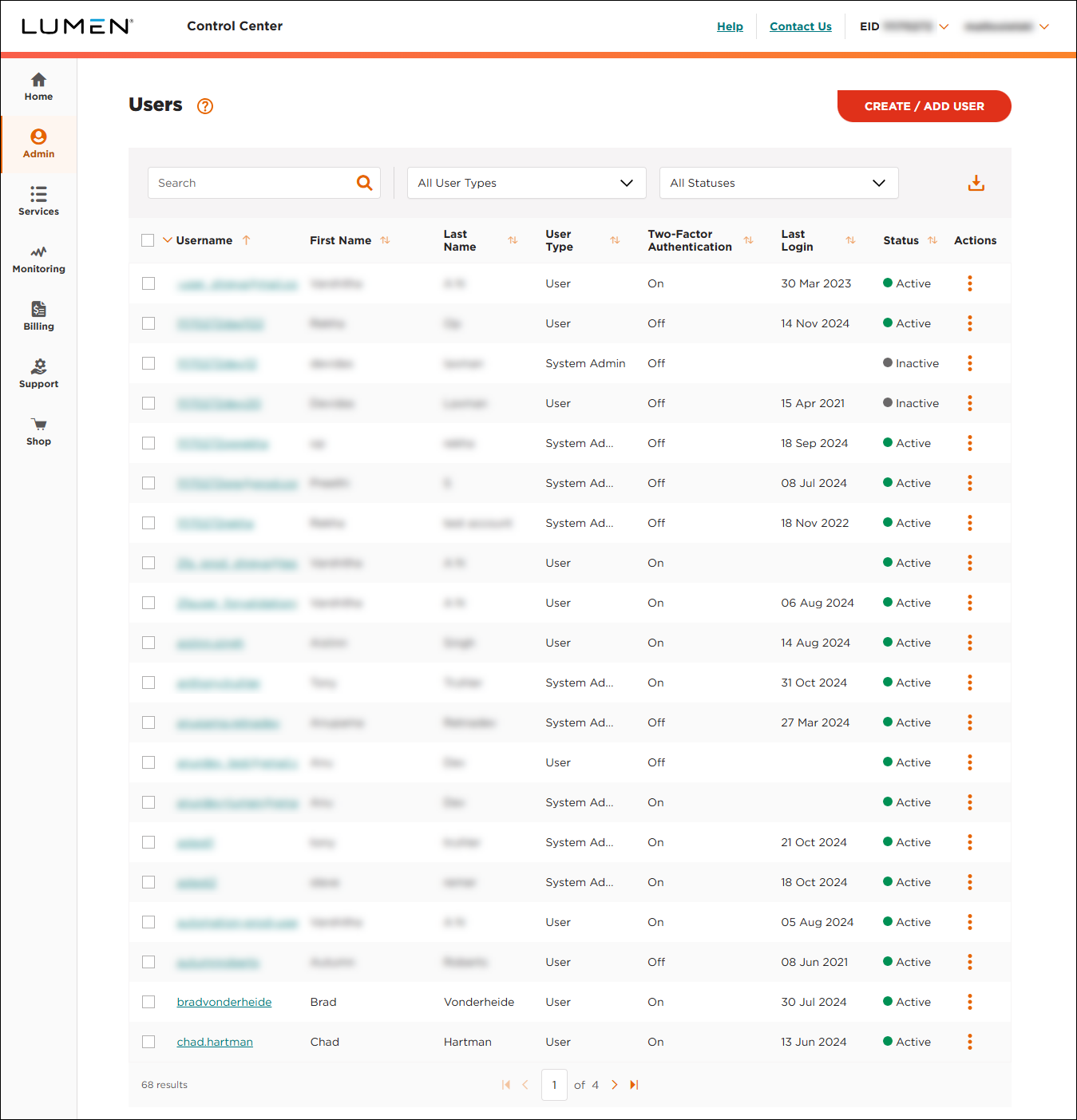
- Search for the user by doing one of the following:
- Scroll through the list of users. If you have more than 20 users, use the arrows at the bottom of the page to navigate between pages.
- Start typing part of the user's first name, last name, or username in the Search field. (Control Center filters the user list as you type.)
- Scroll through the list of users. If you have more than 20 users, use the arrows at the bottom of the page to navigate between pages.
- When you find the user, click the link in the Username column on row for the user. (You can also click the icon (in the Actions column), then click View User Profile.)
Control Center shows profile information for the user.
- Review the user details to make sure you've selected the right user, then do one of the following:
- To deactivate the user, click I WANT TO , then click Deactivate User.
Control Center changes the status of the user profile to Inactive.
- To reactivate the user, click I WANT TO , then click Activate User.
Control Center changes the status of the user profile to Active.
- To deactivate the user, click I WANT TO , then click Deactivate User.
Explore Control Center




