Moving a service to a different hierarchy level in Bill Analyst
When you initially assign an account to a node in a hierarchy in Bill Analyst, all of the services belonging to that account—such as account codes and subscriber numbers—are assigned to that node as well. You can move these services further down the hierarchy to any node that is assigned to the account. You can also update the account description to reflect changes in your reporting structure.
You can use hierarchies to structure your data to track your telecom use or spend across different groups and functions of your organization for more informed reporting and analysis:
- Review monthly telecom spend by business unit, division, department, group, or other segment of your organization; assign costs among groups that share telecom services.
- Use a hierarchy and its levels like data filters for your reports (in addition to standard and custom filters).
- Create multiple hierarchies to test and compare different reporting scenarios.
A hierarchy mirrors the structure of your organization—business units, regional offices, retail outlets, cooperatives, departments, and other reporting groups. The nodes and sub-nodes of a hierarchy form a tree structure, connected in parent-child relationships, representing your organization’s various groups. Split services between nodes to assign costs across multiple groups that share a service.
You can set a hierarchy you create as private (seen only by the person who created the hierarchy) or public (seen by all users in your organization).
Note: Some aspects of working with hierarchies are permission based. For example, you can only edit a node description, move a node to a different level, or remove a node if you are the owner or administrator.
To move a service to a different hierarchy level:
- Using the left menu, click Billing, then click Bill Analyst.
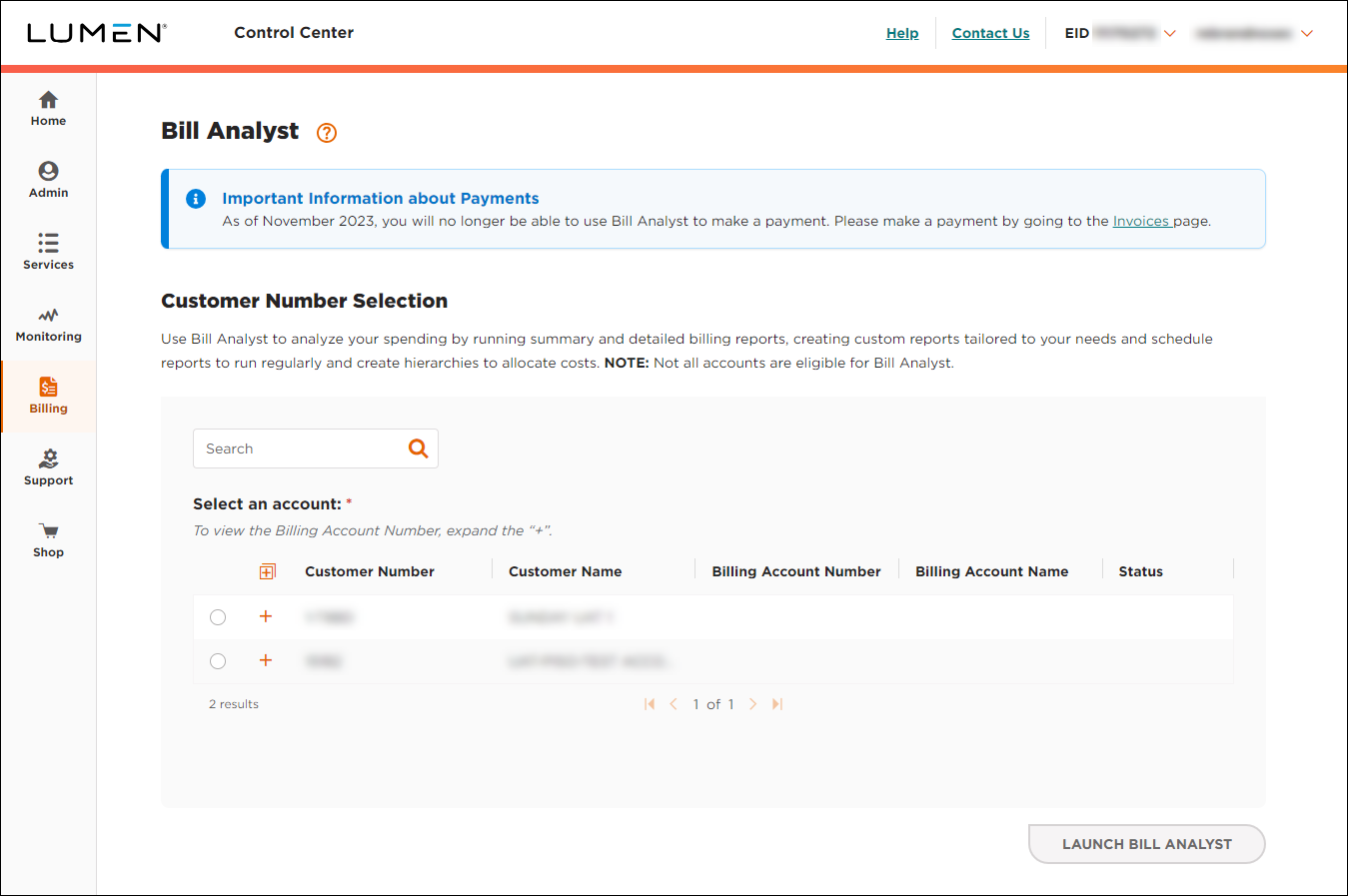
- Select the radio button next to the account you want to view, then click LAUNCH BILL ANALYST.
Control Center opens Bill Analyst on a new tab.
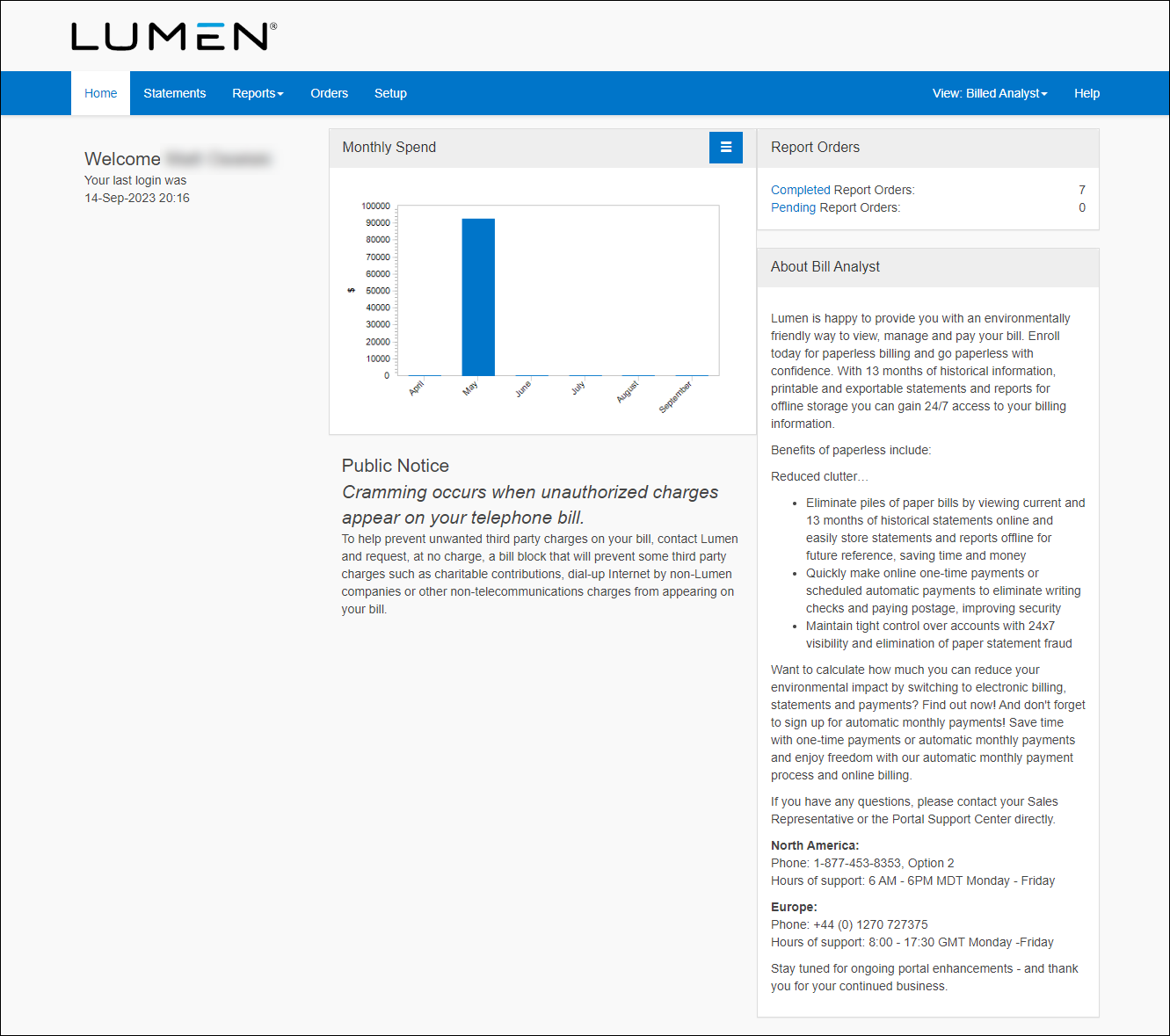
- Click the Setup tab.
- In the Hierarchies box, click Edit Levels.
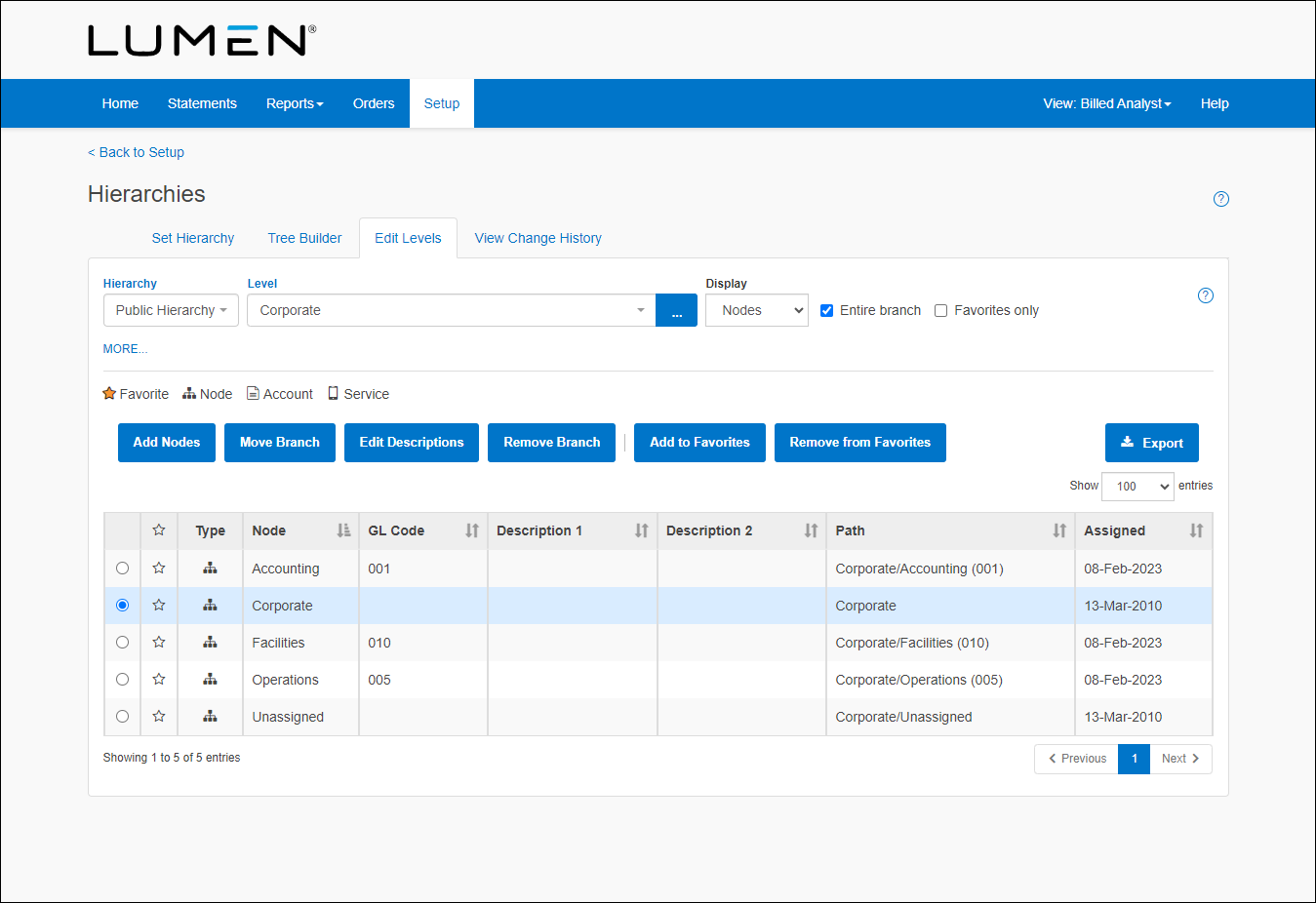
- From the Display list, select Services.
- Select the checkbox next to the service you want to move, then click Move Services.
- From the Destination list, select the node you want to move the service to, then click OK.
- Click OK again to confirm the change.
Bill Analyst saves your changes. (You can also view a history of changes to the hierarchy.)
Explore Control Center




