Creating a change request
Using Control Center, you can request changes to your Lumen services online. For example, you can request additional IP addresses, port in phone number, request DNS changes, etc.
To create a change request:
- Using the left menu, click Services, click Service Requests, then click Change Requests.
Control Center lists all change requests for your organization with a status for each request.
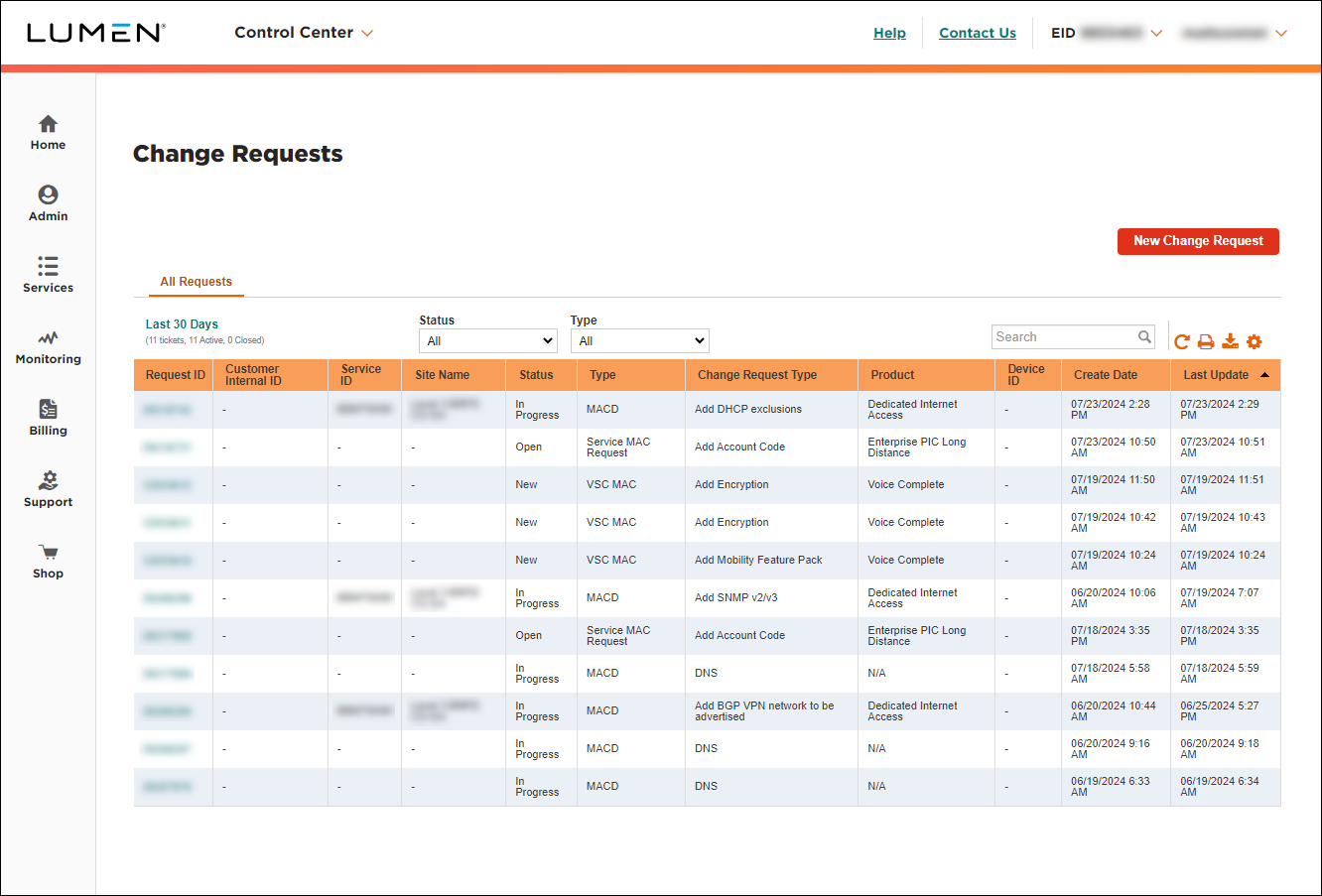
- Click New Change Request.
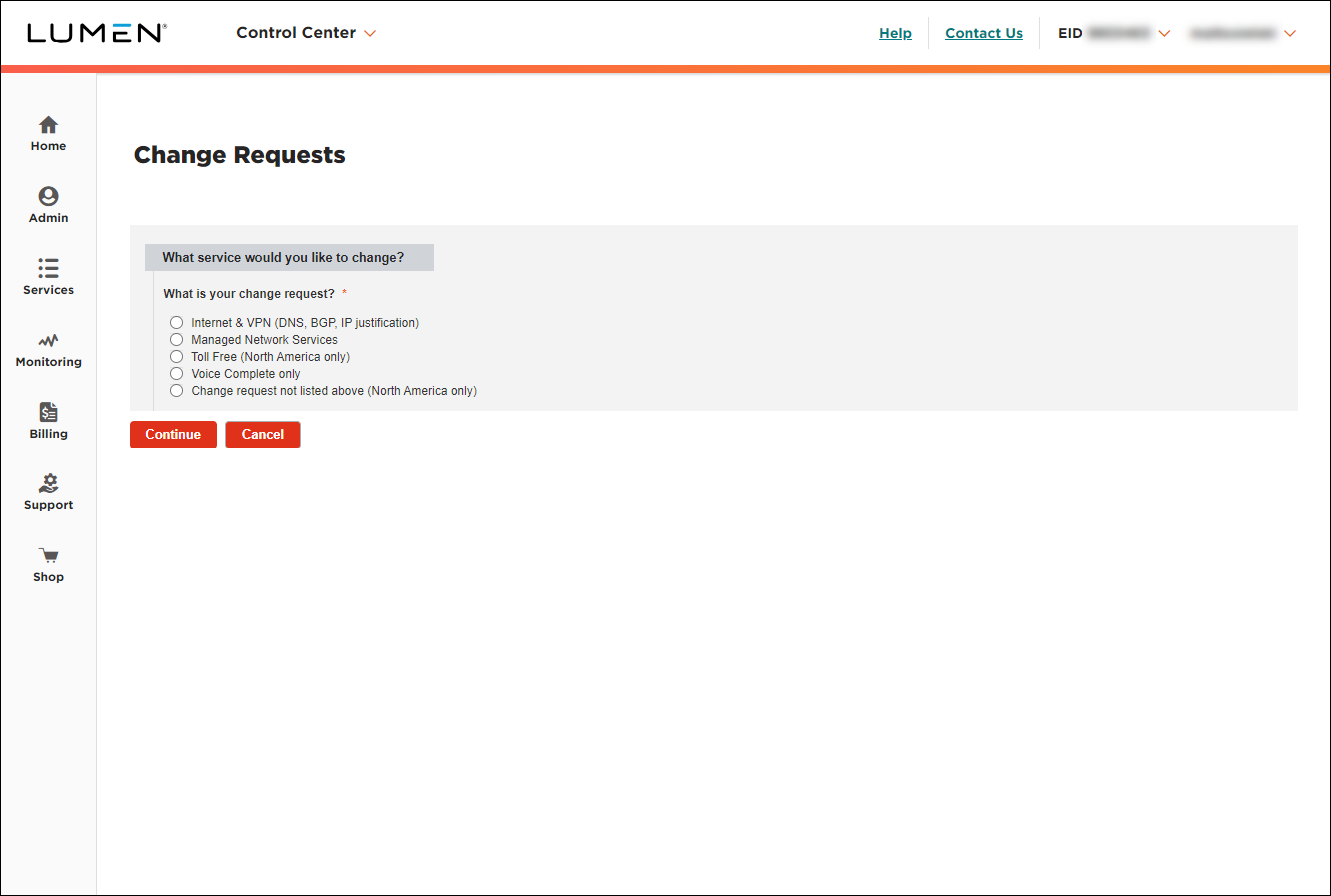
- Use the radio buttons and lists to choose the type of change request you want to create. (If you don't see an option that meets your needs, select the Change request not list above radio button.)
Control Center builds the change request for as you select options.
- Fill in the fields for the request.
- Fill in the Contact Information section to tell us who to communicate with for this request (and what method to use):
- Select how we should notify you of status updates for this request: Portal only; Email and Portal; or Phone, Email, and Portal.
- Verify your contact information (or update the information for the person you'd like to be contacted with updates).
- If you need to add a secondary contact for this request, click Add Secondary Contact, then type their name, phone number, and email address.
- Select how we should notify you of status updates for this request: Portal only; Email and Portal; or Phone, Email, and Portal.
- Select the checkbox acknowledging you're requesting the change on behalf of your organization and accept and charges associated with this request.
- When you're done, click Submit.
Control Center submits your change request. You can now track its status online. You can also need to update your request or close the request later as needed.
Explore Control Center




