Using the toll-free call plan template
Use Control Center to create and manage call plans for up to 1,000 switched or dedicated toll‑free numbers:
- order types: change
- enhanced routing features: day of week, day of year, geographic (geo routing), percentage allocation, time of day
- terminating features: DTO, DNIS, ISO, STG
To use the call plan template:
- Using the left menu, click Services, then click Inventory.
Control Center shows a list of all wholesale services assigned to the billing accounts under the enterprise ID.
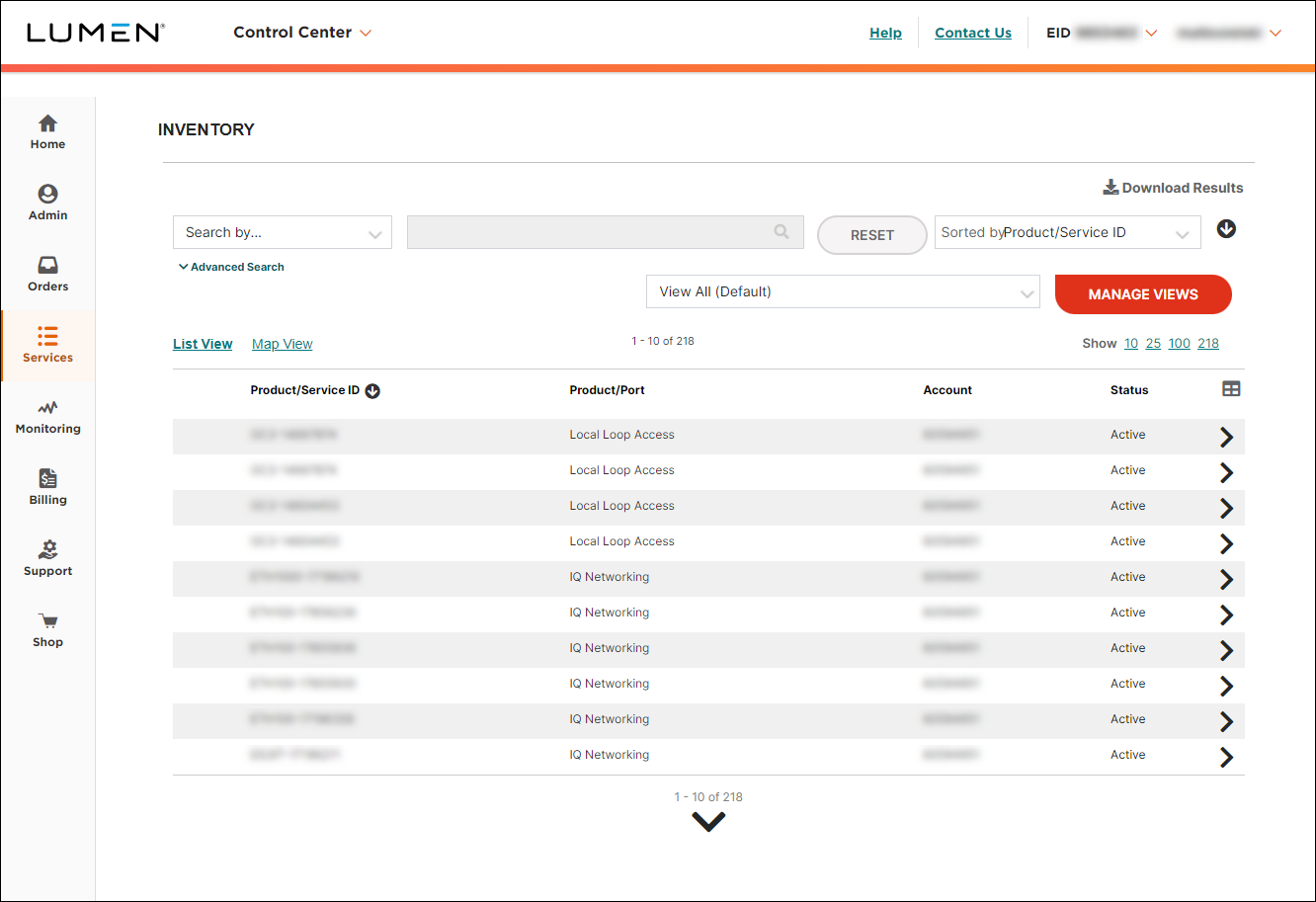
- Click on any 8XX number to open the accordion and and navigate to details view.
- Click the Call Plan Template section.
Control Center shows available call plan templates.
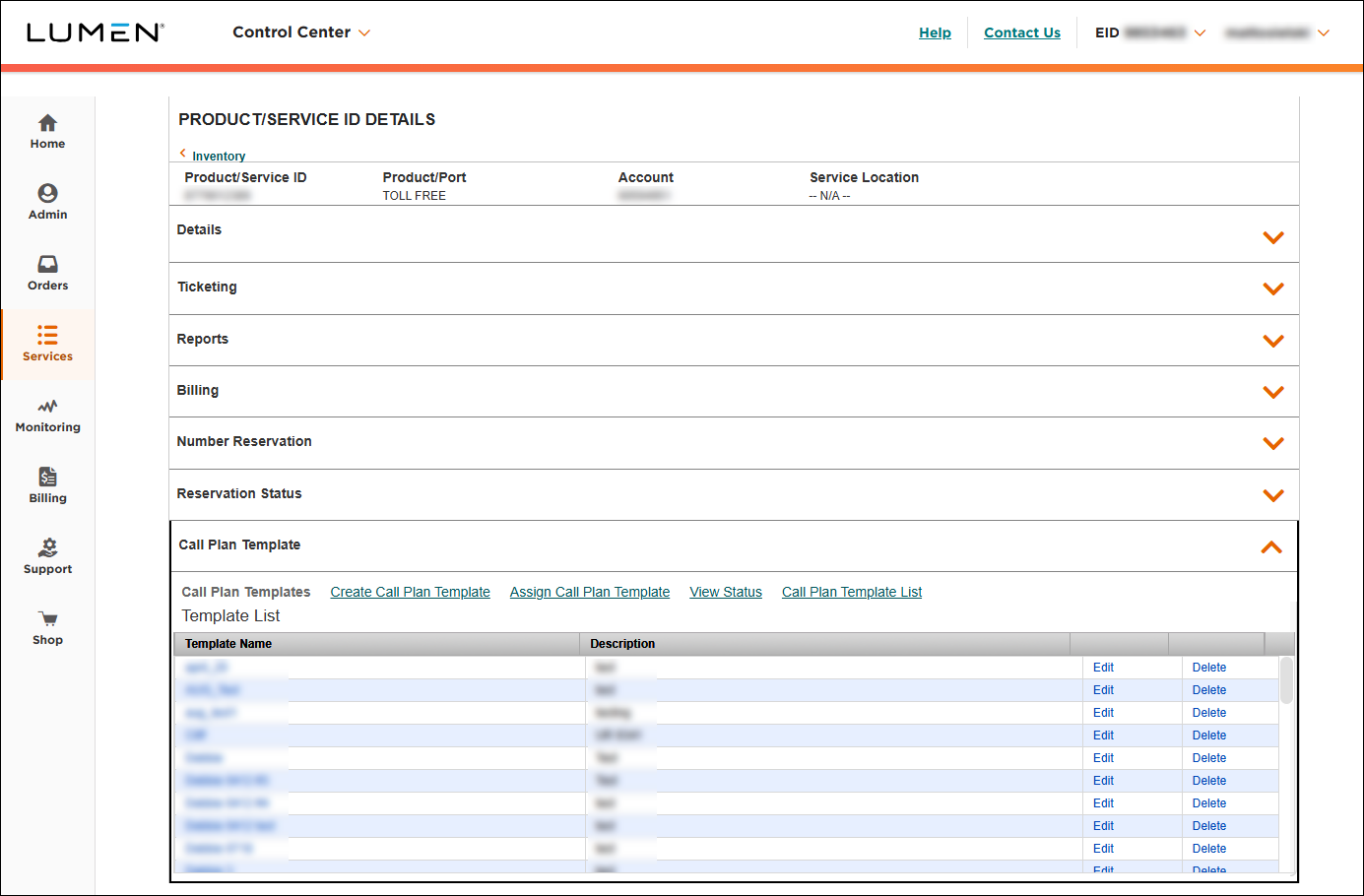
- Click Create Call Plan Template.
- Type a name and description for the call plan template, select whether you want to make a copy from an existing template, then click Go.
- Select the terminating route type:
- For switched termination, do the following:
- Select the SWI (switched) radio button.
- Click ADD ANI TO THE LIST.
- Type the ANI and a description, then click Add.
- Select the SWI (switched) radio button.
- For dedicated termination, do the following:
- Select the DED (dedicated) radio button.
- If you want to add direct trunk overflow, select the OverFlow checkbox.
- Select the primary trunk to terminate to.
- If you added direct trunk overflow, select the first overflow trunk, second overflow trunk (if needed), and overflow ANI (if needed).
- Select the DED (dedicated) radio button.
- For switched termination, do the following:
- Click Done.
The global default appears (dark gray bar).
- To add enhanced features, click the black arrow (), then select Add New Feature.
- Use the Select Feature list to add a routing feature to the call plan.
- Select the Default Routing Type and Time Zone, then click the Add Rule button; you can click the Save button to make additional changes (click on the feature to display Add New Feature, Delete Feature, Add New Rule, Copy Feature & Children).
- Select the default routing type, terminating route type (dedicated or switched), and routing criteria, then click Update.
Control Center adds the routing feature to the call plan template.
- Click Save Call Plan Template.
Control Center saves the call plan template.
- Click Assign Call Plan Template.
- From the list, select the call plan template.
- In the box, copy and paste (or type) up to 1,000 toll‑free numbers you want to assign to the call plan template, then click Next.
- If needed, fill in the DNIS fields, then click Submit.
Control Center submits your changes. You can now view the status of your request.
- Click View Status.
- On the row for the template, click the link in the Status column. You can view the status of templates in Complete or Complete with Error status only. Reports with a status of In Progress are not available for viewing.
Control Center shows the total number of toll‑free numbers submitted, the number of toll‑free numbers that failed, and the number of toll‑free numbers that cleared.
Explore Control Center




