On-Demand solutions support
Adding an IP VPN On-Demand connection to a Lumen Hosted Gateway
With Lumen® IP VPN On‑Demand, you can use Control Center to add a connection from a Lumen VRF to a Lumen Hosted Gateway.
To add an IP VPN On-Demand connection to a Lumen Hosted Gateway:
- Using the left menu, click Services, then click Add Services.
Control Center shows services you can add with the Lumen digital experience.
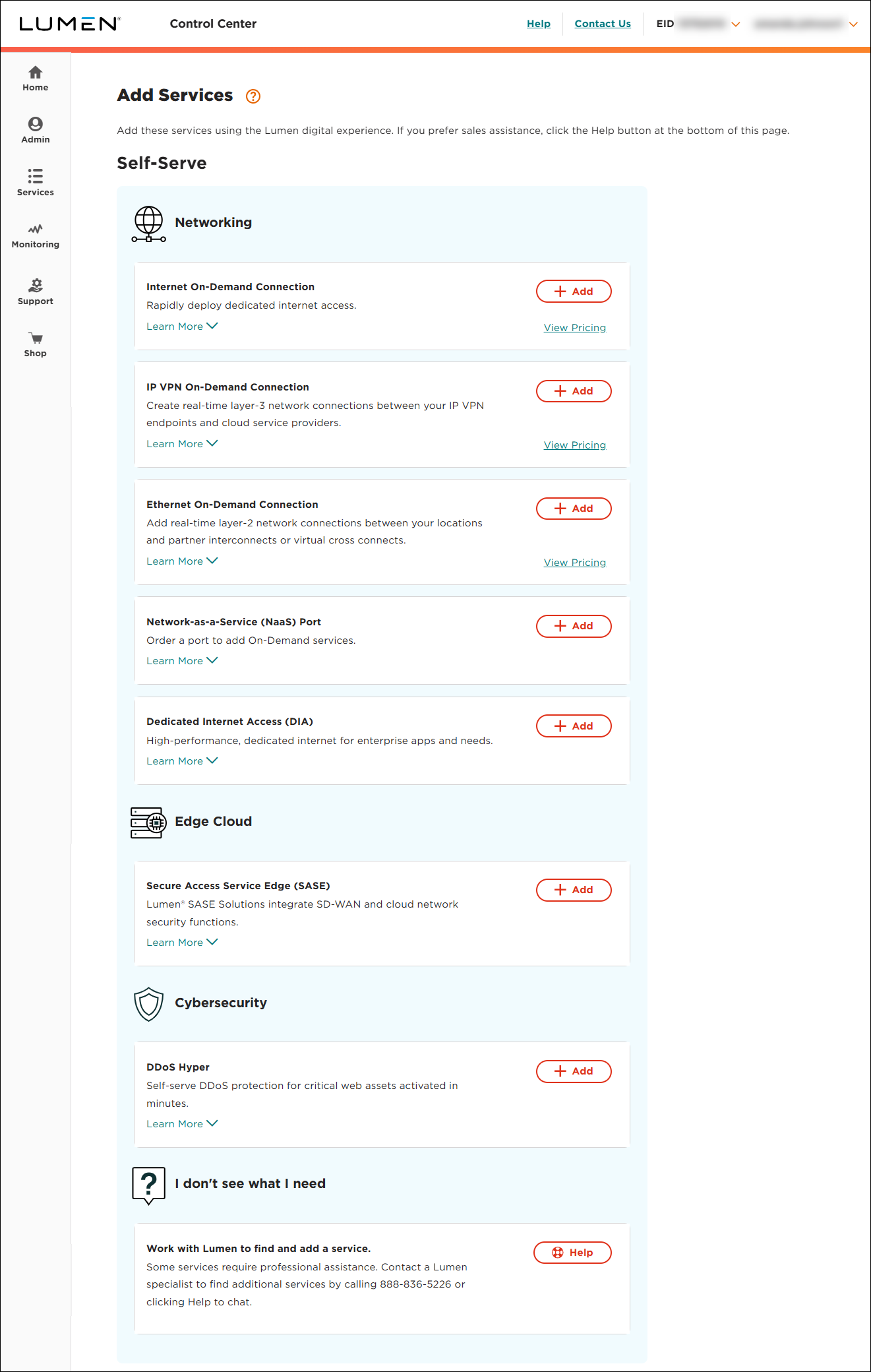
- Click + Add for IP VPN On-Demand.
- From the Customer ID and Billing Account Number lists, select the customer number and billing account number you want to add IP VPN On-Demand to.
Control Center fills in the VRF inventory based on the customer ID and billing account number you selected.
- In the Service Nickname field, type a name for the connection you're creating. (Be sure to use something memorable. This name will appear on your invoice.)
- In the From Location (Select Your VRF) section, select or create a VRF for the other end of your connection.
- Select the VRF to use for the other end of your connection. Click View Details for a VRF to view the VRF's routes.
- Click Create New, then type a description for the new VRF in the New VRF Description field. Control Center will create the VRF and activate your VPN service once you create your connection.
- Select the VRF to use for the other end of your connection. Click View Details for a VRF to view the VRF's routes.
- From the Cloud Provider list, select Lumen Hosted Gateway (SASE).
- From the Gateway Name list, select the Lumen Hosted Gateway for the connection.
- Click CONTINUE.
- Use the Billing Method buttons to select whether you want monthly or hourly billing for the connection, then select the bandwidth for the connection. Bandwidth options are determined by the destination (to location).
- Click Continue.
- In the Select Additional Settings section, fill in the additional details for the connection:
- In the AS Number on Lumen Hosted Gateway (SASE) field, type the autonomous system number from Lumen (ranges from 1 to 4294967295, except 3356, 3549, 4323, 209, 3561, and 22561) used when creating the Lumen Hosted Gateway.
- In the IPv4 Routing Option field, select the radio button for the routing option you want to use for the connection. Learn more about routing options for an IP VPN connection
- Use the buttons to select whether you want to advertise default routes and whether this is a primary or backup connection.
- In the AS Number on Lumen Hosted Gateway (SASE) field, type the autonomous system number from Lumen (ranges from 1 to 4294967295, except 3356, 3549, 4323, 209, 3561, and 22561) used when creating the Lumen Hosted Gateway.
- Click CONTINUE.
- Review the order information and correct any missing or invalid selections.
Enter an Offer Code if you have one, then click Apply.
Click Submit Order.
Control Center creates the connection request, places it in Pending Activation status, and routes you to the Services tab so you can monitor the status of the connection. To see status updates, click . Once Lumen assigns the permanent VRF (within five minutes), the connection changes to Active status.




