Ordering a standard summary report in Bill Analyst
You can order a standard summary billing report to examine high-level trends in your billing data. (If you want a deeper understanding of patterns you're seeing in your telecom spending, order a standard detail report.)
To order a standard summary report:
- Sign in to Media portal. (Get help resetting your password)
- From the main menu, select Billing > Invoice Management.
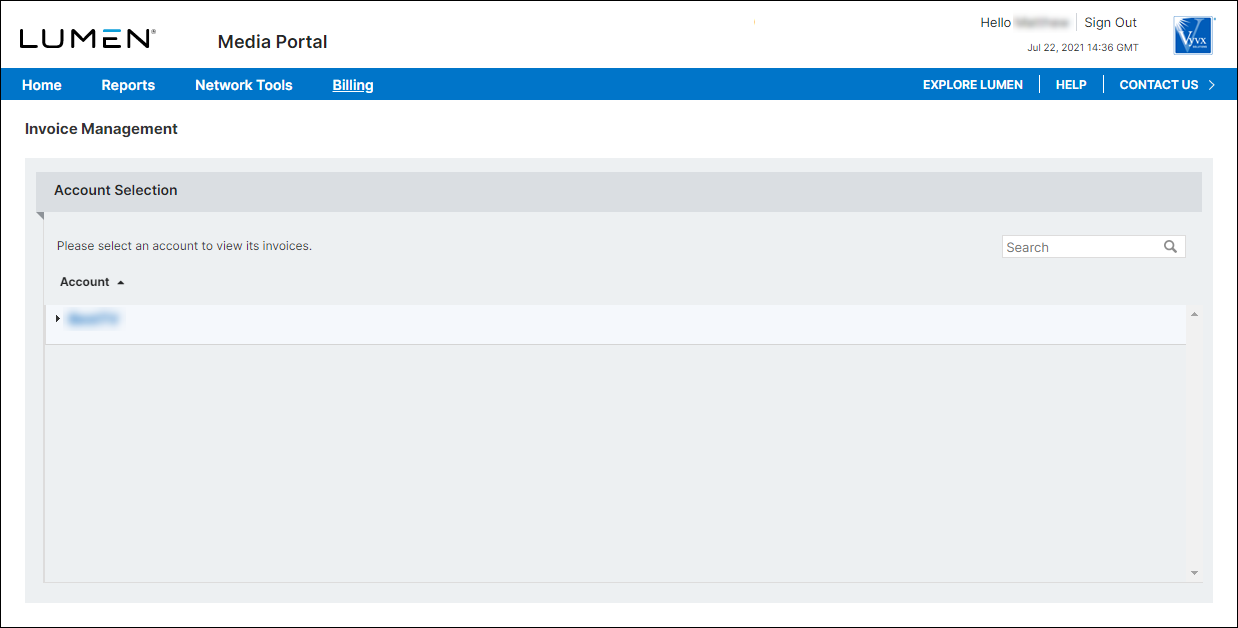
- From the list of accounts, click the blue hyperlink for the account you want to work with.
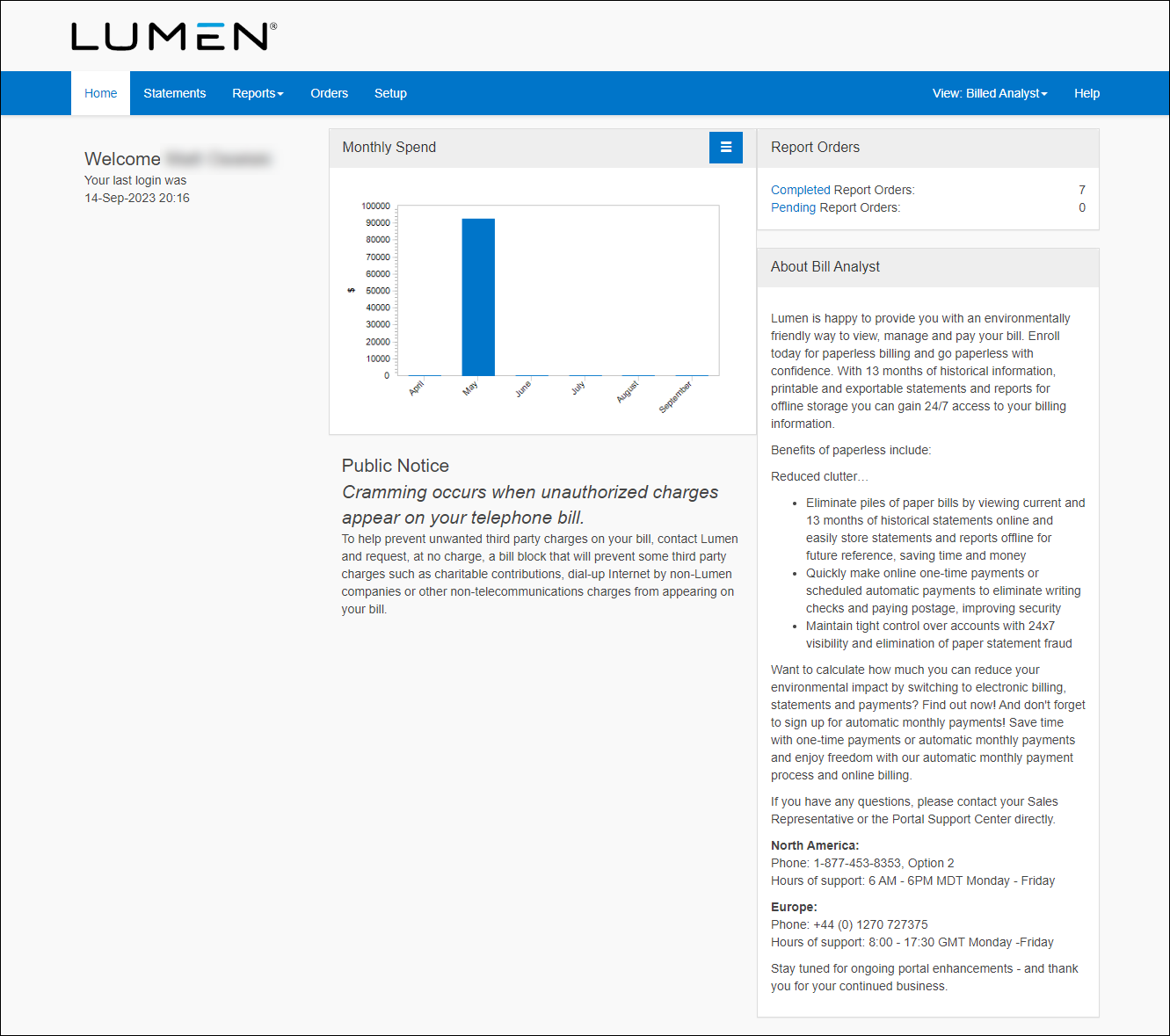
- Click the Reports tab, then click Summary Reports.
Bill Analyst lists the available summary billing reports.
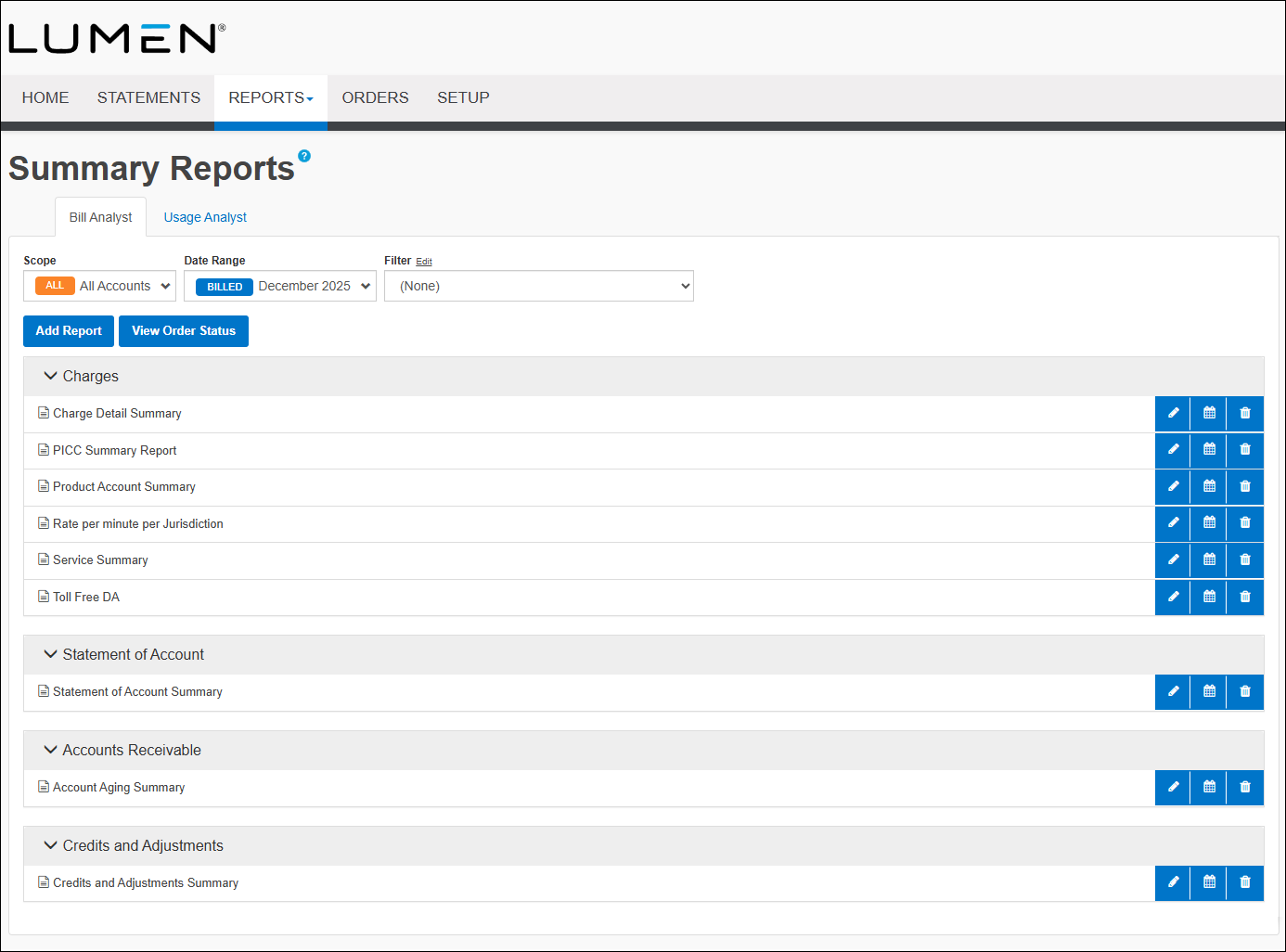
- Click on the Calendar icon next to the report you want to order.
- In the Order section, from the Bill Date list, select the month of the statement you want to order.
- In the Order Frequency section, select the Monthly: On day __ of every month radio button for when you want to receive the report. This day should be at least five days after the cycle date of the account you are requesting the report for.
- In the Order Delivery section do one for the following:
- For you to receive a notification by email when your order is complete, select the Notify me by e-mail when my order is complete radio button.
- For you and your colleagues to receive a notification by email, do one of the following:
- To receive a link to download the report without logging into the application, select the Notify me and any additional recipients below by e-mail, and include a link to download the order without logging into the application radio button.
- To receive the report as an attachment in the email, select the Notify me and any additional recipients below by e-mail, and attach the completed order. Files exceeding 2MB will not be attached radio button.
- To send the order to your SFTP location, select the Notify me and any additional recipients below by e-mail, and send the order to the selected SFTP location radio button, then from the SFTP Locations list, select the SFTP destination. Before you can select this option, you first need to add an SFTP location to your account.
- Type the email address of each colleague who needs to know when your order is complete in the Send Additional Notifications To field.
- To receive a link to download the report without logging into the application, select the Notify me and any additional recipients below by e-mail, and include a link to download the order without logging into the application radio button.
- For you to receive a notification by email when your order is complete, select the Notify me by e-mail when my order is complete radio button.
- Click Submit Order.
Bill Analyst processes your request. Depending on the delivery option you selected, Bill Analyst notifies you when the report is complete. If you didn't select to receive the file by email, you can retrieve and download your report. If you created a recurring order for a report, you can also edit the order or delete the order later as your reporting needs change.
Note: You can change your preference whether Bill Analyst sends HTML‑ or text‑formatted emails.
Explore Media portal
Top content
- Resetting your Media portal password
- Setting up an SSO client
- Viewing a list of available channels
- Requesting multifactor authentication
- Creating a billing request
- Viewing a statement
- Using the API test tool
- Signing in to Media portal
- Creating a custom detail billing report
- Updating your Media portal profile




