Updating an alternate call plan
The purpose of alternate call plans is to quickly redirect your inbound calls for Lumen® Toll Free Service, so updating your call plan is essential to be able to change the location of your calls at a moment's notice.
To update an alternate call plan:
- In the Services widget on the homepage, select Toll Free from the Find by Product or Service Tool list.
Control Center shows all Toll Free services on the enterprise ID.
- Search for the service you want to work with. When you find the service you want to work with, click the hyperlinked service ID or click the icon (in the Actions column), then click View Details.
Control Center shows details for the toll-free service you selected.
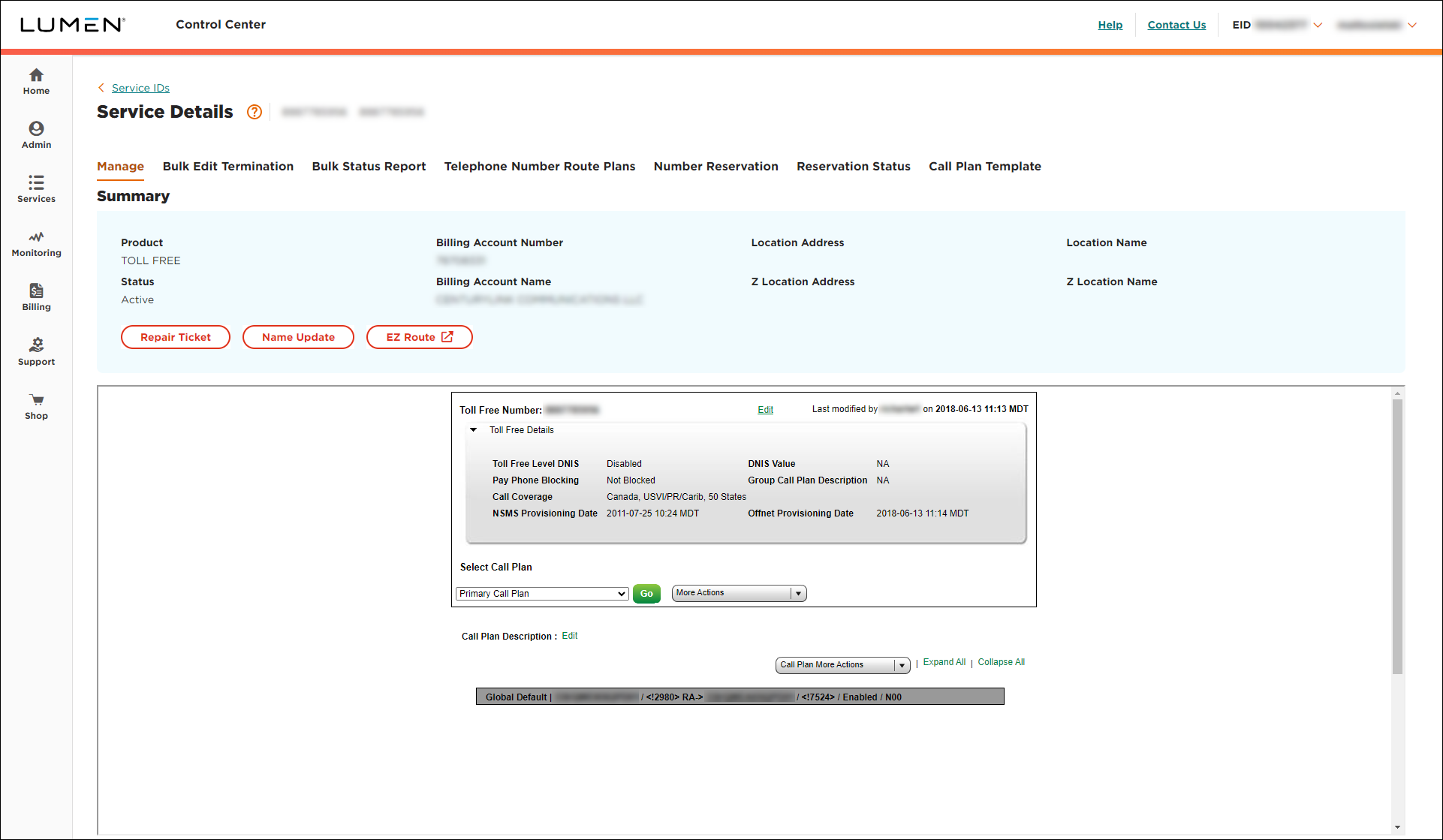
- From the Primary Call Plan list, select the alternate call plan you want to update, then click Go.
Control Center shows the alternate call plan you selected.
- From the Call Plan More Actions list, select Edit Call Plan.
- Click the global default (dark gray) bar, make your changes in the window that appears.
- Scroll down in the window, then click Update.
- Click Submit Call Plan, then click OK.
- Click Save Changes (you may need to scroll down in the window).
- Select the date and time you want your changes to take effect, then click Submit.
Important: After you schedule the changes, you cannot edit the plan until the pending changes are activated. You can check the status of the request by selecting Job List from the More Actions list.
Explore Control Center




