Creating a DNS configuration change request
You can submit configuration change requests for DNS changes, such as adding, removing, or changing domains or zone records for both forward and reverse DNS, as well as reverse delegation. Once you submit the request, you can track its status in Control Center.
Don't see this option or need to request a DNS for another service? Try creating a change request.
To create a DNS configuration change request:
- Using the left menu, click Support, then Ticketing.
Control Center lists all tickets—repair, potential repair, activation, configuration, billable field tech, maintenance inquiry, portal support, and reason for outage (RFO)—including tickets Lumen created on your behalf. By default, Control Center shows tickets created in the past 90 days and tickets are organized by the date the ticket was created (starting with the newest). The Status column shows the status for each ticket: Active, Canceled, Closed, etc. Potential tickets are marked with a yellow flag (). Tickets needing a reply from you are marked with a green flag ().
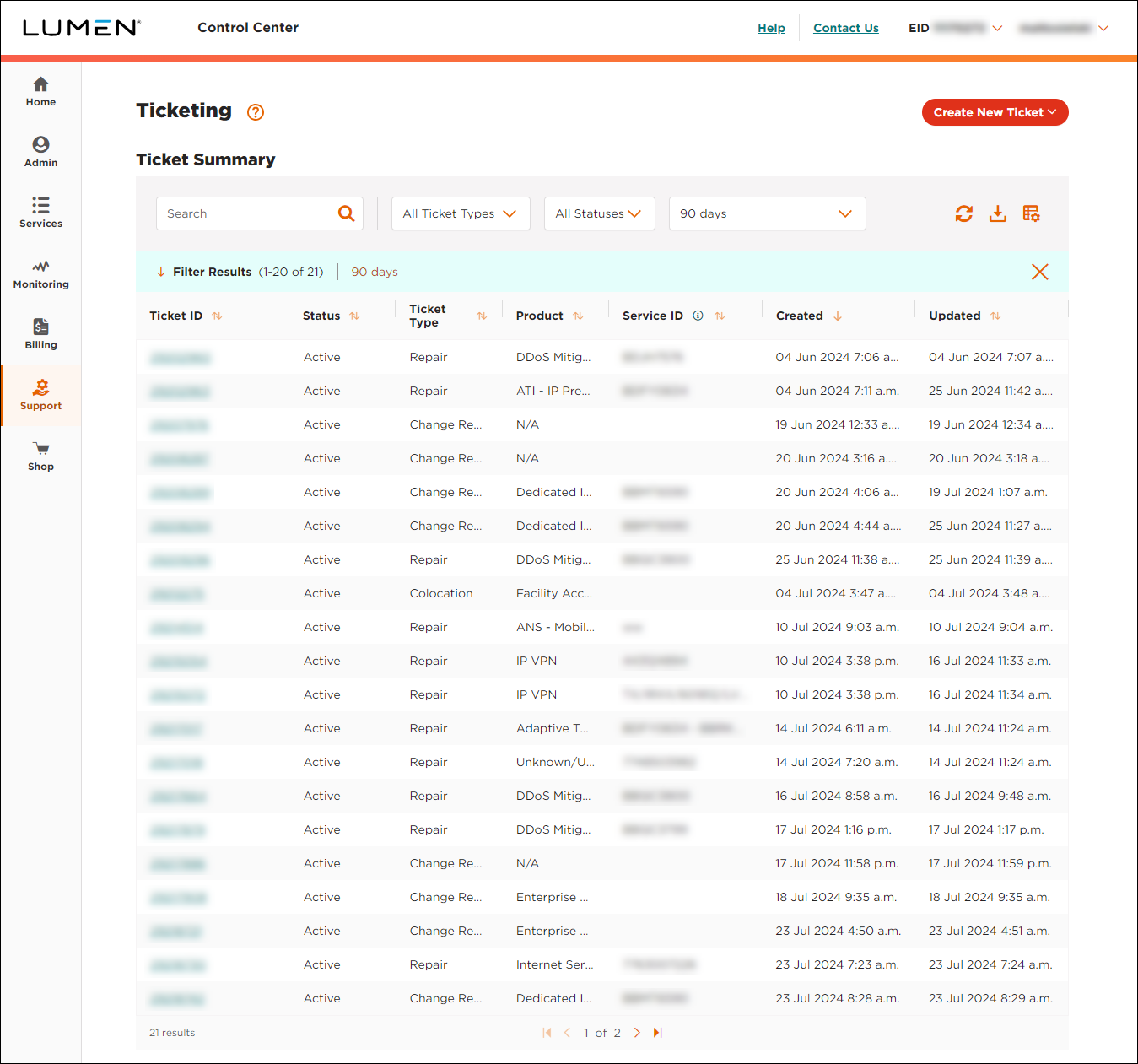
- From the Create New Ticket list, select Configuration.
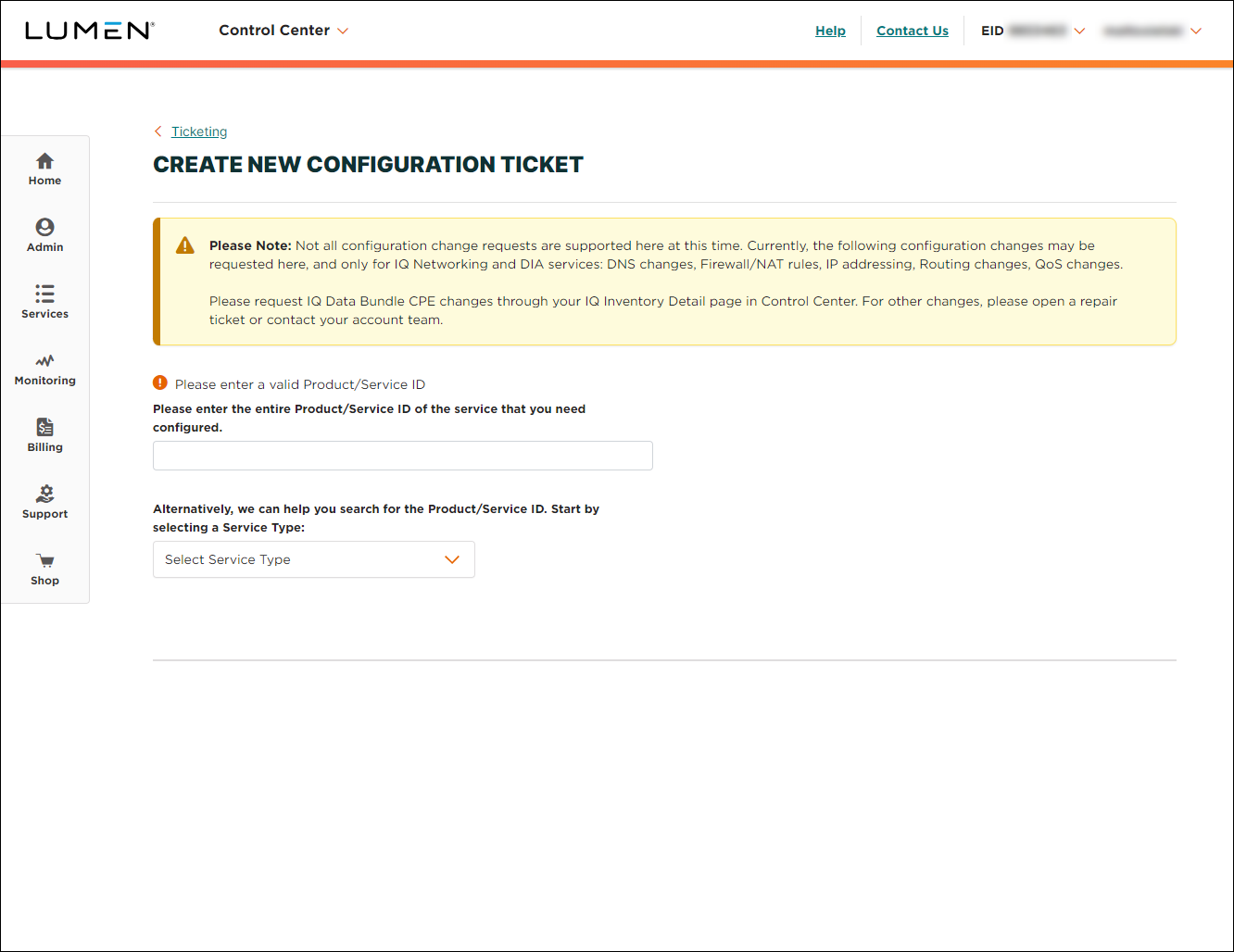
- To start the ticket, you'll need the product/service ID for the change request. Do one of the following:
- If you know the product or service ID, type it into the Product/Service ID field, then press enter on your computer keyboard.
- From the Service Type list, select the service you're submitting the request for.
- If you know the product or service ID, type it into the Product/Service ID field, then press enter on your computer keyboard.
- From the Select Configuration Change Type list, select DNS.
- From the Select Type of Request list, select Add DNS.
- In the description box, describe the modification you'd like to make.
- Click Continue.
- In the Contacts section, either leave yourself as the primary contact or select a different contact from the Primary Contact list or manually fill in the contact information for that person. (To make completing this section faster, Control Center automatically lists all users for your enterprise ID as possible contacts.)
- In the Local Contact section, you can choose to add a local contact, all fields are required.
- If you need to attach any documents (such as a more detailed explanation of the problem or additional details pertaining to your request), you can upload up to two documents (up to 2 MB each). To attach a document, click Add Attachment, browse to locate the file, and click Open.
- If you authorize us to dispatch a technician, select the Authorize for Dispatch checkbox.
- If you authorize us to conduct a test, select the Authorize for Test checkbox.
- Click Submit.
Control Center submits your ticket. A representative will be assigned to your ticket within one to four hours. You can track the status of your request in Control Center.
Note: By default, you'll be listed as the primary contact using the information in your Control Center profile. You can edit your contact information, select an alternate contact from the Primary Contact list.
Explore Control Center




