Creating an activation ticket
Using Control Center, you can create an activation ticket to get help from Lumen while activating a new service. Once you open the ticket, you can track its status online.
To create an activation ticket:
- Using the left menu, click Support, then Ticketing.
Control Center lists all tickets—repair, potential repair, activation, configuration, billable field tech, maintenance inquiry, portal support, and reason for outage (RFO)—including tickets Lumen created on your behalf. By default, Control Center shows tickets created in the past 90 days and tickets are organized by the date the ticket was created (starting with the newest). The Status column shows the status for each ticket: Active, Canceled, Closed, etc. Potential tickets are marked with a yellow flag (). Tickets needing a reply from you are marked with a green flag ().
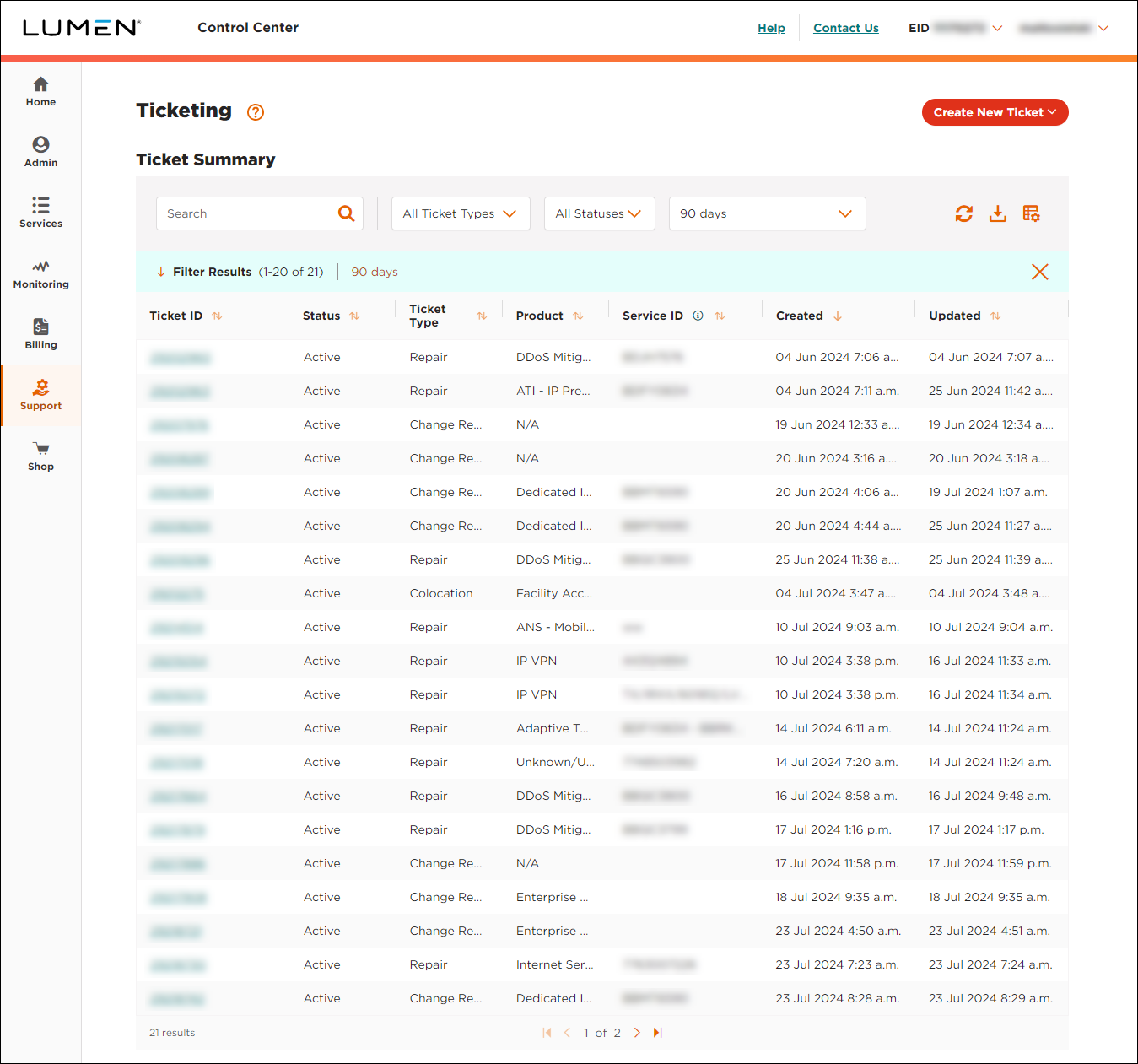
- From the Create New Ticket list, select Activation.
- Click the link in the Service ID column for the service you need help with.
- In the Activation Information section, use the fields to tell us what problem you're having, when it started, whether it's still occurring, and now it impacts your business. Be sure to include the following information:
- A clear description of the problem
- Tell us whether the service has ever passed traffic
- Tell us whether you're responsible for or whether you ordered your own cabling (e.g., from a data center such as Equinix, Telehouse, Interxion, MTI, etc.)
- If you used or ordered your own cabling or ordered a transport service such as a wavelength or private line, be sure to include the cable ID at both ends of the service (A location and Z location)
- If you ordered an IP service, be sure to include the cable ID for your end of the service (A location)
- A clear description of the problem
- If you have an internal ticket or tracking number you want to associate with ticket, type it in the Customer Tracking ID field.
- In the Has the operation of the local equipment been validated? field, use the radio buttons to tell us whether you've checked your local equipment.
- In the Authorization section, do the following:
- Tell us whether we can run remote intrusive testing to help diagnose the problem. If you authorize testing, you can select whether we can test 24x7 or within certain timeframes and on certain days (e.g., only on after 5:00pm on weekdays and all day on weekends).
- Tell us whether you authorize us to send a technician to your location. Again, you can select 24x7 or only within certain timeframes and on certain days. If you authorize us to send a technician, you also need to provide a local contact for the location.
- Tell us whether we can run remote intrusive testing to help diagnose the problem. If you authorize testing, you can select whether we can test 24x7 or within certain timeframes and on certain days (e.g., only on after 5:00pm on weekdays and all day on weekends).
- In the Attachments section, you can attach any documents (such as a more detailed explanation of the problem or additional details pertaining to your request). You can upload up to five documents (up to 2MB each). To attach a document, click Add Attachment, browse to locate the file, then click Open.
- In the Contacts section, do the following:
- From the Preferred Contact Method list, select how you want us to contact you about this issue.
- Either leave yourself as the primary contact or manually fill in the contact information for that person.
- If you want to add a secondary contact for this issue, type their information.
- From the Preferred Contact Method list, select how you want us to contact you about this issue.
- When you're done, click Submit.
Control Center creates the activation ticket. The Global Customer Support team (GCST) reviews your ticket and responds within four hours.
Explore Control Center




