Updating profile information for a Control Center user
As a Control Center system administrator, you can view profile information for users in your organization and make updates as needed, such as changing their email address or phone number. Users can also make changes to their own profile information.
To update profile information for a Control Center user:
- Using the left menu, click Admin, then click Users.
Control Center lists the users for your organization. For each user, Control Center shows whether the user is a system administrator, whether the user has two-factor authentication (2FA), the method for receiving the authentication code, when the user last signed in, and whether the user is active.
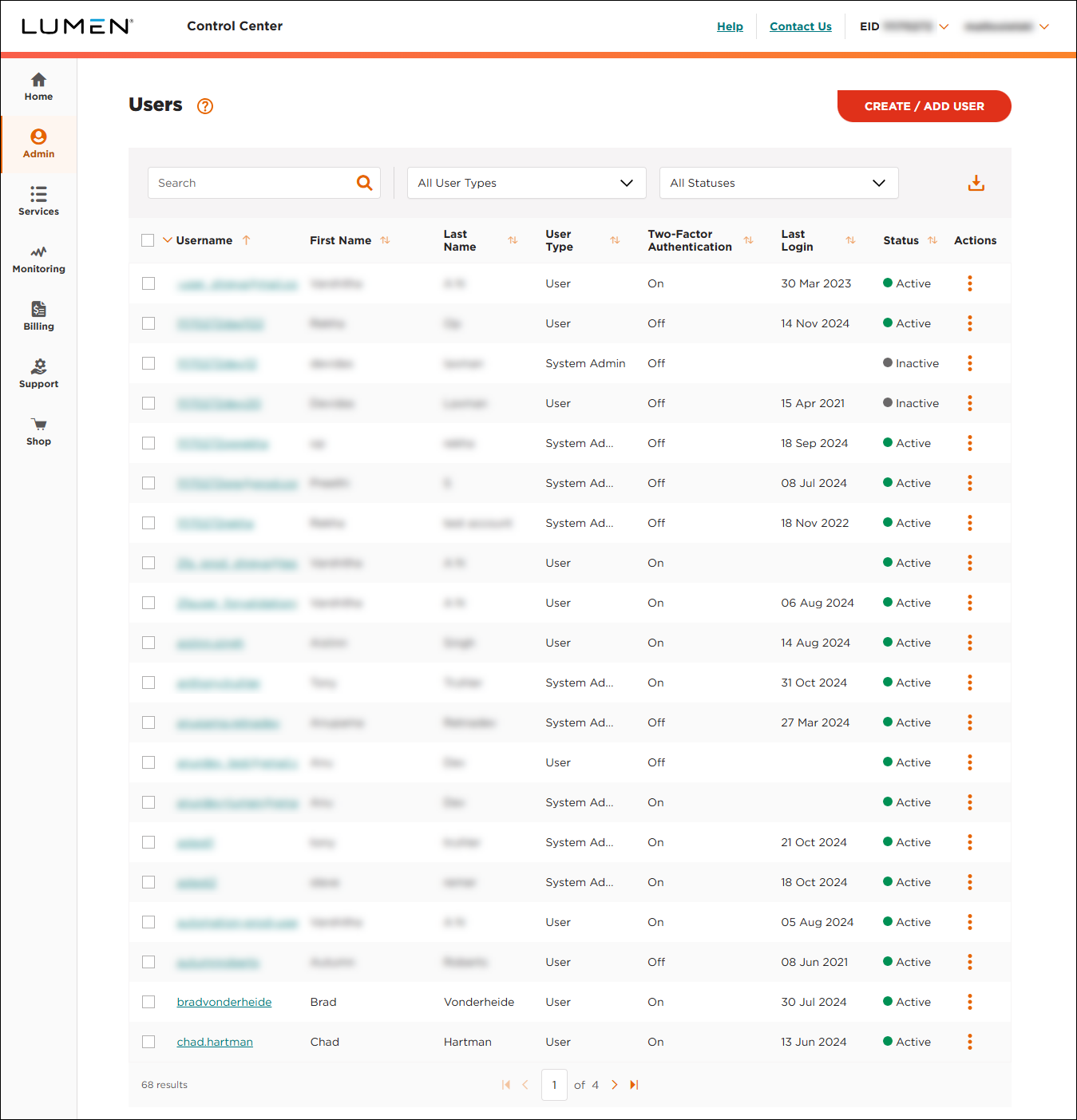
- Search for the user by doing one of the following:
- Scroll through the list of users. If you have more than 20 users, use the arrows at the bottom of the page to navigate between pages.
- Start typing part of the user's first name, last name, or username in the Search field. (Control Center filters the user list as you type.)
- Scroll through the list of users. If you have more than 20 users, use the arrows at the bottom of the page to navigate between pages.
- When you find the user, click the link in the Username column on row for the user. (You can also click the icon (in the Actions column), then click View User Profile.)
Control Center shows profile information for the user.
- Do one of the following:
- Click I WANT TO , then click Edit User Details.
- Scroll down to the User Details section, then click Edit User Details.
- Click I WANT TO , then click Edit User Details.
- Update the user's information as needed. When you're done, click Save.
Control Center updates the user's profile.
Explore Control Center




