Changing the accounts assigned to a user
Most organizations have multiple billing accounts, but not all users need access to every account. If you're a Control Center system administrator, you can manage the accounts assigned to users on the enterprise ID. (You may also need to change users' permissions so they are able to complete their tasks.)
To change the accounts assigned to a user:
- Using the left menu, click Admin, then click Users.
Control Center lists the users for your organization. For each user, Control Center shows whether the user is a system administrator, whether the user has two-factor authentication (2FA), the method for receiving the authentication code, when the user last signed in, and whether the user is active.
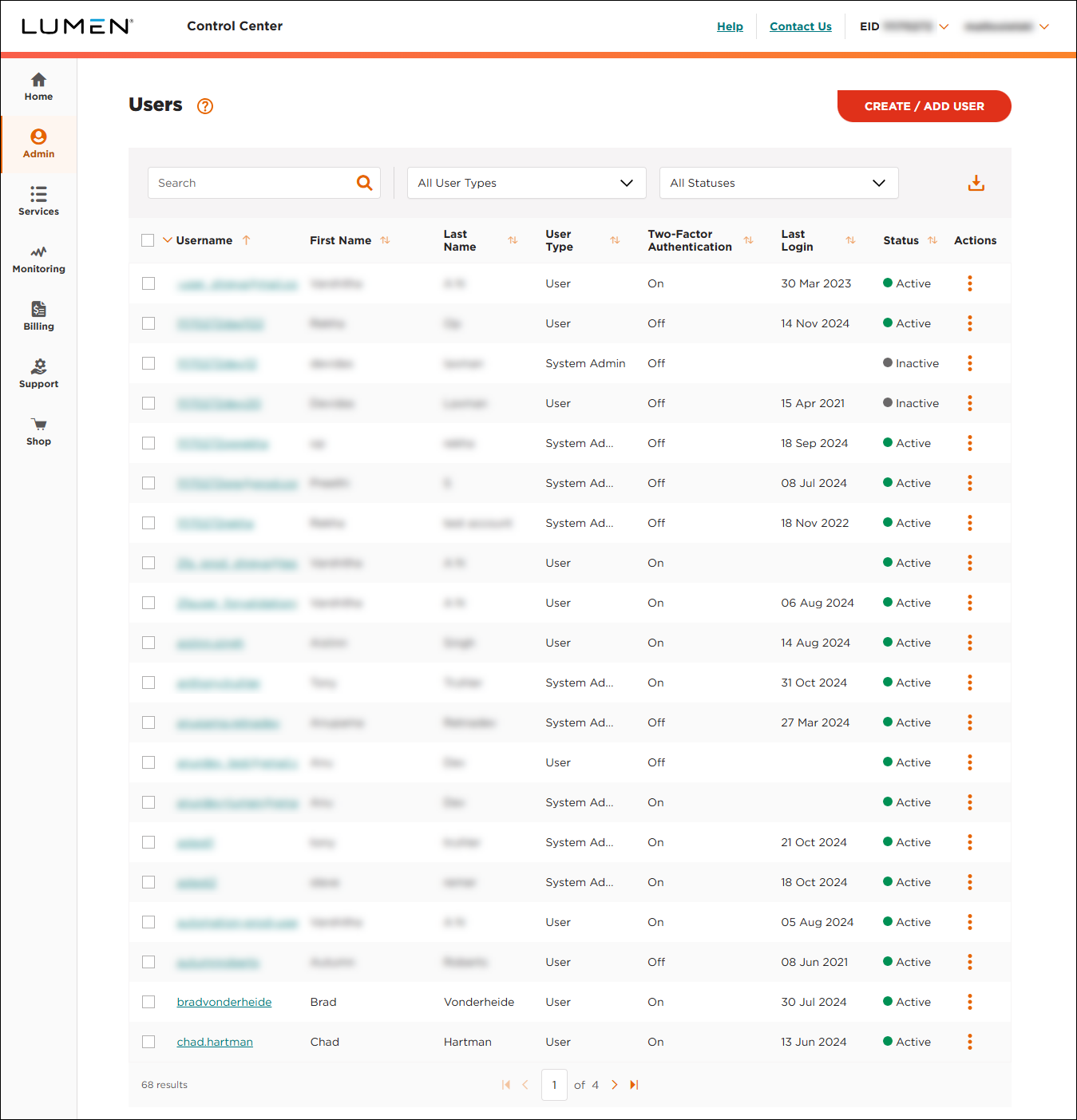
- Search for the user by doing one of the following:
- Scroll through the list of users. If you have more than 20 users, use the arrows at the bottom of the page to navigate between pages.
- Start typing part of the user's first name, last name, or username in the Search field. (Control Center filters the user list as you type.)
- Scroll through the list of users. If you have more than 20 users, use the arrows at the bottom of the page to navigate between pages.
- When you find the user, click the link in the Username column on row for the user. (You can also click the icon (in the Actions column), then click View User Profile.)
Control Center shows profile information for the user.
- Do one of the following:
- Click I WANT TO , then click Edit Accounts.
- Scroll down to the Accounts section, then click Edit Accounts.
- Click I WANT TO , then click Edit Accounts.
Control Center shows the accounts currently assigned to the user.
- From the list, select the accounts you want to assign to the user:
- To assign all account groups and accounts to the user, select the checkbox above the column of checkboxes.
- To assign an account group to the user, select the checkbox on the row for the account group.
- To assign specific accounts within an account group, click the to expand the account group, then select the checkbox for the account(s) you want to assign.
- To remove the user's access to an account group, clear the checkbox on the row for the account group.
- To remove the user's access to an account, click the to expand the account group containing the account, then clear the checkbox for the account.
- To assign all account groups and accounts to the user, select the checkbox above the column of checkboxes.
- When you're done, click SAVE.
Control Center saves your changes.
Explore Control Center




