Searching for, sorting, and filtering LNP tickets
If you're tracking a large number of local number portability (LNP) tickets, knowing how to use the sort, filter, search, and customize features makes the task simpler.
To search for, sort, and filter LNP tickets:
- Click Services.
Control Center shows the Services console. Use the console to access an inventory of your services, check the status of orders, and manage your services.
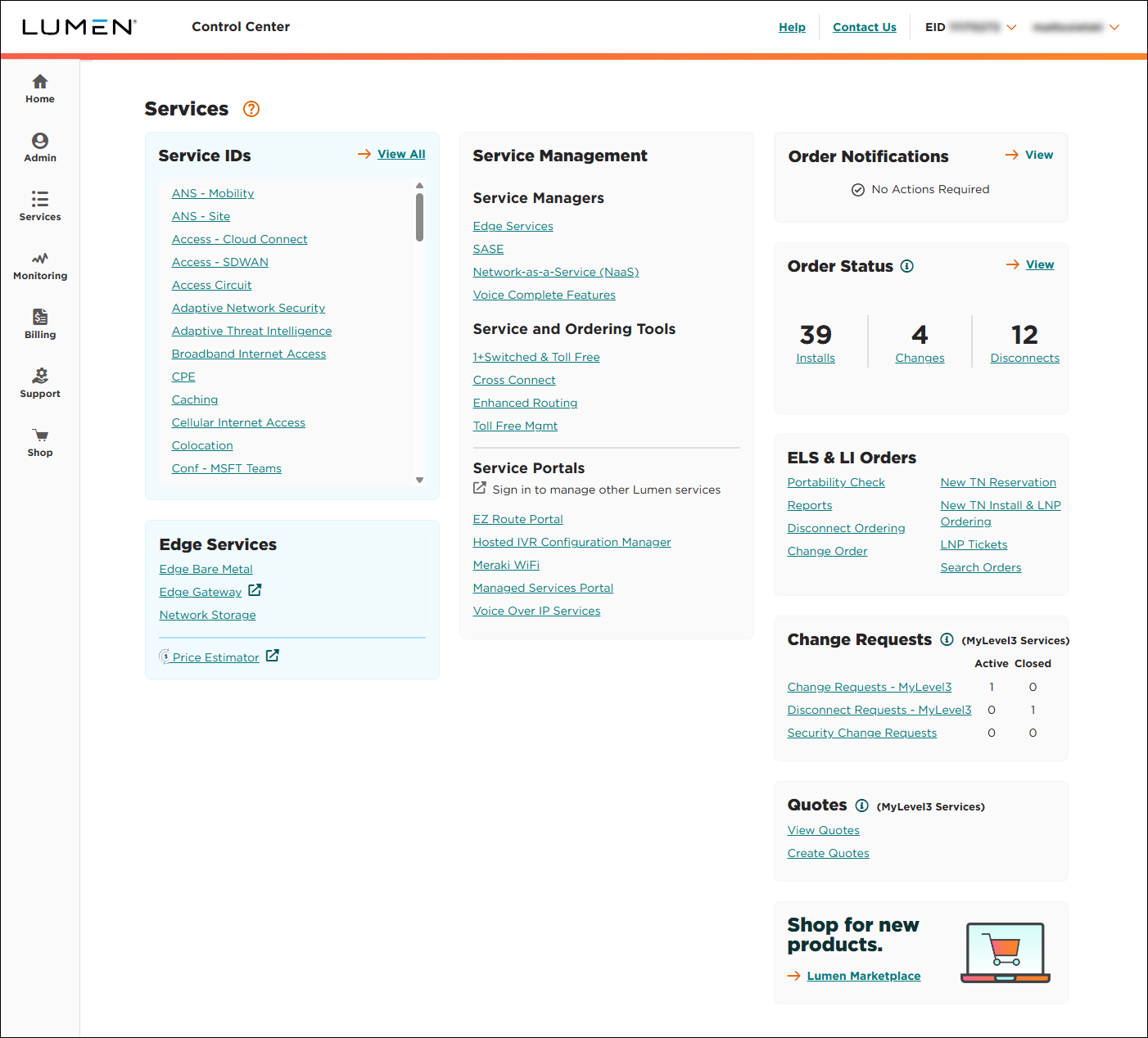
- Use any of the sort, filter, or search tools:
- Sort—to sort the list by a particular column, click the column header. To toggle between ascending and descending order, use the arrow to the right of the header. (By default, Control Center sorts the list of tickets by the date the ticket was created—most recent first.)
- Filter—your tickets based on type, status, or creation date. Select an option from the Status or Type fields or change the date range you're viewing. To change the date range, click the Last 30 Days link, select your date range, then click OK.
- Search—type the search criteria in the field to the right, then press Enter. (Control Center filters the list of tickets as you type.)
- Customize—to customize the columns you see, click the icon, then add, move, or delete columns.
- Sort—to sort the list by a particular column, click the column header. To toggle between ascending and descending order, use the arrow to the right of the header. (By default, Control Center sorts the list of tickets by the date the ticket was created—most recent first.)
You can also save a copy of your search results. Click the icon.
Not quite right?
Try one of these popular searches:
Explore Control Center




