Control Center support:
General topics
Lumen® Control Center helps you more efficiently manage your Lumen services. Most of the topics for how to use Control Center are covered on the overview page for the tab where you complete that task: Admin, Services, Monitoring, Billing, Support, and APIs.
The topics below are accomplished from the homepage, from the icons and menus in the upper‑right corner, or from the Control Center authentication page.
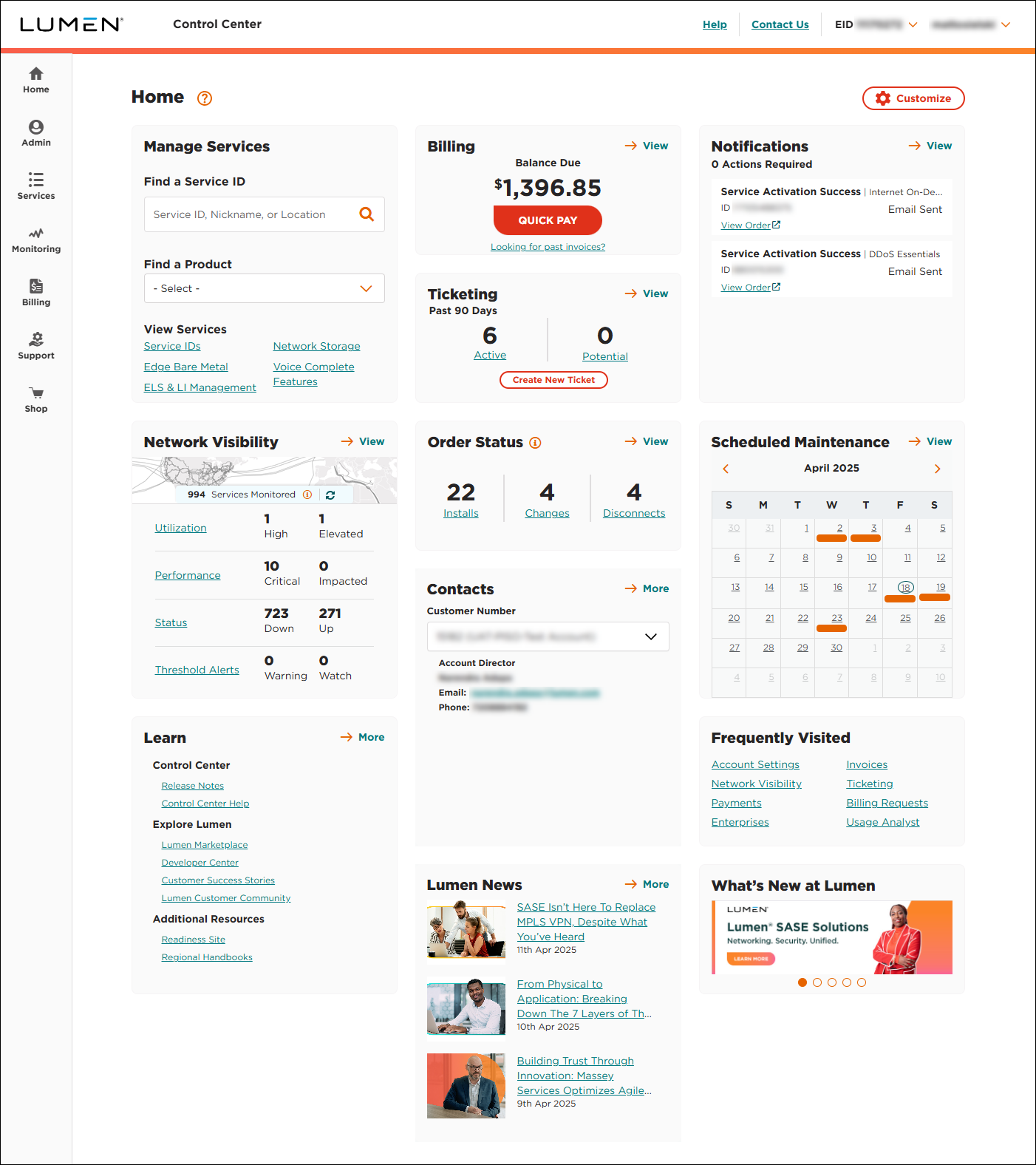
Signing in and getting started
- Signing in to Control Center for the first time
- Signing in to Control Center
- Exploring the Control Center homepage
- Control Center release notes
- Changing your two-factor authentication method
- Setting up two-factor authentication
- Retrieving your username or password
- Choosing a Control Center username or password
- Troubleshooting login problems
Profile and preferences
- Updating your Control Center profile
- Changing your Control Center password
- Re-enrolling two-factor authentication for your user profile
- Customizing your Control Center homepage
- Changing your time zone preference
- Setting a custom name for an enterprise ID
- Switching between enterprise IDs
- Setting a default enterprise ID for your user profile
- Finding your Control Center system administrator
Alerts and notifications
As a Control Center user, you can create and manage your personal notifications for billing, repair tickets, and scheduled maintenance:




