Lumen help
Adding properties to a configuration
You create a property to define the origin (and any aliases) and settings that apply to all requests to any alias defined in the property. Once you create a property, you can then add criteria-based settings (match rules) that apply when specific criteria are met.
- Sign in to Media portal. (Get help resetting your password)
- From the main menu, select My Services > Caching.
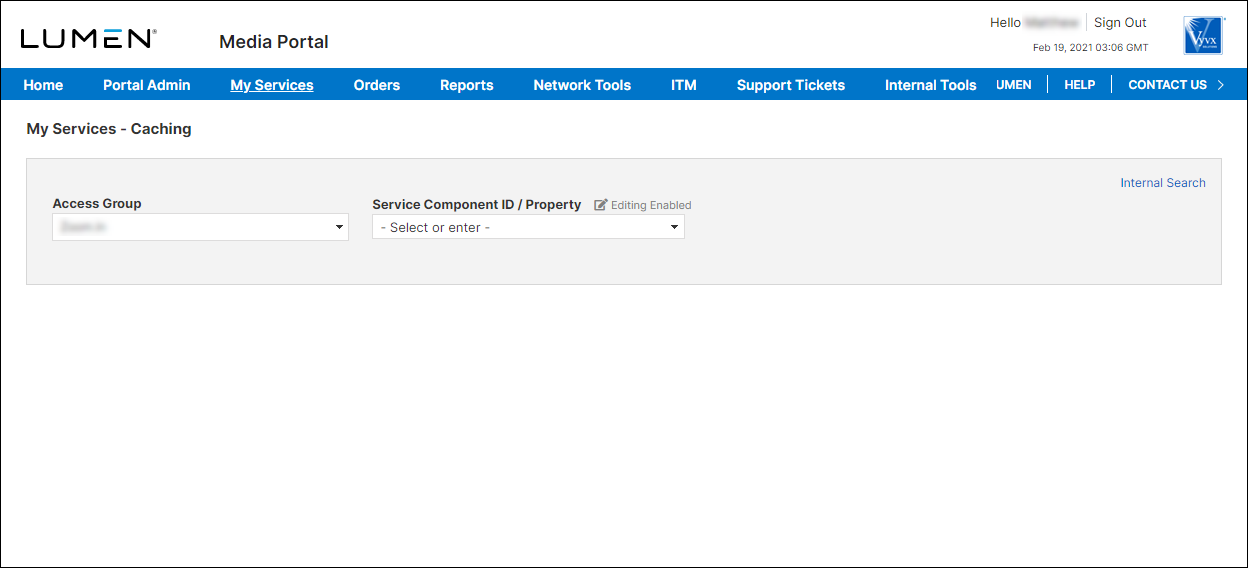
- From the lists, select the access group and SCID (service component ID) you want to work with.
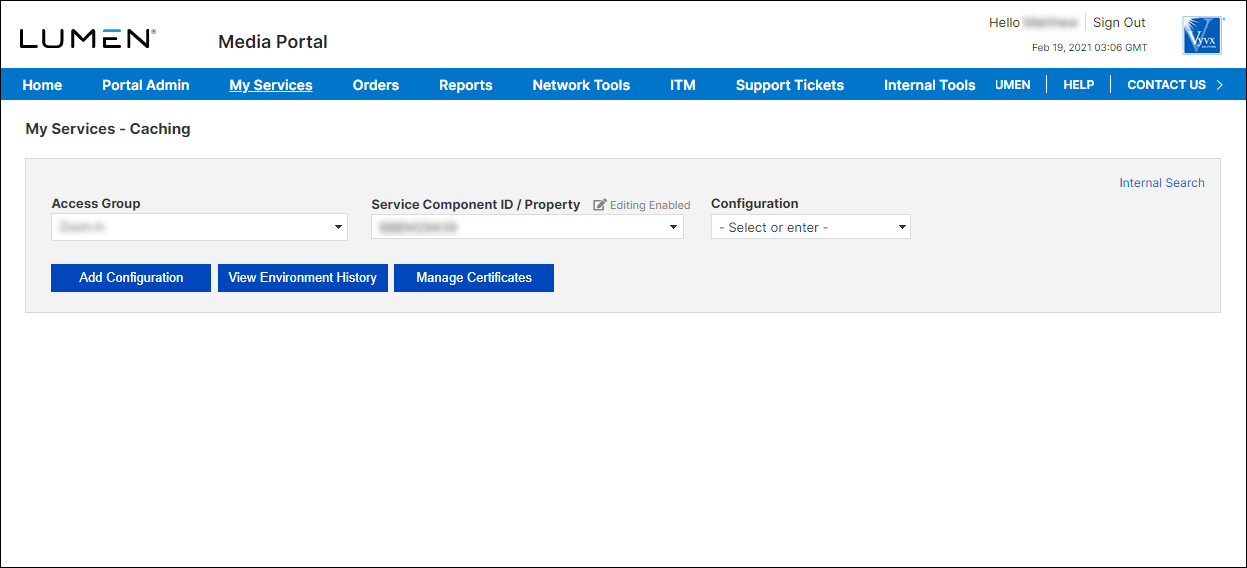
- From the list, select the configuration.
To add a property to a configuration:
- From an open configuration, click Edit Configuration.
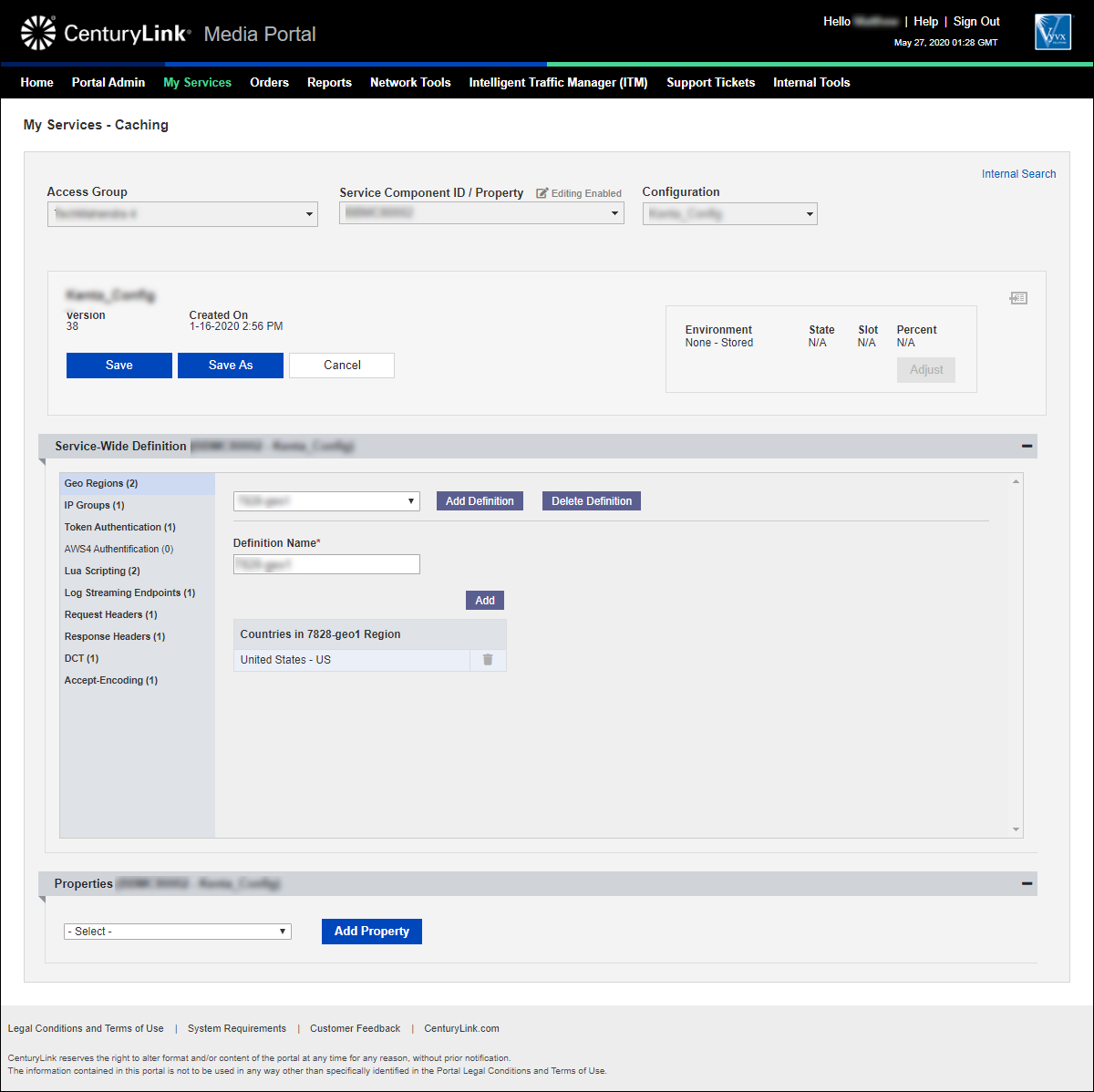
- In the Properties section, click Add Property.
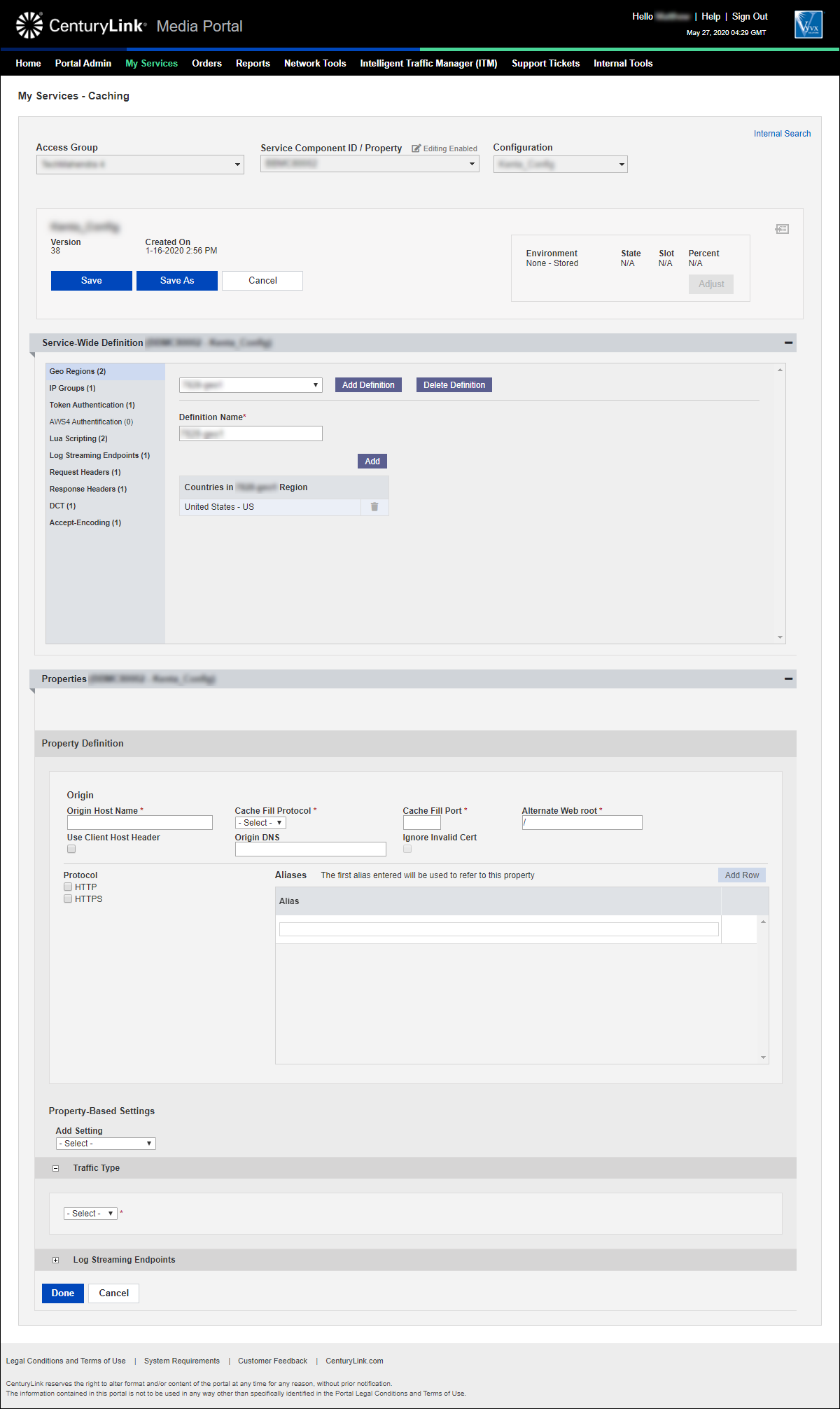
- Fill in the information for the origin:
- Type the origin host name.
- From the Cache Fill Protocol list, select which protocol to use when contacting the origin.
- In the Cache Fill Port field, type which port the origin server is listening on (e.g., 80 for HTTP and 443 for HTTPS).
- If you need to specify a webroot other than /, type it in the Alternate Web root field.
- If you need to override the host header for routing purposes, type it in the Origin DNS field. (You can use a fully qualified domain name or an IPv4/v6 address.)
- Use the checkboxes to indicate whether you'll be receiving requests via HTTP, HTTPS, or both. If you select HTTPS or both, do the following:
- From the Service Type list, select service type. (If you select SNI, select the radio button for the certificate you want to use for this property. You need to upload a certificate before you can select this option.)
- If you want to "staple" a certificate status to the certificate chain, select the OCSP (online certificate status protocol) checkbox.
- If you want to enable HTTP/2, select the Http2 checkbox.
- From the Encryption Level list, select the level of encryption: Risky, Default, or Advanced. (If you selected Basic as your service type and you selected the Http2 checkbox, Media portal automatically selects Advanced.)
- In the Certificate section, select the radio button next to the certificate (standard or Let's Encrypt) you want to use. (To use a Let's Encrypt certificate, you must select both HTTP and HTTPS checkboxes and your list of aliases must match the list in your certificate.)
- From the Service Type list, select service type. (If you select SNI, select the radio button for the certificate you want to use for this property. You need to upload a certificate before you can select this option.)
- Type the origin host name.
- Add any aliases you want the Lumen CDN to serve in addition to the host name:
- In the Alias field, type the fully qualified domain name.
- To add another alias, click Add Row and repeat the previous step.
- In the Alias field, type the fully qualified domain name.
- If you need to add property-based settings, select a definition type from the list. Property-based settings define the default behavior for all aliases for the property.
Media portal adds a section for that type of definition.
- For each definition type you selected, use the list to select a definition(s) you want to add as a property-based setting.
- From the Traffic Type list, select the type of traffic served by the origin:
- Live: used for live/linear HTTP Adaptive Streaming services. 24x7 or events
- Patch: used for large objects such as software updates, games etc.
- VOD: used for video-on-demand content served using HTTP Adaptive Streaming technologies
- Wholesite: used for enterprise website delivery
- Live: used for live/linear HTTP Adaptive Streaming services. 24x7 or events
- When you're finished adding the property, click Done.
- If you need to edit or add other definitions, properties, or match rules, continue editing the configuration without saving. (Saving the configuration creates a new version.) When you're done editing the configuration, continue with step 10.
- Click Save (above the Service-Wide Definition section). You can also click Save As to save the configuration under a new name.
- If needed, add any notes to describe the changes you made.
- Click Save again.
Media portal saves the configuration.
Learn more about
Media portal
Explore Media portal
Top Media portal articles
- Adding a configuration
- Adding a match rule to a configuration
- Adding a property to a configuration
- Adding a token authentication definition to a configuration
- Promoting a configuration to an environment
- Adding a new certificate
- Editing a configuration
- Adding a DCT definition to a configuration
- Viewing CName information for aliases on a configuration
- Adding an accept encoding definition to a configuration




