Lumen help
Adding a response‑header definition to a configuration
Use a response-header definition to return custom header responses to specific requests.
- Sign in to Media portal. (Get help resetting your password)
- From the main menu, select My Services > Caching.
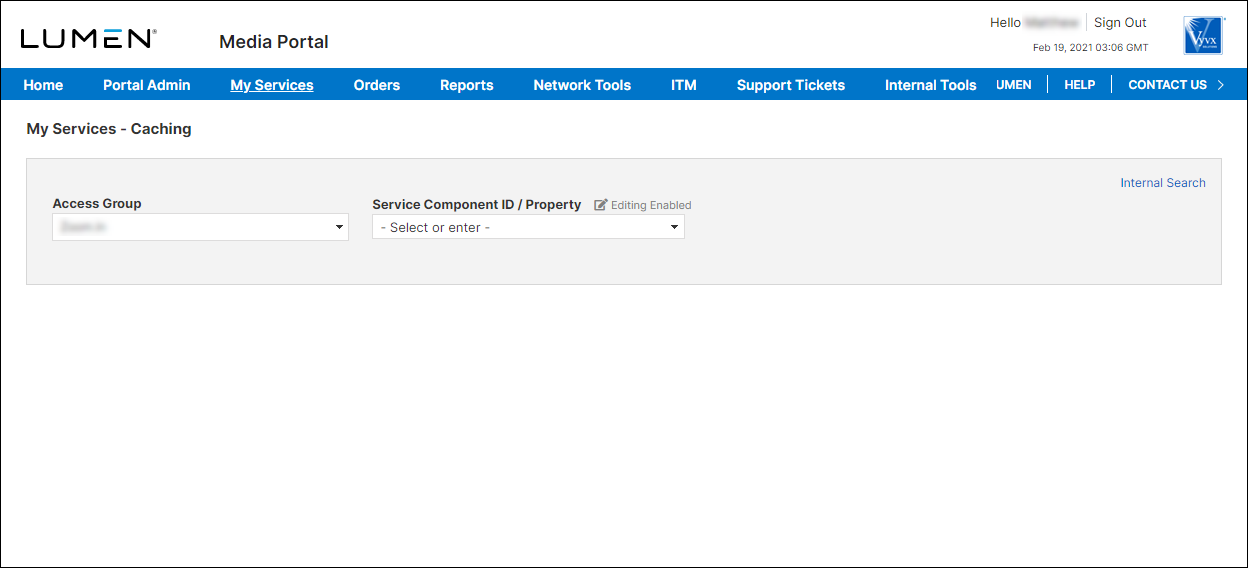
- From the lists, select the access group and SCID (service component ID) you want to work with.
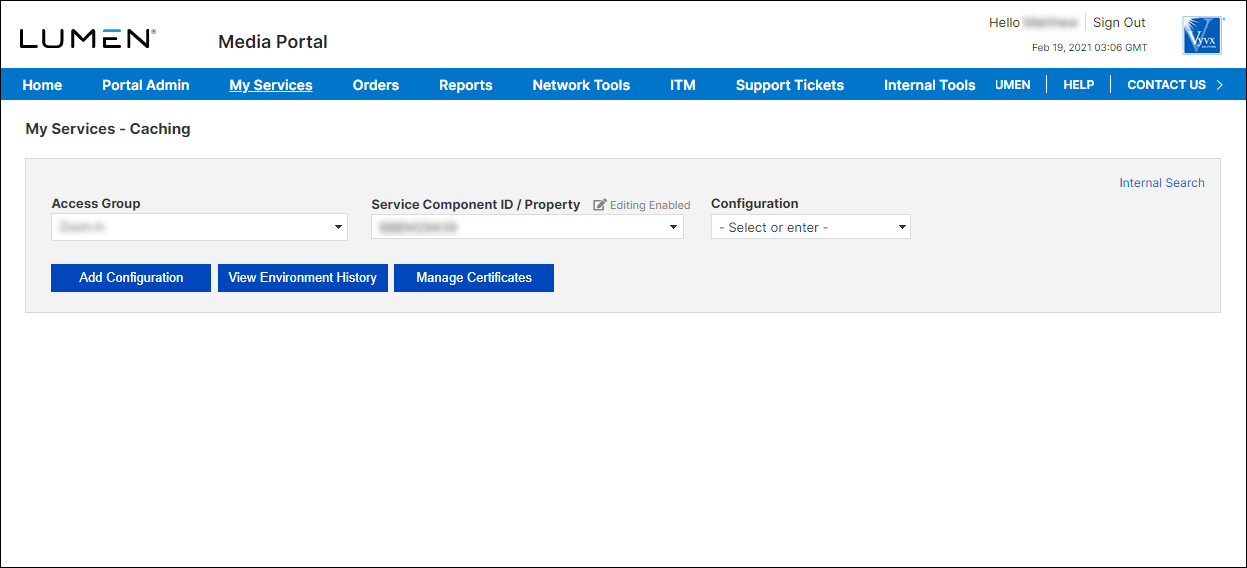
- From the list, select the configuration.
To add a response-header definition to a configuration:
- From an open configuration, click Edit Configuration.
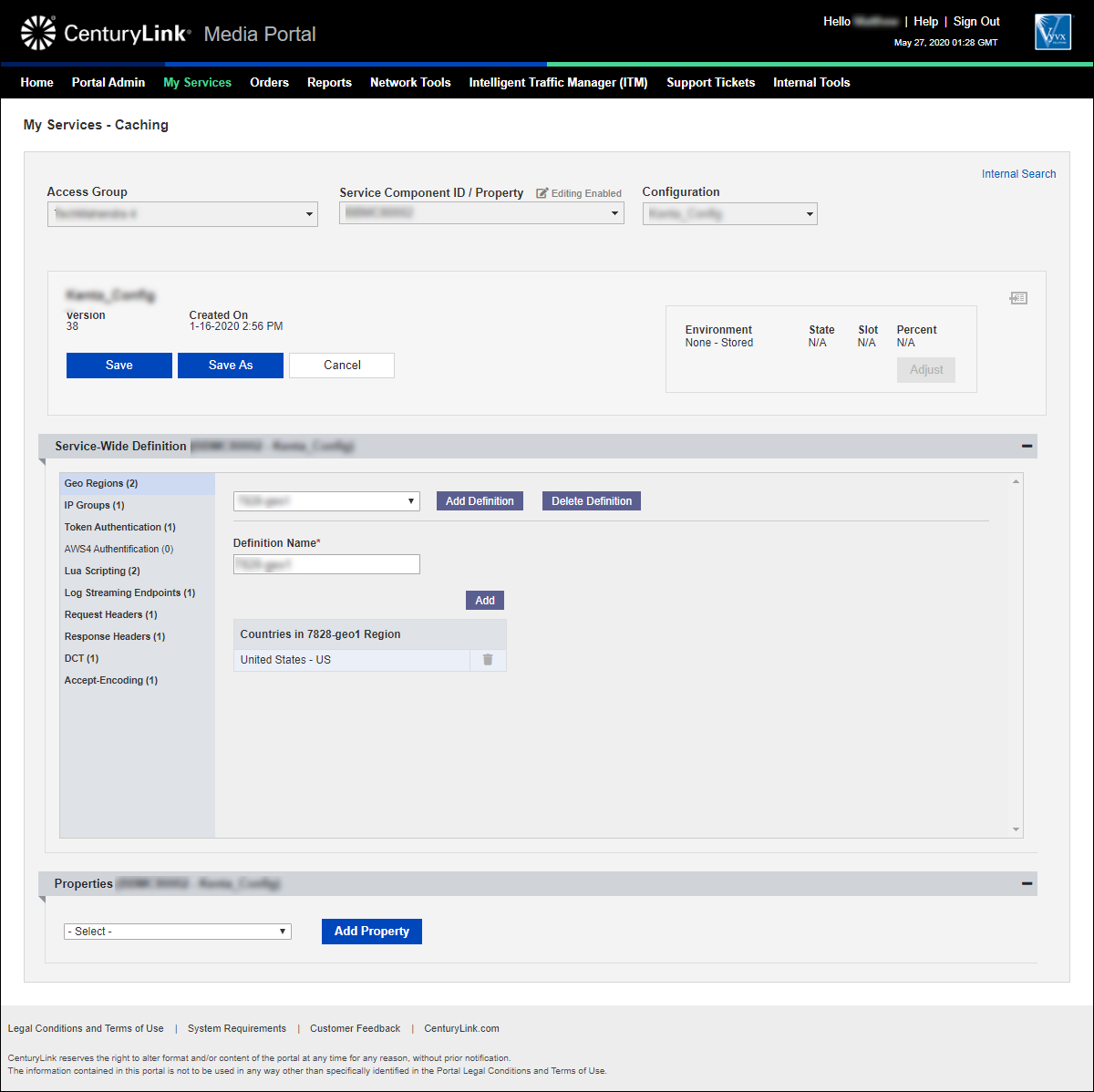
- In the Service-Wide Definition section, click Response Headers.
Media portal lists the response-header definitions for the configuration (if any).
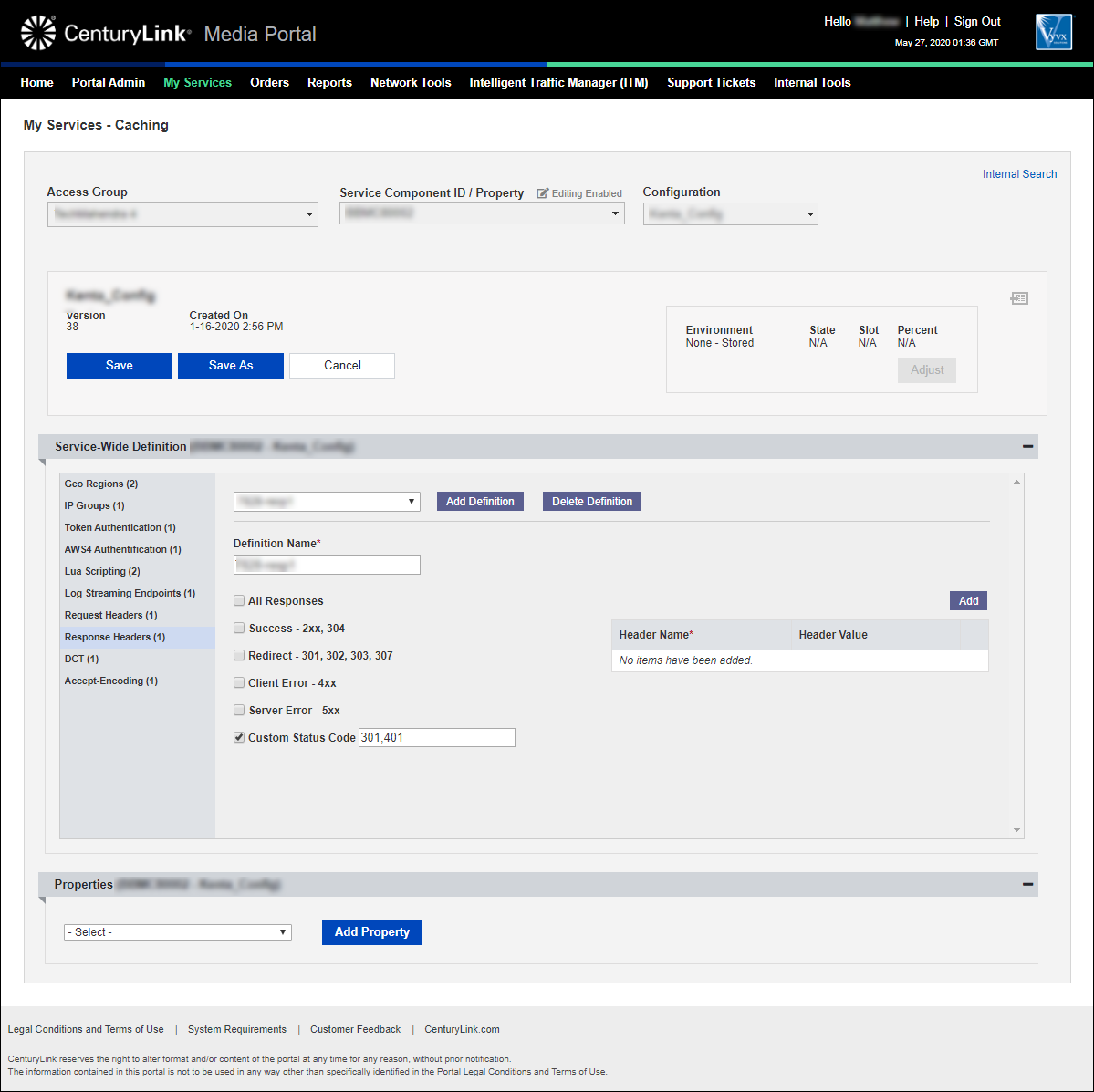
- Click New Definition.
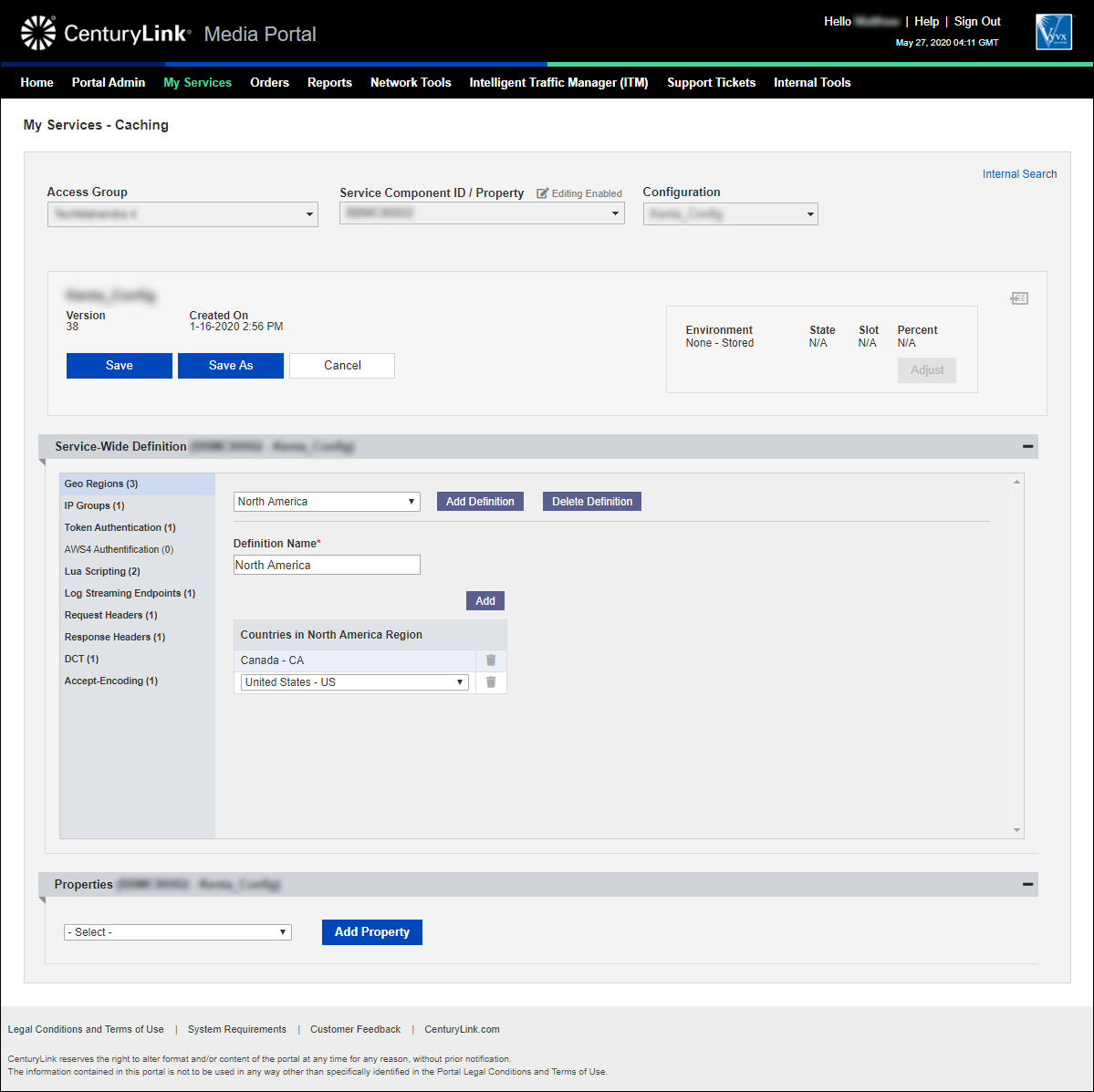
- Type a name for the definition. (You can leave the auto-generated name or type a name more meaningful to you.)
- Do one of the following:
- To specify categories of HTTP status codes you want to include in the definition, select the checkbox(es) next to those categories. You can also select the Custom Status Code checkbox and specify other status codes (separated by a comma) in the field that appears.
- To add all status codes to the definition, select the All Responses checkbox.
- To specify categories of HTTP status codes you want to include in the definition, select the checkbox(es) next to those categories. You can also select the Custom Status Code checkbox and specify other status codes (separated by a comma) in the field that appears.
- Fill in the information for the response header:
- In the Header Name field, type the name of the response header.
- In the Header Value field, type the value to be returned for that header.
- To add additional headers, click Add, then repeat steps a and b.
- In the Header Name field, type the name of the response header.
- If you need to edit or add other definitions, continue editing the configuration without saving. (Saving the configuration creates a new version.) When you're done editing the configuration, continue with step 8.
- Click Save (above the Service-Wide Definition section). You can also click Save As to save the configuration under a new name.
- If needed, make any notes to describe the changes you made.
- Click Save again.
Media portal saves the configuration with the new definition.
Learn more about
Media portal
Explore Media portal
Top Media portal articles
- Adding a configuration
- Adding a match rule to a configuration
- Adding a property to a configuration
- Adding a token authentication definition to a configuration
- Promoting a configuration to an environment
- Adding a new certificate
- Editing a configuration
- Adding a DCT definition to a configuration
- Viewing CName information for aliases on a configuration
- Adding an accept encoding definition to a configuration




