Lumen help
Replacing a certificate
If you need to re-upload a certificate, certificate bundle, private key, or change a private key password, you can make the necessary changes rather than adding a new certificate.
To replace a certificate:
- Sign in to Media portal. (Get help resetting your password)
- From the main menu, select My Services > Caching.
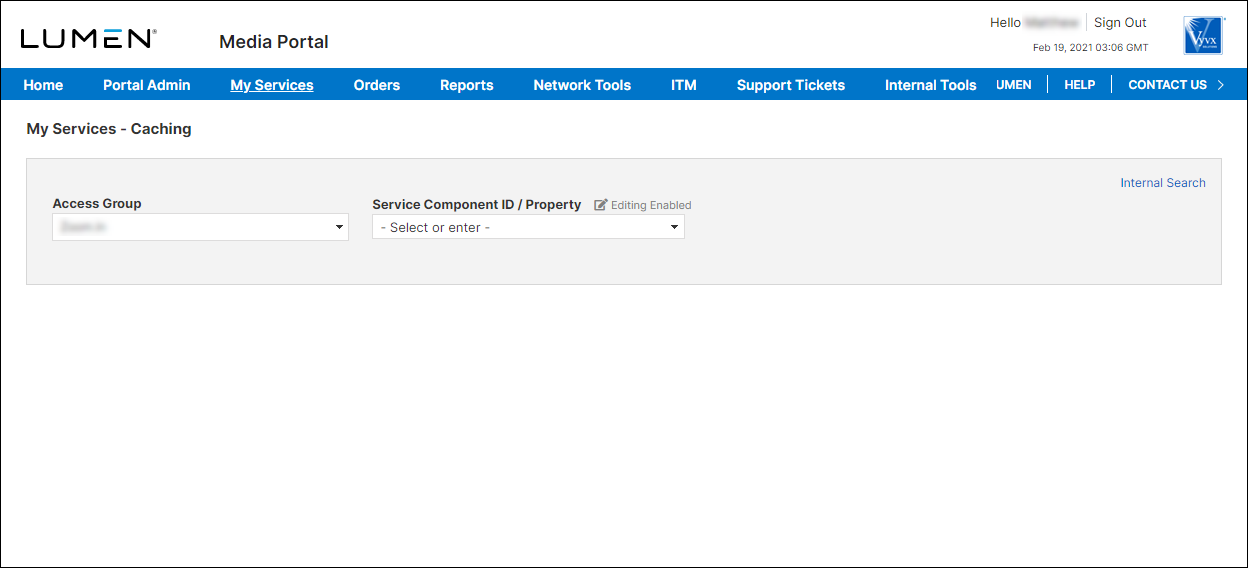
- From the lists, select the access group and SCID (service component ID) you want to work with.
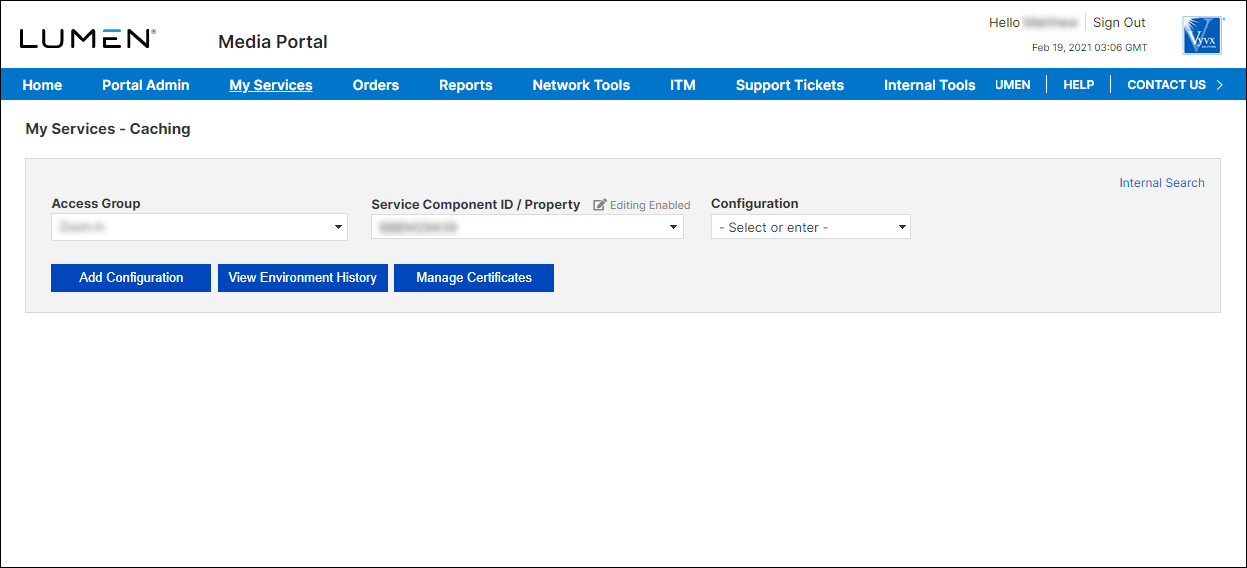
- Click Manage Certificates.
Media portal lists the certificates associated with the SCID you selected. Certificates in active state are ready to use; certificates with other states may need your attention or may still being processed. Use the section below to learn more about certificate states, click the section below.
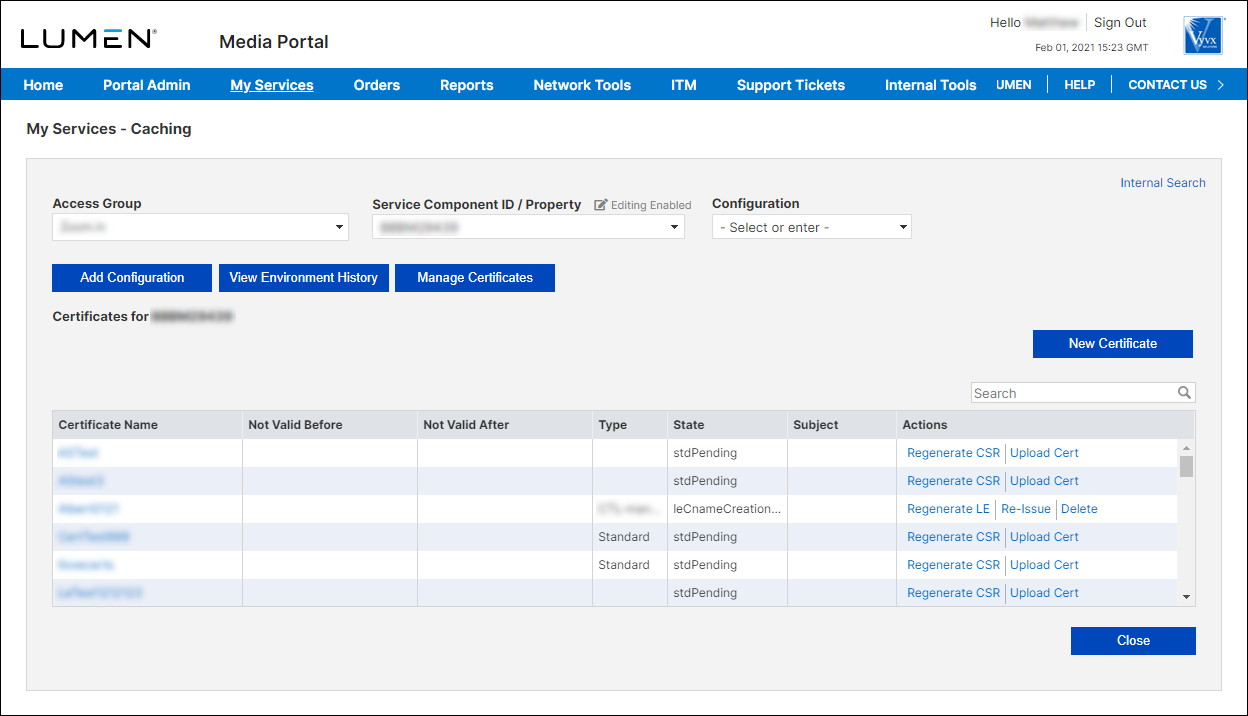
- On the row for the certificate where you just generated the CSR, click the Replace Cert link.
Media portal displays details for the certificate you selected.
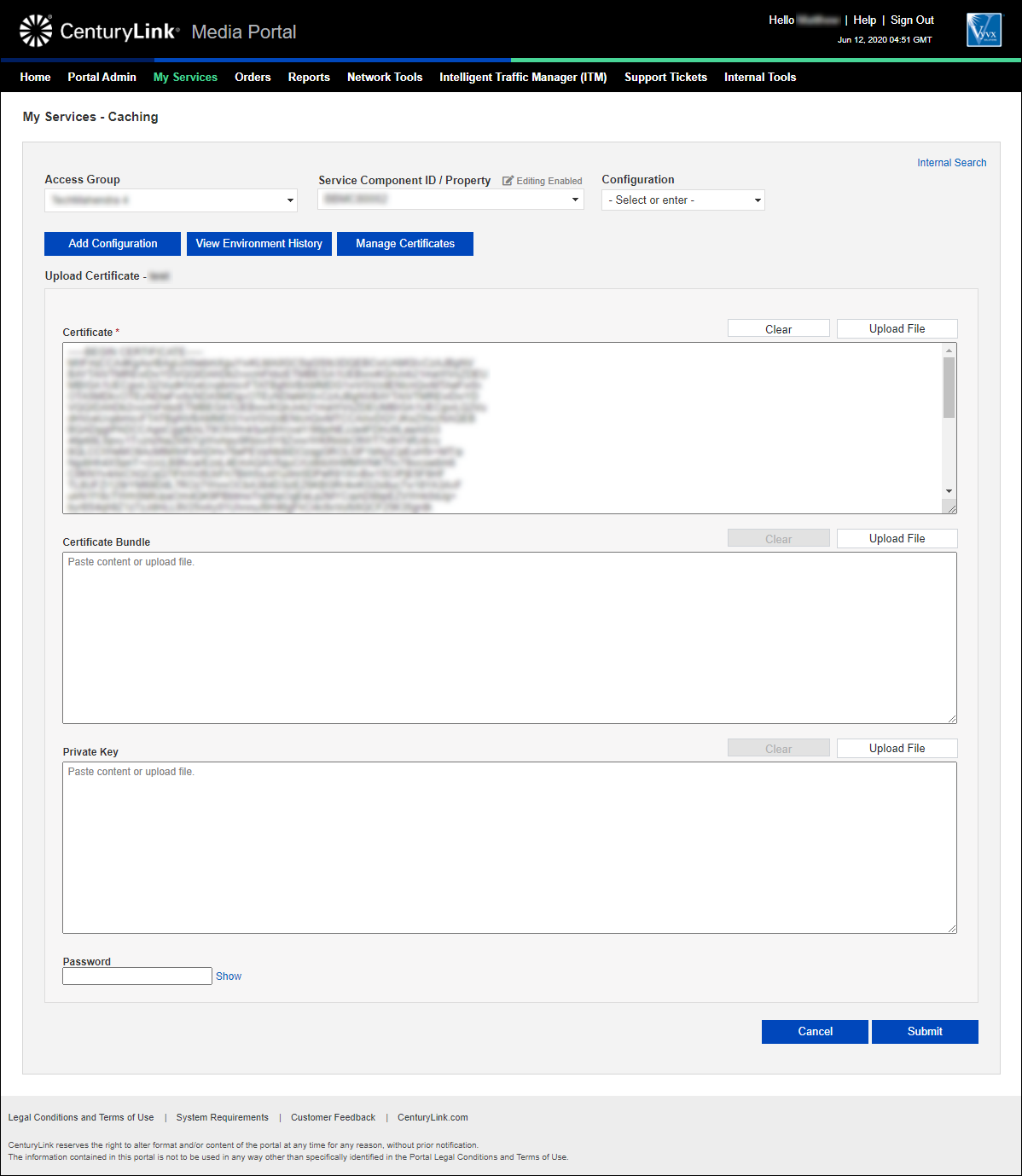
- Upload a new certificate, certificate bundle, or private key, by doing any of the following:
- To replace the certificate, copy and paste the new certificate or click Upload File and select the new certificate.
- To replace the certificate bundle, copy and paste the new bundle or click Upload File and select the new bundle.
- To replace the private key, copy and paste the new private key or click Upload File and select the new private key.
- To change the password for the private key, type the new password in the field.
- When you're done, click Submit.
Learn more about
Media portal
Explore Media portal
Top Media portal articles
- Adding a configuration
- Adding a match rule to a configuration
- Adding a property to a configuration
- Adding a token authentication definition to a configuration
- Promoting a configuration to an environment
- Adding a new certificate
- Editing a configuration
- Adding a DCT definition to a configuration
- Viewing CName information for aliases on a configuration
- Adding an accept encoding definition to a configuration




