Lumen help
Enabling a second production slot for a SCID
To do A/B testing with configurations in production, you can enable a second production slot for a SCID. Once you enable the second production slot, you can then change the traffic allocation for the slots.
Important: Once you enable a second production slot for a SCID, you cannot go back to having only one production slot.
- Sign in to Media portal. (Get help resetting your password)
- From the main menu, select My Services > Caching.
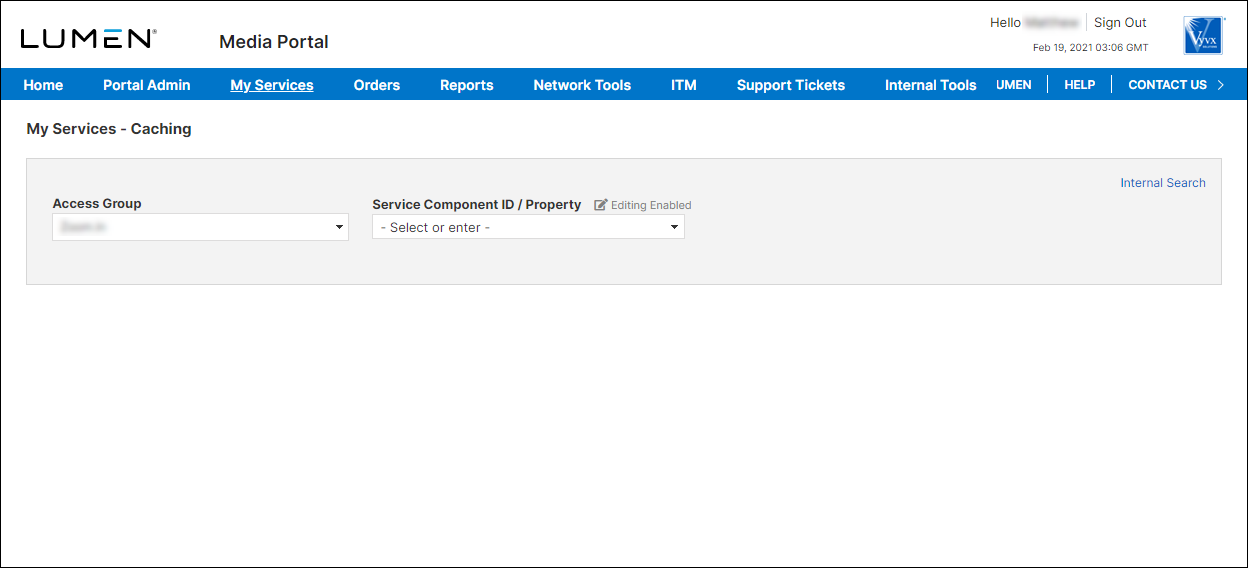
- From the lists, select the access group and SCID (service component ID) you want to work with.
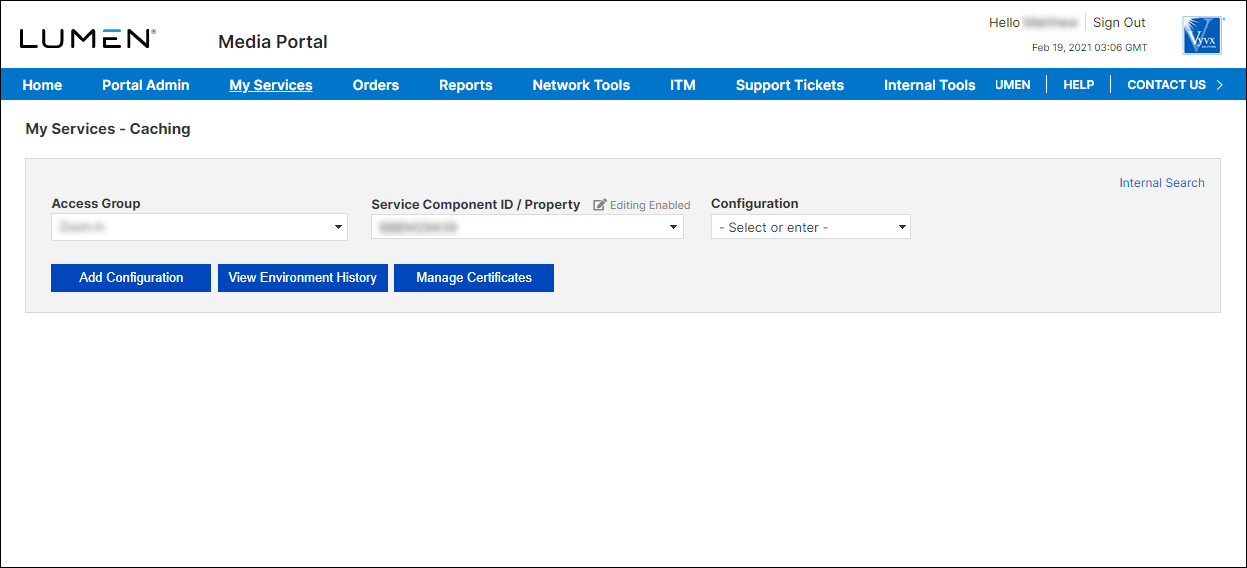
- From the list, select the configuration.
To enable a second production slot for a SCID:
- From an open configuration, click Promote.
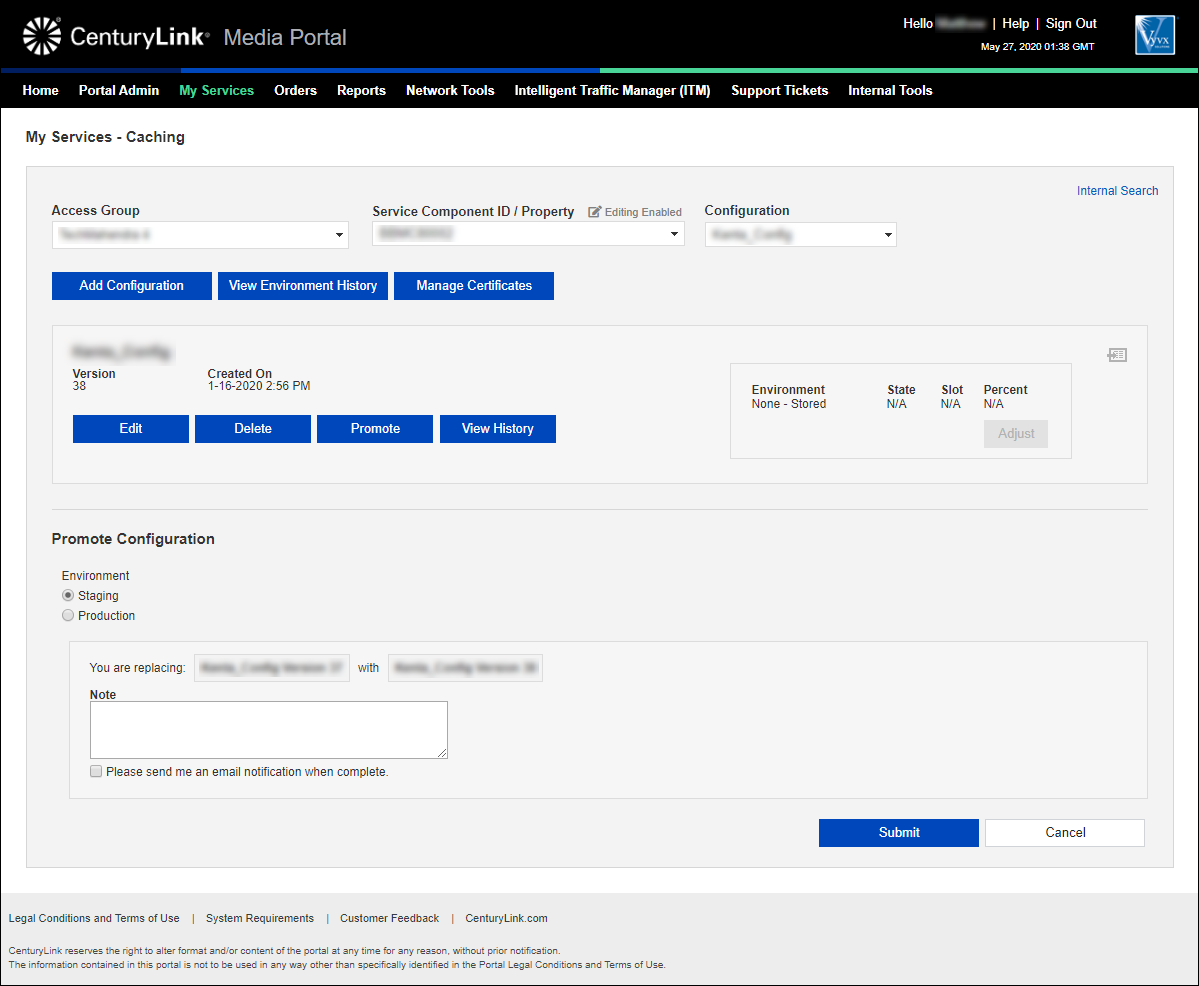
- Click the Production radio button.
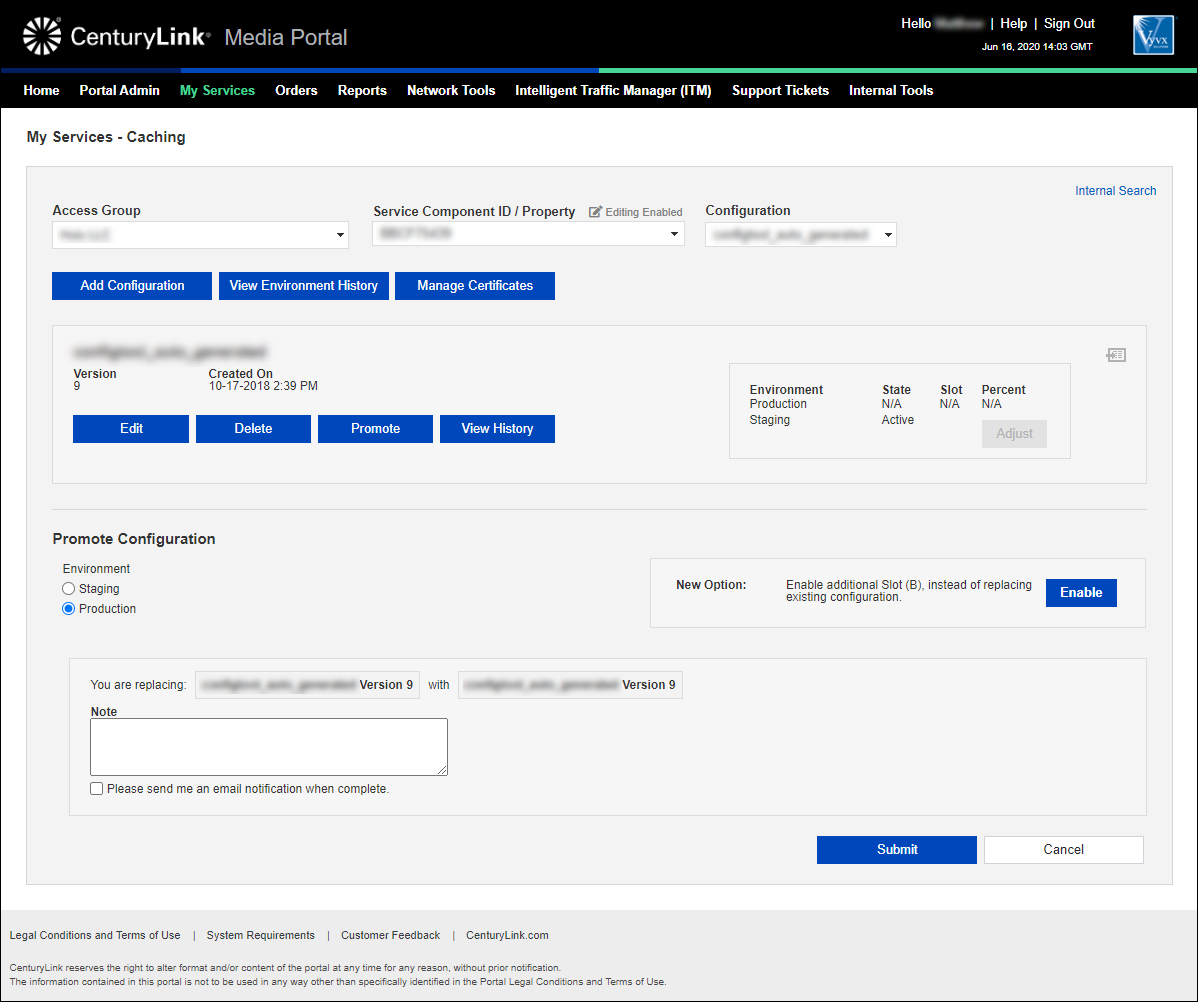
- Click Enable.
- In the window that appears, click OK. (Remember, once you enable a second production slot for a SCID, you cannot return to having only one production slot.)
- Click OK again.
Media portal creates the second production slot for the SCID.
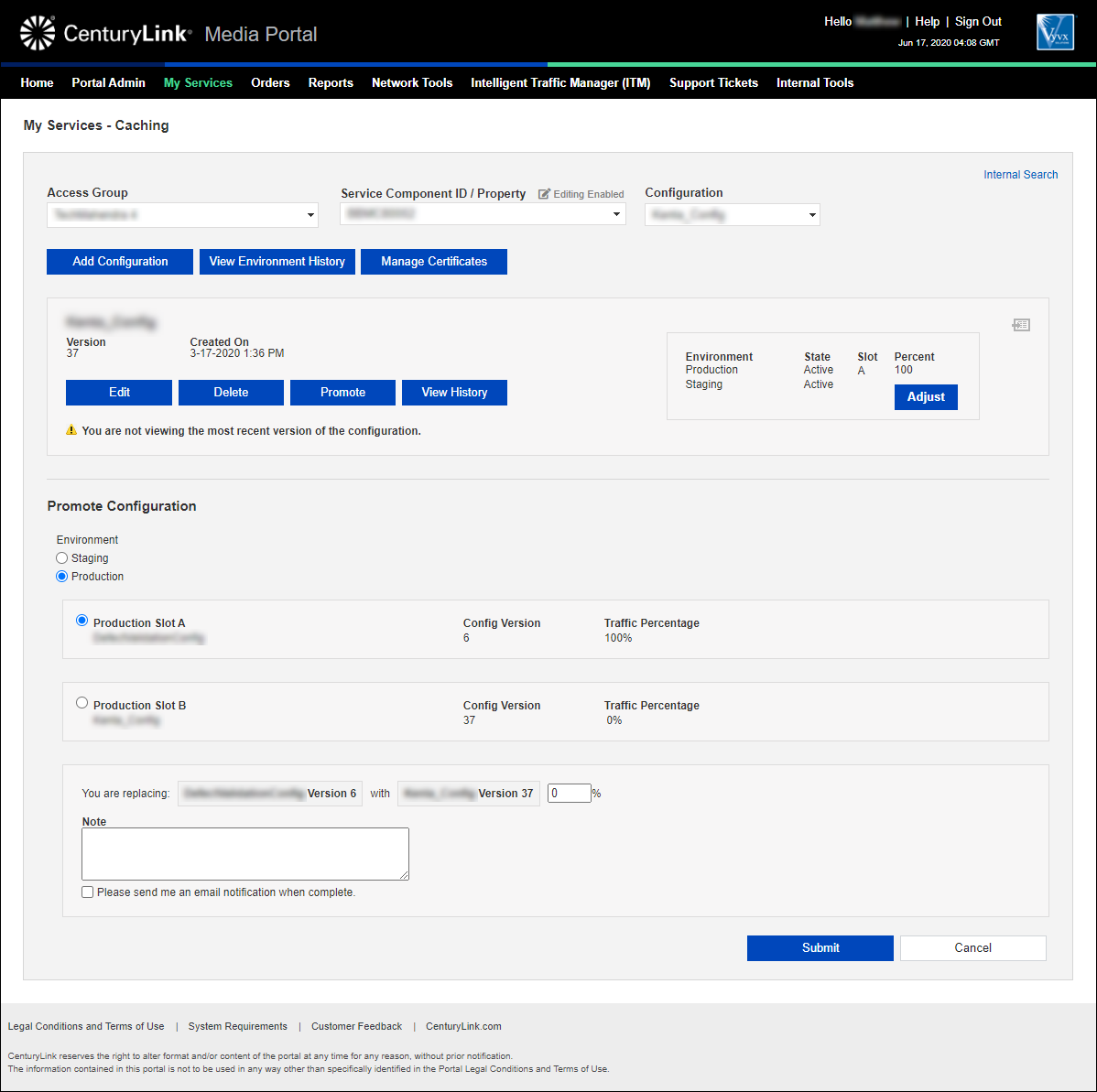
- Type the percentage of traffic you want to allocate to the configuration in slot B.
- Add any notes that will help you or others keep track of the configuration.
- Click Promote.
Media portal promotes the configuration to the second production slot (slot B) and allocates traffic to the configuration based on the percentage you specified. The configuration appears in Transient status while Media portal propagates the change across the Lumen CDN.
Learn more about
Media portal
Explore Media portal
Top Media portal articles
- Adding a configuration
- Adding a match rule to a configuration
- Adding a property to a configuration
- Adding a token authentication definition to a configuration
- Promoting a configuration to an environment
- Adding a new certificate
- Editing a configuration
- Adding a DCT definition to a configuration
- Viewing CName information for aliases on a configuration
- Adding an accept encoding definition to a configuration




