Lumen help
To save time retyping connection details, you create a new Lumen® Dynamic Connections Ethernet connection by cloning a previous connection. You can clone any connection except active connections to Microsoft Azure and any connections in a pending status (either Pending Activation or Pending Disconnect). Cloning a previously unsuccessful connection allows you to change details for the connection to resolve issues that may have caused the connection to fail.
To clone a connection:
- Click Services.
Control Center shows the Services console. Use the console to access an inventory of your services, check the status of orders, and manage your services.
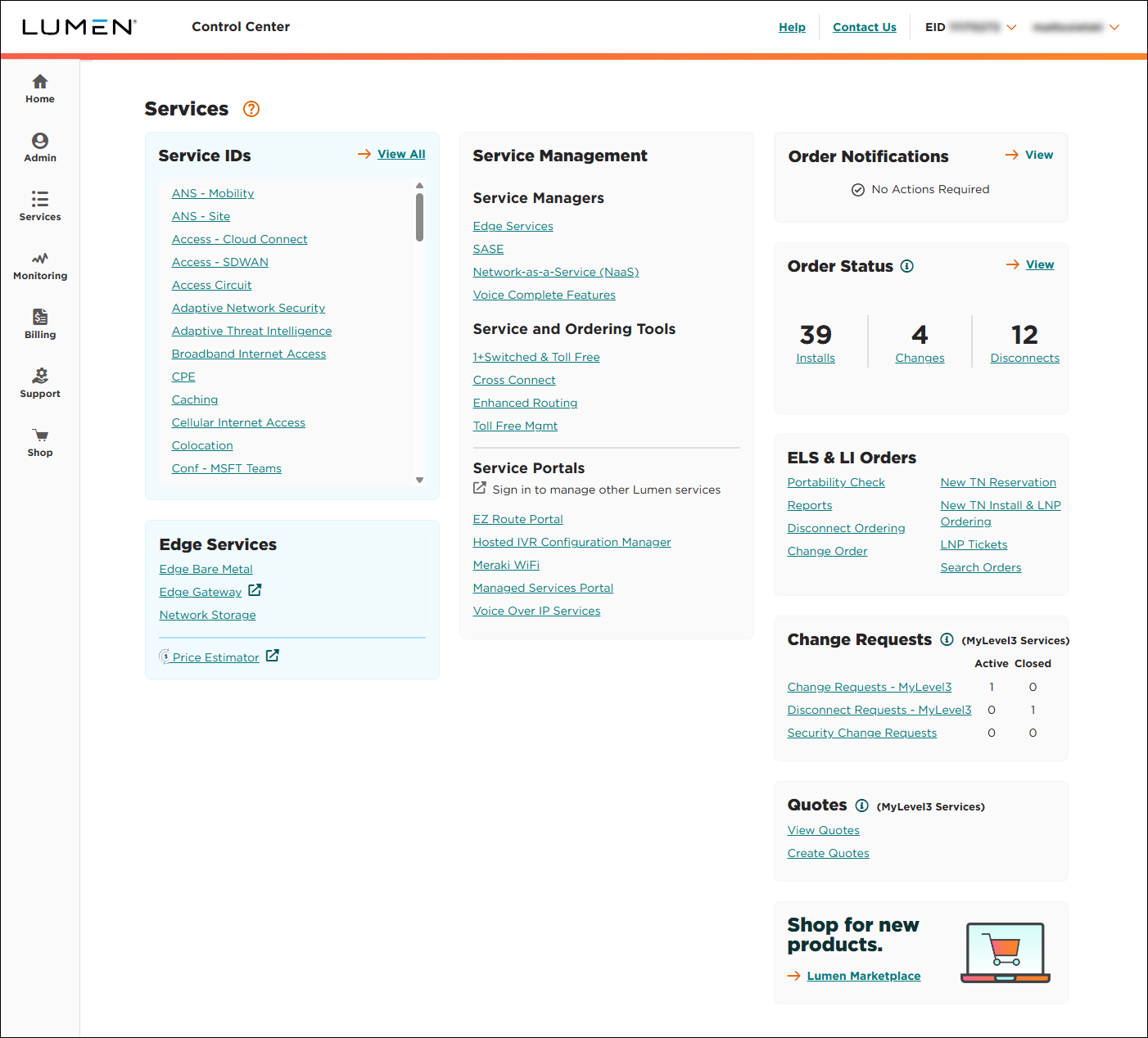
- In the Service and Ordering Tools box, click Dynamic Connections - Ethernet.
Control Center lists all your connections with a status and brief summary for each connection.
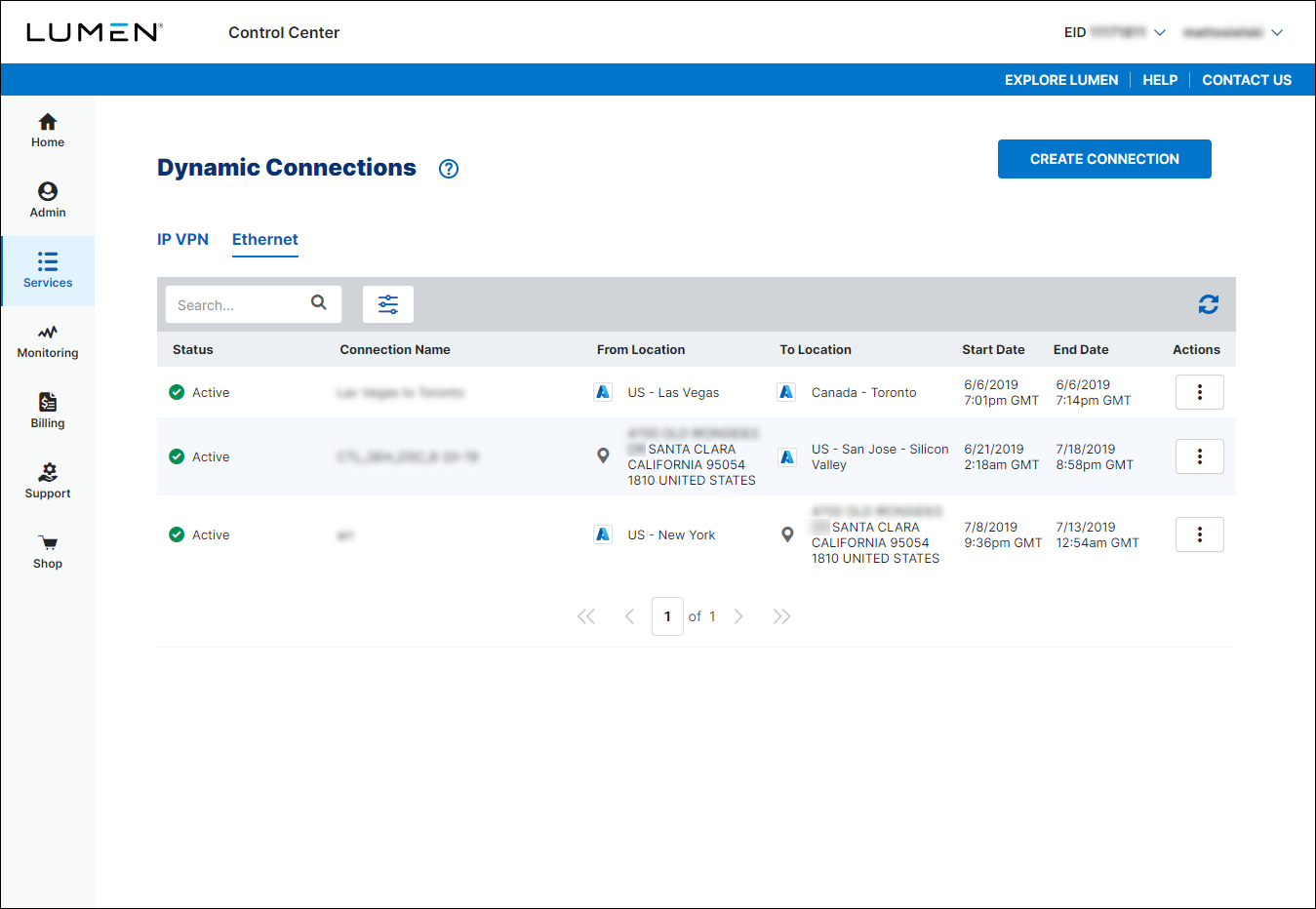
- Search for the connection you want to work with by doing one of the following:
- Scroll through the connections on the screen. If you have more than 10 connections, use the arrows at the bottom of the list to view more connections.
- Search for the connection by typing search criteria in the Search field (e.g., connection name, address, service ID (circuit ID for the UNI), etc.). Control Center filters the list as you type.
- Filter the list by click the icon, then using any of the filters that appear. You can filter by connection status, cloud service provider used in the connection, start date for a connection, or end date for a connection. As you use the filters, Control Center filters the list of connections.
Note: You can clone any connection except active connections to Microsoft Azure and any connections in a pending status—either Pending Activation or Pending Disconnect.
- On the row for the connection, click the icon (in the Actions column), then click Clone.
- Verify the connection type(s), origination (From Location) and termination (To Location) locations, bandwidth, and connection name. Add any information needed (such as information from your cloud service provider) and make any changes you need to make. (You'll need to re-enter some information, such as the VLAN, to prevent duplicating information on an active connection.)
- Review the connection summary. If everything looks correct, read through terms and conditions, select the agreement checkbox, then click Submit.
Control Center creates the connection using the information you provided. You can now view the status of the connection.
Not quite right?
Try one of these popular searches:
Explore Control Center
Top 10 articles
- Signing in to Control Center
- Retrieving your username or password
- Creating a new user
- Adding accounts to an enterprise ID
- Creating a repair ticket
- Creating a disconnect request
- Deactivating or reactivating a Control Center user
- Editing a notification setting
- Paying an invoice online
- Viewing an invoice




