Lumen help
You can create a support ticket for a Lumen® Dynamic Connections Ethernet connection if you need to troubleshoot an issue such as a failed connection, existing connection not working, or trouble disconnecting a connection. Once you create the ticket, you can track its status with your other portal support tickets.
To create a support ticket for a Dynamic Connections Ethernet connection:
- Click Services.
Control Center shows the Services console. Use the console to access an inventory of your services, check the status of orders, and manage your services.
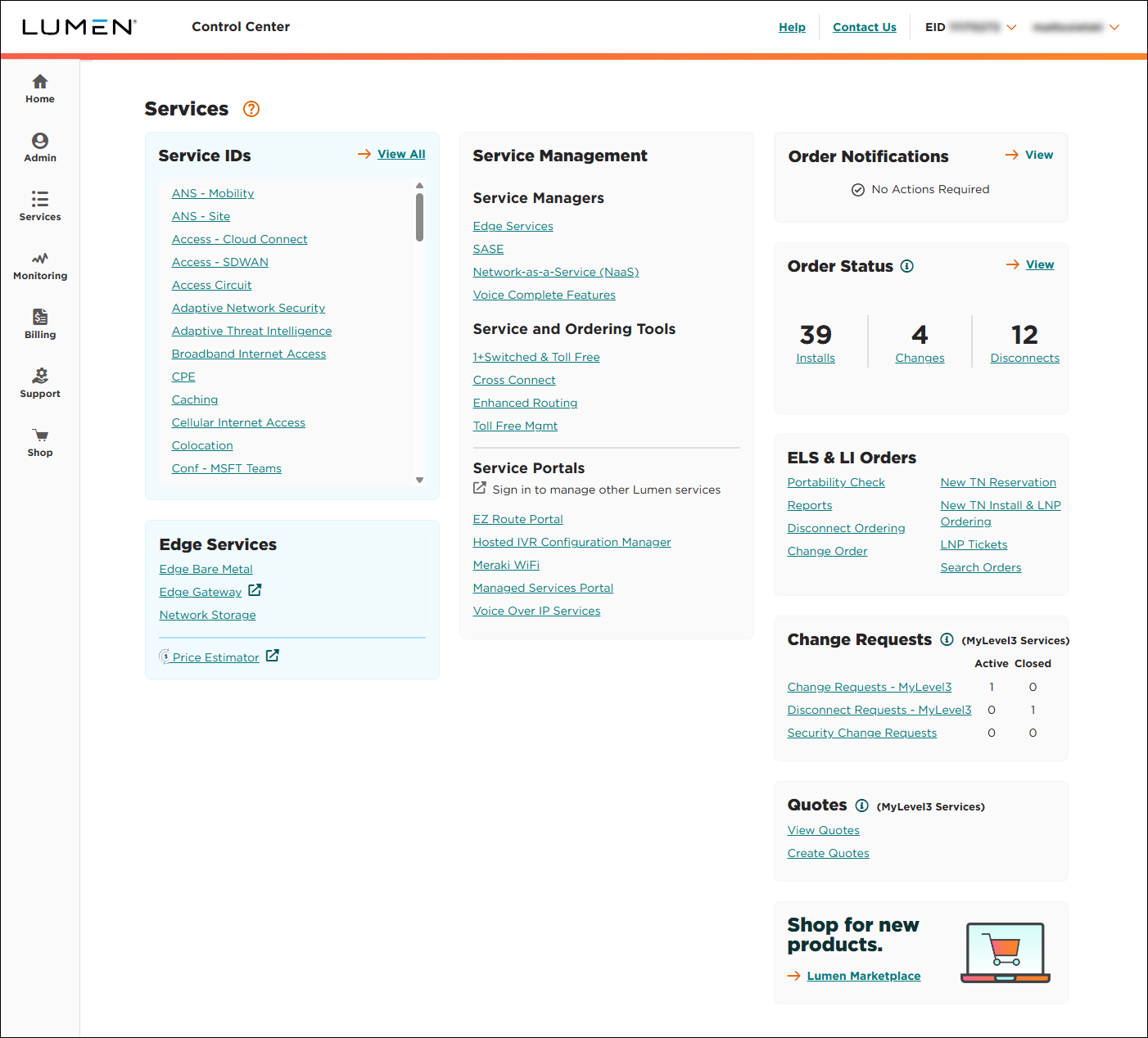
- In the Service and Ordering Tools box, click Dynamic Connections - Ethernet.
Control Center lists all your connections with a status and brief summary for each connection.
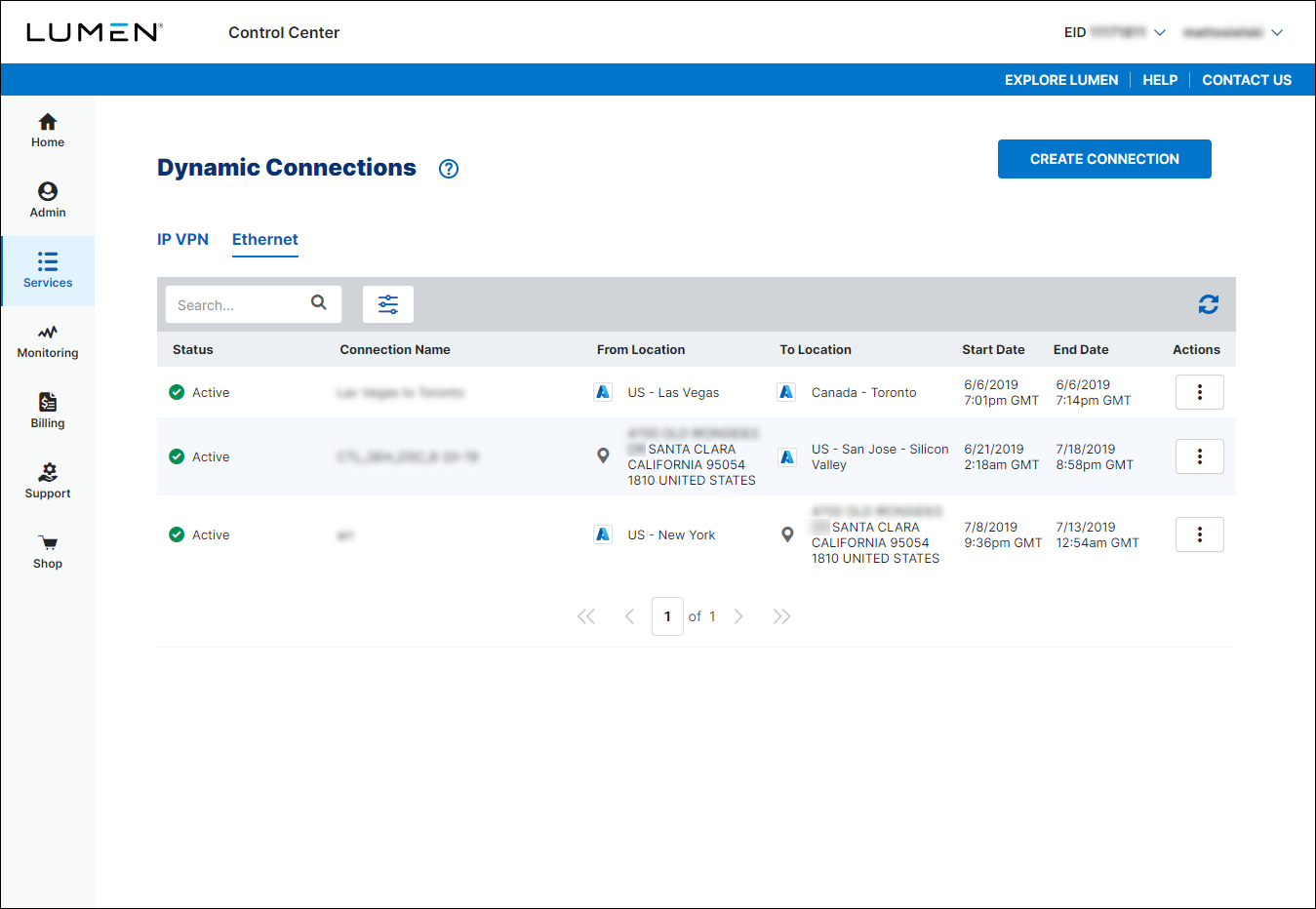
- Search for the connection you want to work with by doing one of the following:
- Scroll through the connections on the screen. If you have more than 10 connections, use the arrows at the bottom of the list to view more connections.
- Search for the connection by typing search criteria in the Search field (e.g., connection name, address, service ID (circuit ID for the UNI), etc.). Control Center filters the list as you type.
- Filter the list by click the icon, then using any of the filters that appear. You can filter by connection status, cloud service provider used in the connection, start date for a connection, or end date for a connection. As you use the filters, Control Center filters the list of connections.
- On the row for the connection, click the icon (in the Actions column), then click Create Ticket.
Control Center creates a portal support ticket for the connection and fills in some of the information for you.
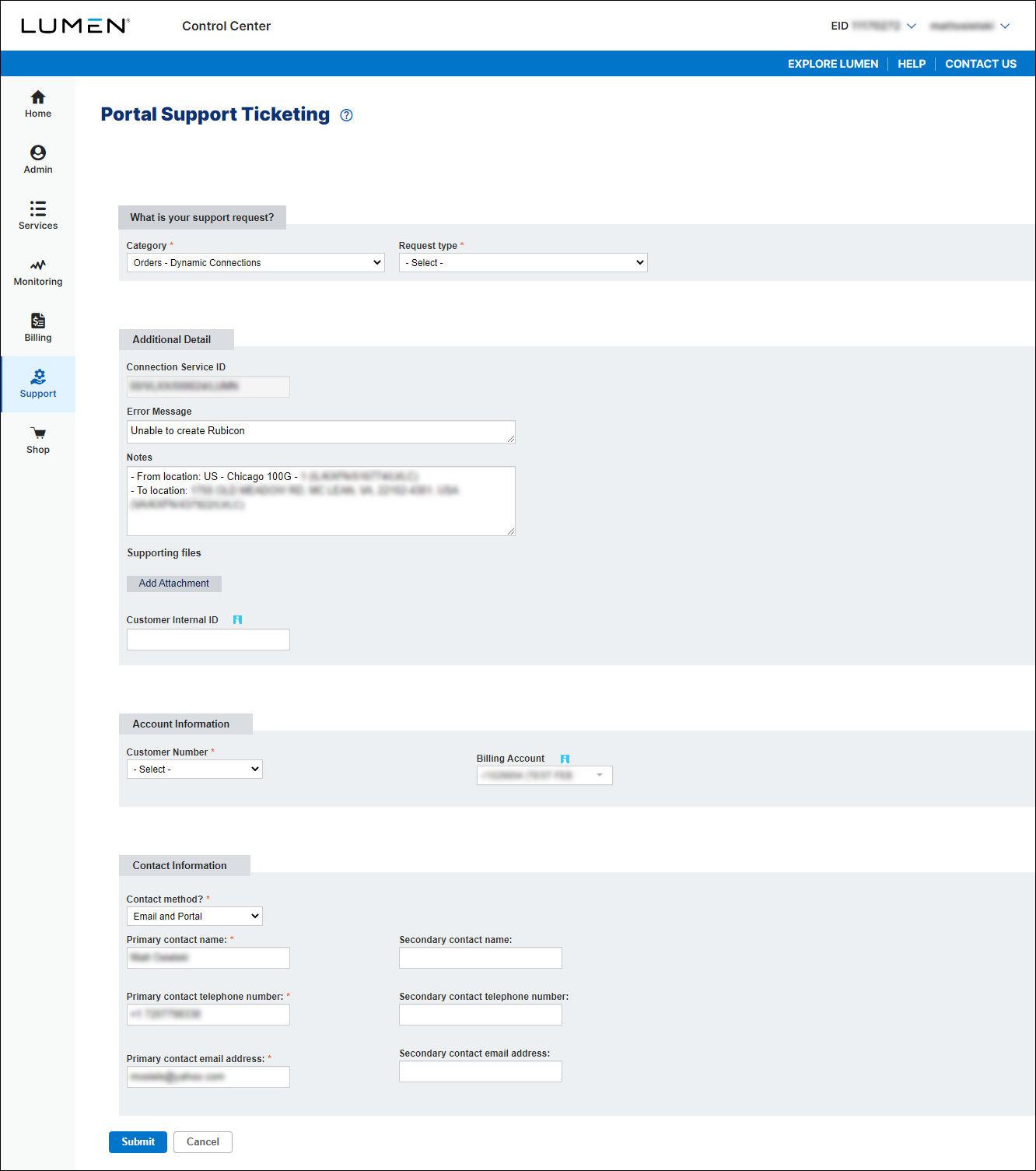
- Fill in the remaining details for your ticket:
- Fill in the Additional Details section with a description of your issue; add an attachment (such as a screenshot of the issue or document with additional details).
- If you need to add a ticketing or tracking number from one of your systems, type it in the Customer Internal ID field.
- In the Contact Information section, do the following:
- In the Contact method? field, select how you want to be notified of status updates for this request.
- Verify your contact information (or update the information for the person you'd like to be contacted with updates).
- If you need to add a secondary contact for this request, click Add Secondary Contact, then type their name, phone number, and email address.
- In the Contact method? field, select how you want to be notified of status updates for this request.
- Fill in the Additional Details section with a description of your issue; add an attachment (such as a screenshot of the issue or document with additional details).
- Click Submit.
Control Center shows a confirmation message with the portal support ticket ID and sends a confirmation email to the contact(s) you gave us.
- Click OK.
You can now track the status of your ticket in Control Center.
Not quite right?
Try one of these popular searches:
Explore Control Center
Top 10 articles
- Signing in to Control Center
- Retrieving your username or password
- Creating a new user
- Adding accounts to an enterprise ID
- Creating a repair ticket
- Creating a disconnect request
- Deactivating or reactivating a Control Center user
- Editing a notification setting
- Paying an invoice online
- Viewing an invoice




